Setting paper-handling options – Apple ColorLaserWriter 12/600PS User Manual
Page 86
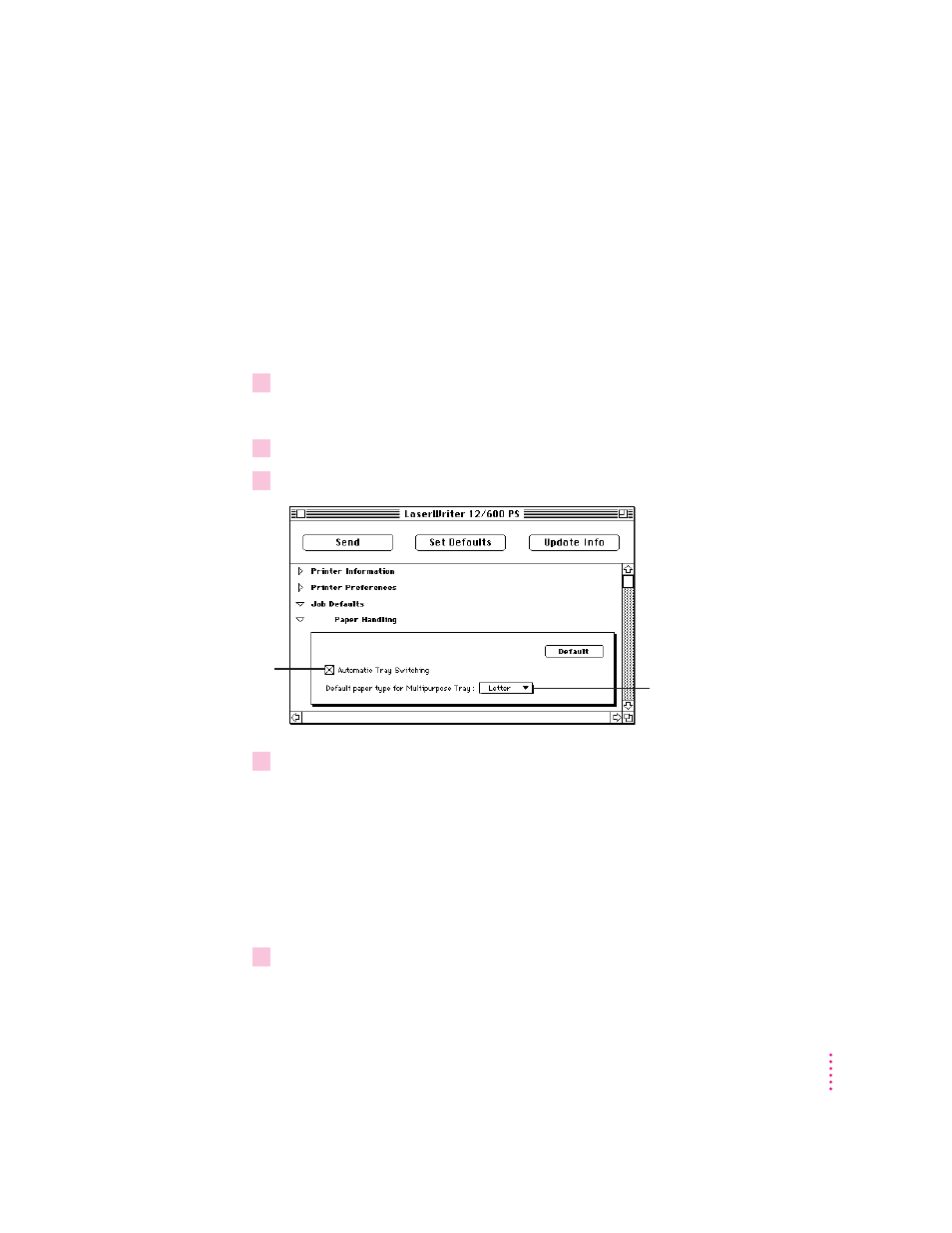
Setting paper-handling options
When the standard paper cassette runs out of paper, the Color LaserWriter
12/600 PS can automatically switch and use paper from another paper source,
such as the multipurpose tray (if you tell the printer that the tray contains the
same size paper). This lets you continue printing without reloading paper. If
you have the optional 250-sheet feeder, and it contains the same size paper,
automatic tray switching includes it as a paper source. Combining all three
paper sources lets you print up to 600 sheets without reloading paper.
1
Open the Job Defaults category.
You see a list of job default categories.
2
Open the Paper Handling category.
3
In the panel that appears, click the checkbox to turn Automatic Tray Switching on or off.
4
Use the pop-up menu to choose a default paper size for the multipurpose tray.
If you turn on the automatic tray switching feature (in step 3), the printer
draws paper from any paper source that holds the correct size paper.
However, the printer is not able to detect the size of paper you may have
placed in the multipurpose tray, so you must tell it. If the paper size for the
multipurpose tray is the same as the paper in the standard paper cassette (and
automatic tray switching is turned on), the printer automatically uses the
multipurpose tray as a paper source.
5
To send the paper-handling settings to the printer, click Send.
61
Setting Up the Printer for Macintosh Users
An X means the
printer looks for paper
in any available paper
source (including the
multipurpose tray
when the paper size
matches).
Choose the size of paper in
the multipurpose tray.
(If you print jobs that use a
different size paper, the printer
avoids the multipurpose tray.)
