Installing the windows printer software – Apple ColorLaserWriter 12/600PS User Manual
Page 199
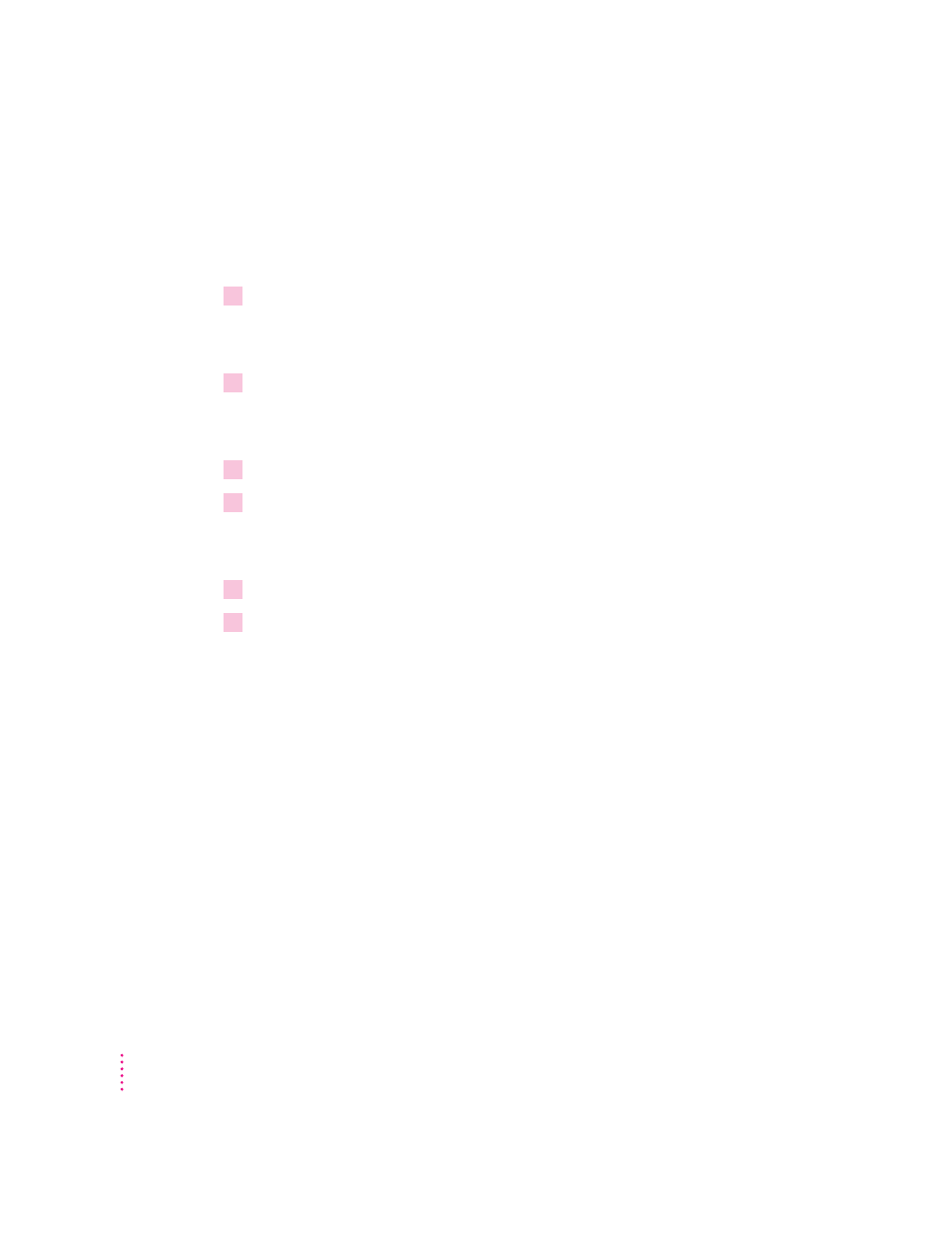
Installing the Windows printer software
To install the Windows printer software (if not already installed by your
system administrator), follow these steps. These instructions assume that you
have a mouse or similar pointing device.
1
Find the Windows disks that came with the printer and make sure they’re locked.
You lock a disk by sliding up its write-protection tab. The disk is locked when
you can see through the hole.
2
Start Windows.
Before installing the software, make sure the Windows Control Panel and
Printers control panel are closed.
3
Insert
Printer Disk 1 for Windows into a floppy disk drive.
4
Read the README.TXT file on
Printer Disk 1 for Windows to check for late-breaking
news.
You can do this with Windows Notepad or another word processor.
5
From the Windows Program Manager, choose Run from the File menu.
6
Type
a:\setup
or
b:\setup
(depending on which drive holds your installation
disk) in the command line field and click OK.
After a few moments, a welcome message is displayed that allows you to
select Express Installation or Custom Installation, or De-Install.
Express Installation installs all the software you need to print with your Color
LaserWriter 12/600 PS. It creates the Apple LaserWriter Software program
group and installs within it the ReadMe file, Apple Print Monitor for
Windows, and the Apple Printer Utility for Windows, used to name the
printer and perform various printer administrative functions.
Custom Installation lets you specify what portions of the software you would
like to install. De-Install lets you remove previously installed LaserWriter
software.
174
Chapter 7
