Configuring hp-ux version 9.xx – Apple ColorLaserWriter 12/600PS User Manual
Page 148
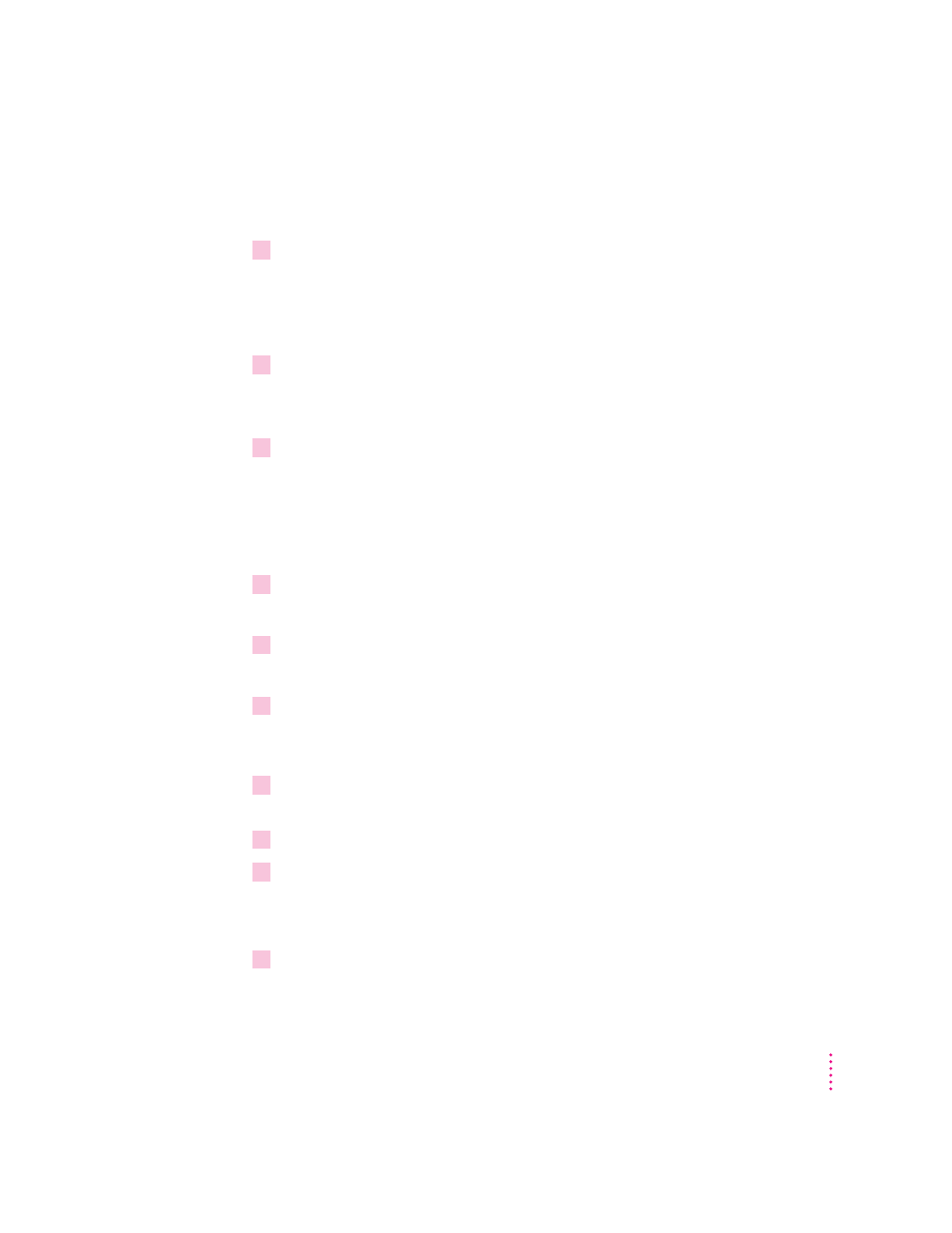
If the test print doesn’t work
If the test document doesn’t print, follow these steps:
1
Check whether the
rlp
daemon is running. At the UNIX prompt, type
ps -e | grep rlp
If the process is running, you will see one or more lines of text; if it is not
running, you will see no response.
2
If
rlp
is running—that is, you saw one or more lines of text in step 1— kill the process
by typing
kill -15
process_number_from_step_1
3
Make sure the following entry is in the
/etc/inetd.conf
file:
printer stream tcp nowait root
/usr/lib/rlpdaemon rlpdaemon -i
This line tells
inetd
to start the
rlp
daemon automatically when a print
request is made (if it’s not already running).
4
Make sure the following entry is in the
/etc/services
file:
printer 515/tcp spooler
5
Start
inetd
by typing the following command at the UNIX prompt:
/etc/inetd -c
6
Repeat the steps in “Configuring HP-UX Version 8.07.”
Configuring HP-UX version 9.xx
1
Assign an IP address and IP name to the printer, as described in “Step 3: Assigning an
IP Address to the Printer,” earlier in this chapter.
2
Make sure the printer’s IP name and IP address are entered in the
/etc/hosts
file.
3
Log in to the system console as
root
.
The System Administration Manager (SAM) uses a screen-oriented interface
that works best at the console.
4
Run the SAM utility by typing
sam
at the UNIX prompt.
123
Setting Up the Printer for UNIX Users
