Apple ColorLaserWriter 12/600PS User Manual
Page 201
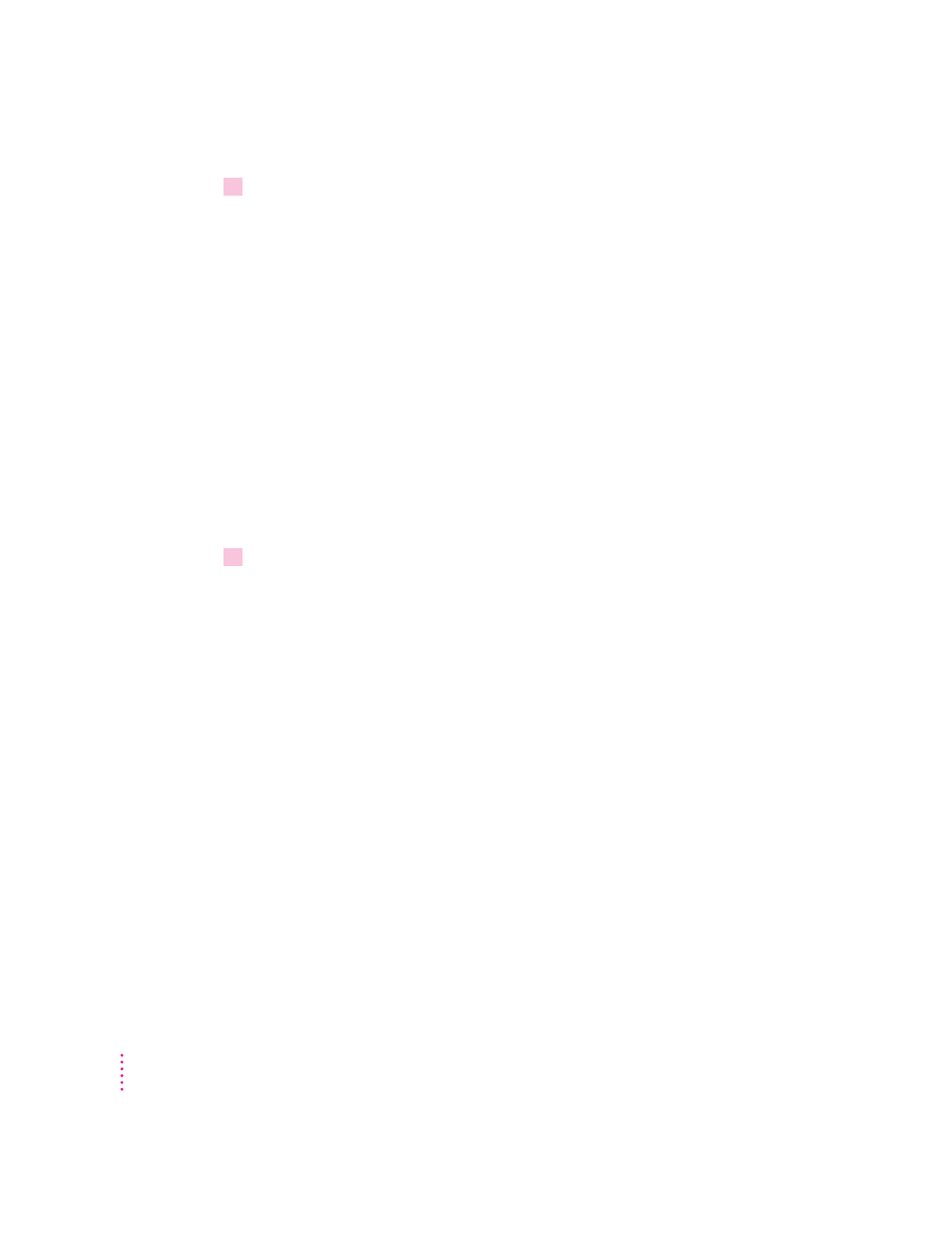
176
Chapter 7
15
Choose how to proceed:
For most users connected via the parallel cable, the default printer driver
settings should suffice.
You can monitor your printer software with Apple Print Monitor for
Windows; see the section “Initial Apple Print Monitor for Windows Setup,”
in Chapter 3.
For instructions on using the Apple Printer Utility for Windows, see “Setting
Additional Parameters with the Apple Printer Utility for Windows,” in
Chapter 3.
To configure your printer software with NetWare, see “Initial Novell NetWare
Setup,” in Chapter 3.
For instructions on using Adobe Type Manager, for example to install or
remove Type 1 fonts, see “Installed Type 1 Fonts and Adobe Type Manager,”
in Chapter 3.
16
Exit from the installer.
If you’re not going to use NetWare or your computer is connected directly to
the printer by a parallel cable, click Close. If your computer is connected to
the printer over a NetWare network, follow these steps:
m From Windows, click Control Panel.
m
Click Printers.
m Click Connect. The Connect dialog box opens.
m
Click Network. The NetWare Printer Connections dialog box opens.
m
Select the queue and the port the printer is assigned to.
m
Click Capture and click Close to close the dialog box.
m
Highlight the queue and port combination you specified earlier and
click OK.
m
In the Printers control panel, set the Color LaserWriter 12/600 PS printer
as the default printer and click Close.
Note: If you don’t already have your NetWare queues set up, go to “Initial
Novell NetWare Setup,” in Chapter 3, when you finish installing the software.
