Printing a cover page automatically – Apple ColorLaserWriter 12/600PS User Manual
Page 190
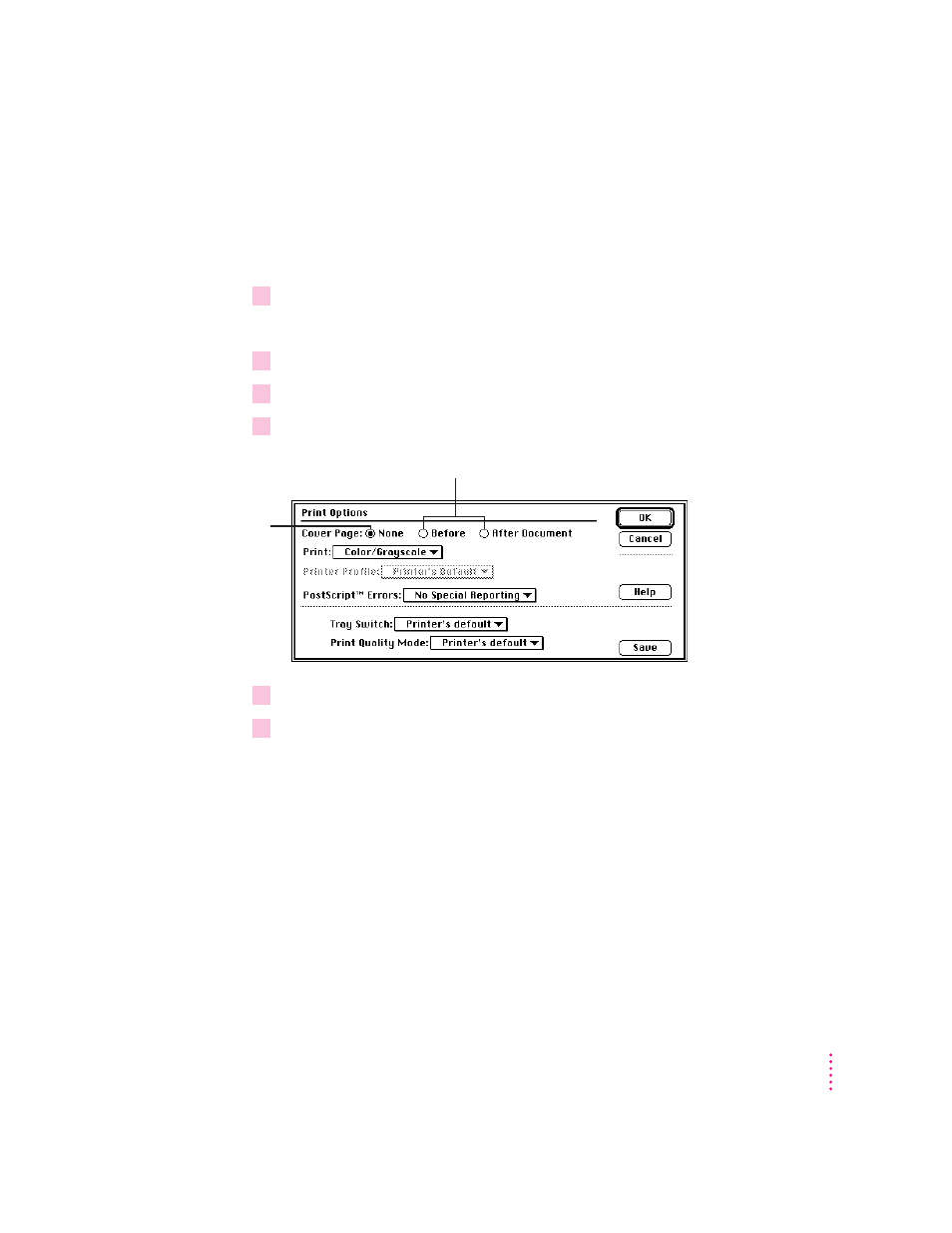
Printing a cover page automatically
You can choose to print a cover page that provides information about the
printed document, such as the document’s name and the date and time of
printing.
1
Choose Print from the File menu.
The Print dialog box appears.
2
In the Print dialog box, make the selections you want.
3
Click Options.
4
In the Print Options dialog box, make the selections you want.
5
Click OK.
6
In the Print dialog box, click Print.
The cover page will print each time you print your document.
165
Macintosh Users
For a cover page that appears at the front or at the end
of the document, click Before or After Document.
To print the
document without
a cover page,
click None.
