Initial apple print monitor for windows setup – Apple ColorLaserWriter 12/600PS User Manual
Page 107
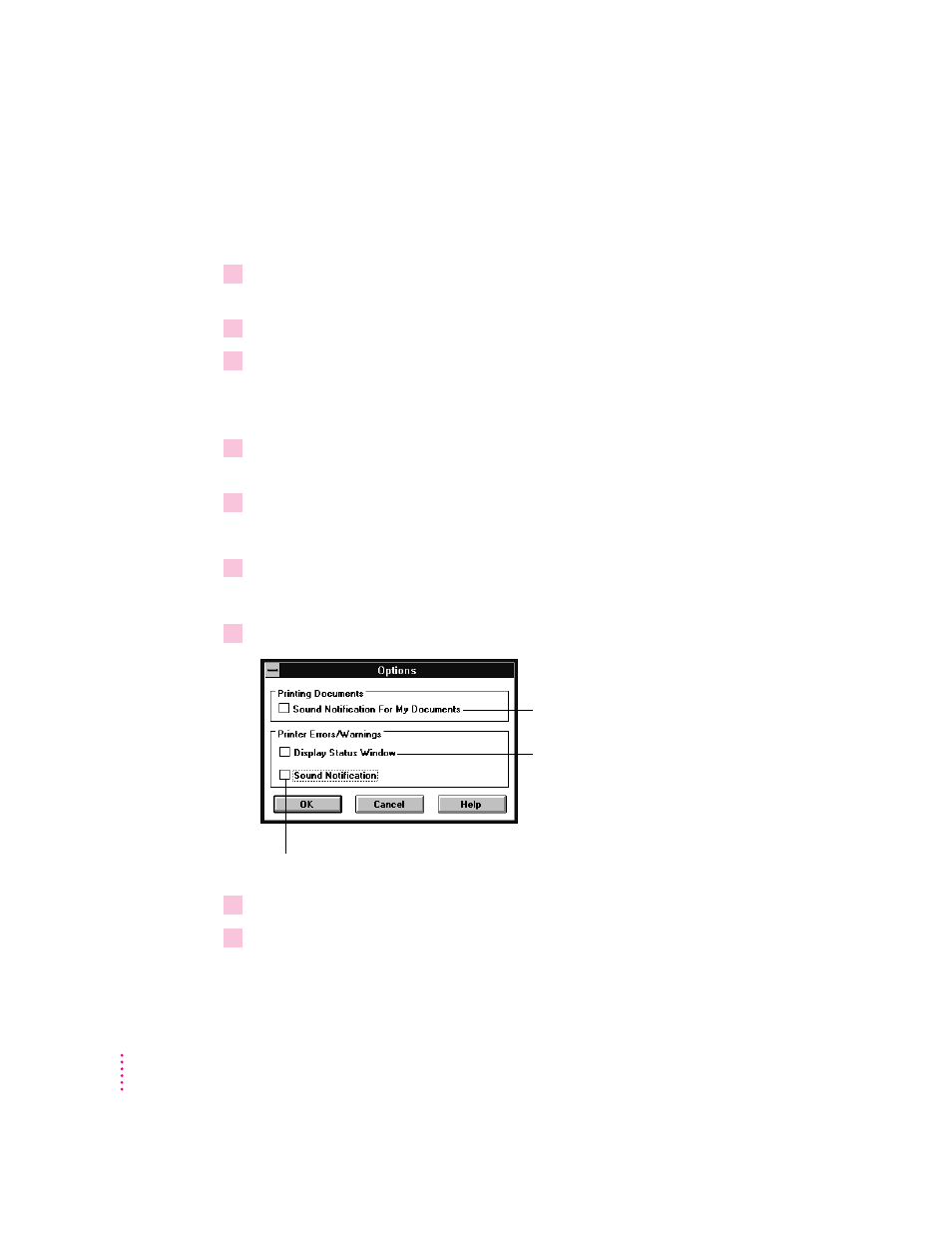
Initial Apple Print Monitor for Windows setup
This section provides instructions on using Apple Print Monitor on an
Ethernet network or with a parallel connection.
1
Double-click the Apple Print Monitor icon located in the Apple LaserWriter Software
program group.
2
In the Apple Print Monitor window, click Select Printer.
3
In the Select Printer window that appears, make sure the Network button is selected.
Or, if you connected the printer to your computer via the parallel port, click
the Parallel Port button.
4
In the list of printers that appears in the bottom of the window, click the Color
LaserWriter 12/600 PS printer you want to use.
5
Click OK.
Apple Print Monitor is now monitoring your print jobs to the printer.
6
In the Apple Print Monitor window, click the Monitor Options button.
The button appears on the right side of the window.
7
In the Options window that appears, make the selections you want.
8
Click OK and return to the Apple Print Monitor window.
9
Click the Minimize button in the Apple Print Monitor window.
82
Chapter 3
To be notified when one of your documents starts
to print and finishes printing, check this box.
If you want a status window to open
automatically whenever there’s a printing
problem, check this box.
To be alerted by a beep when there’s
a printing problem, check this box.
