Apple ColorLaserWriter 12/600PS User Manual
Page 77
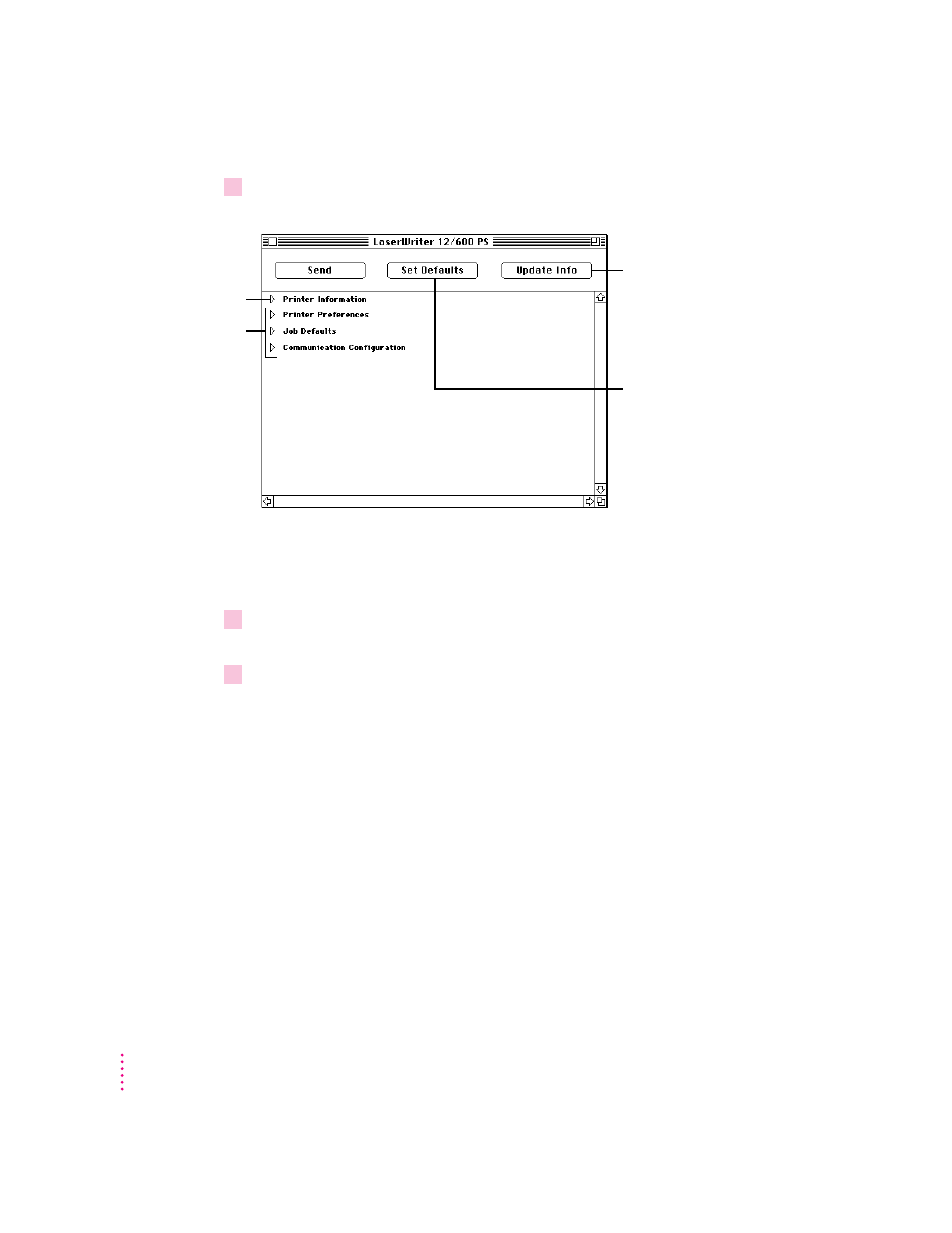
4
To open a category and display its information and options, click the arrow beside the
category name.
Additional options may appear that you can also open and work with. When
you are finished changing options in a particular category, you can click the
arrow again to collapse the options.
5
After viewing the information and making changes, click the Send button to send your
changes to the printer.
6
When you are finished making changes, click the close box to close the window.
The next sections describe configuration procedures that you can perform
with the Apple Printer Utility. First select and open the printer in the Printer
Selector window. The information and procedures described in each section
then present how to work with the printer features window of the utility.
Quitting the Apple Printer Utility
To quit the Apple Printer Utility:
m
Choose Quit from the File menu.
52
Chapter 2
You can change
some settings in
these categories.
This category tells
you about the printer
you selected.
To verify that the printer
received the changes you sent,
click this button.
To restore the original software
settings, click Set Defaults.
