Apple ColorLaserWriter 12/600PS User Manual
Page 81
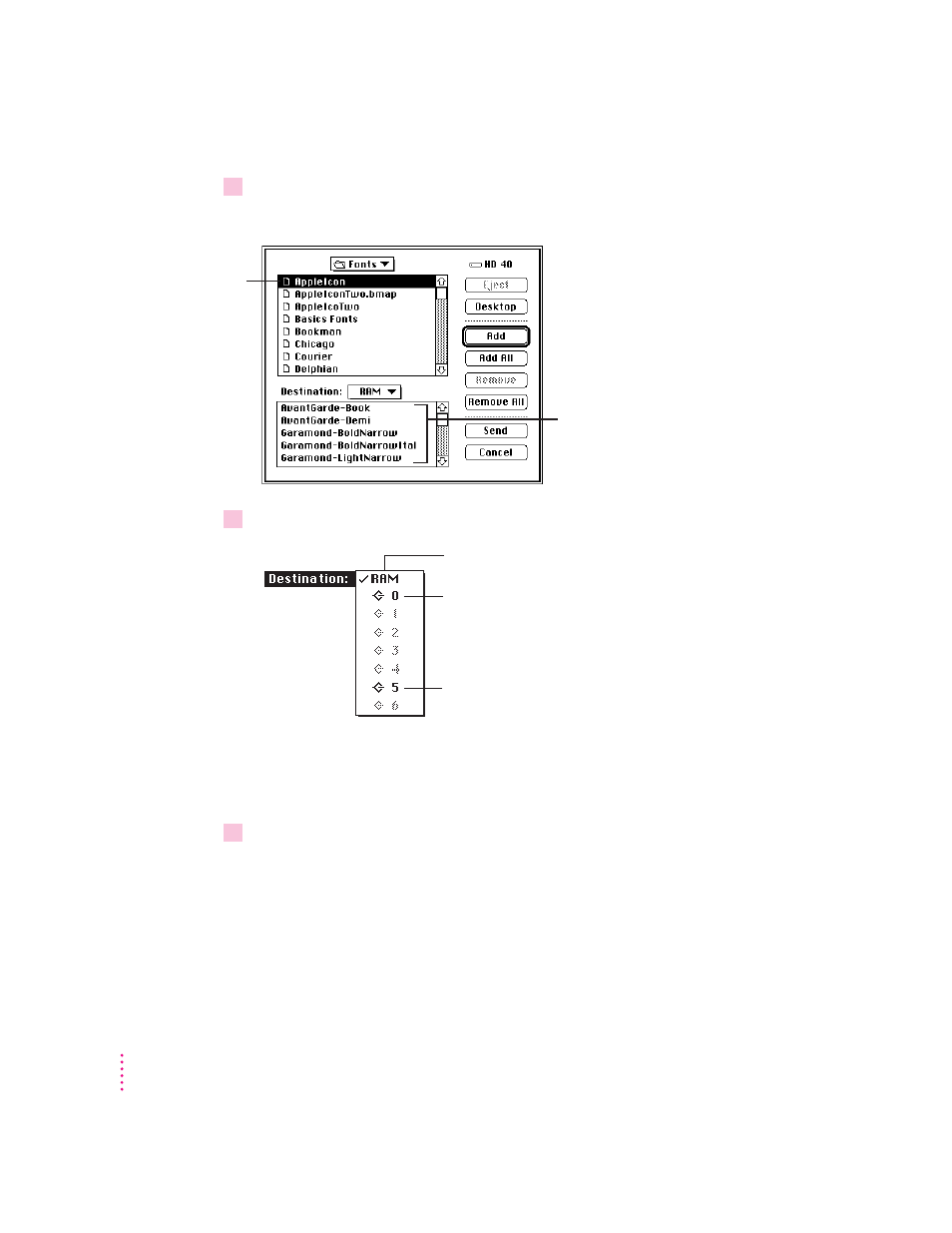
4
In the dialog box that appears, click a font to select it, then click Add.
The Fonts folder (inside the System Folder) is one place to find fonts.
5
Use the Destination pop-up menu to choose a destination for the fonts.
Fonts you send to the printer’s RAM are lost whenever the printer is turned
off, whereas fonts sent to the printer’s hard disk are not lost when the printer
is turned off.
6
Click Send.
56
Chapter 2
Click a font,
then click Add.
(Or double-click
the font.)
Fonts you add are gathered here until
you click Send.
If you change your mind, you can select
fonts and click Remove.
(Or click Remove All and start over.)
If you have an external hard disk connected
to the printer, you can choose its SCSI ID and
send fonts to the hard disk.
If you have installed an internal hard disk, its
SCSI ID is 0 (zero). You can choose 0 and
send fonts to the internal hard disk.
You can send fonts to the printer’s RAM.
