Apple ColorLaserWriter 12/600PS User Manual
Page 70
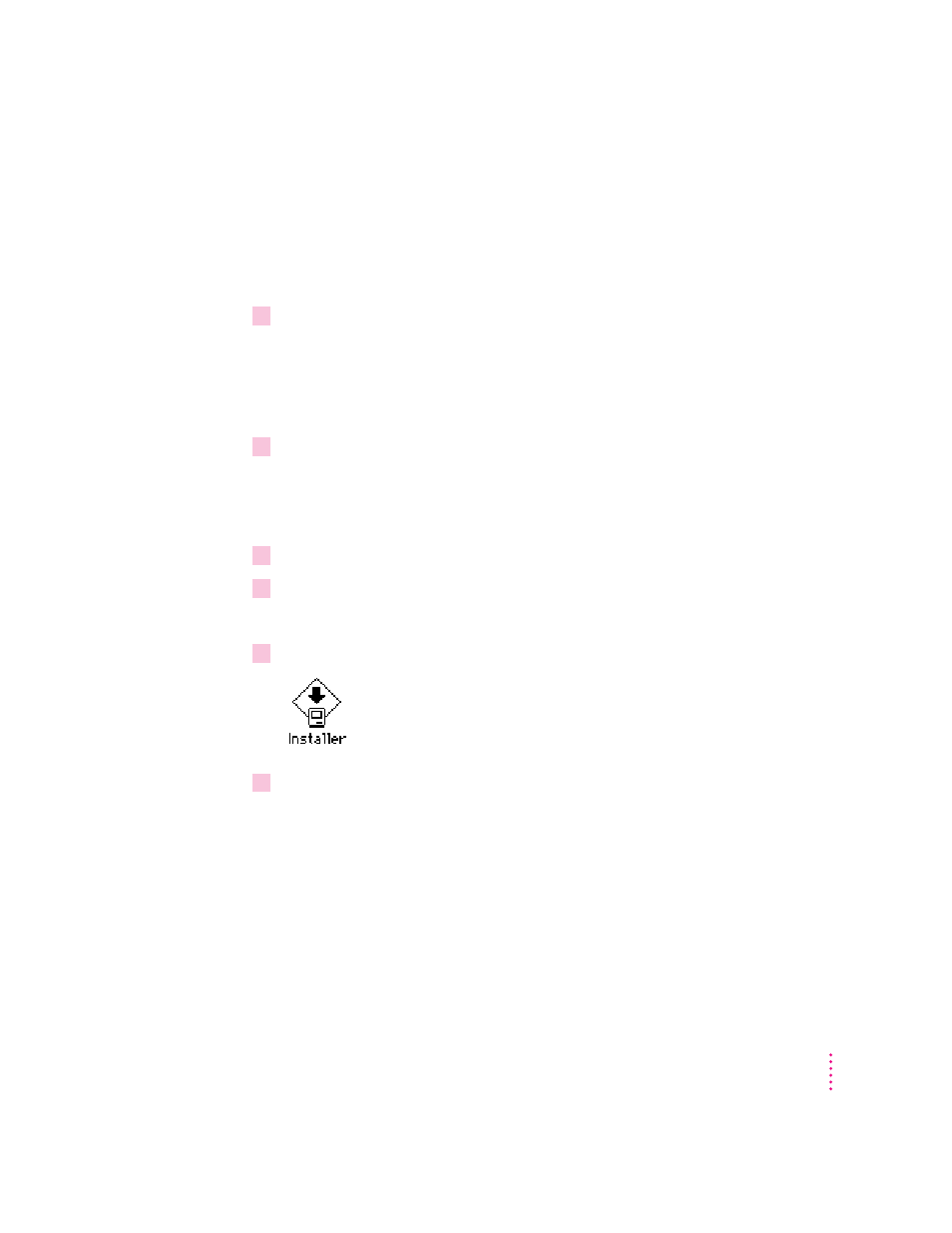
Step 1:
Installing the software the printer administrator needs
To install the printer software on a Macintosh computer, follow these steps:
IMPORTANT
Do not “drag install” the printer software. If you do, the files
won’t be properly decompressed and won’t work.
1
Turn off any automatic virus-detection programs you have on your Macintosh computer.
If you don’t, problems may occur during the installation. After installation is
complete, you can turn the virus-detection programs back on. (For
instructions on turning off each virus-detection program, see the manual that
came with the program, or telephone the manufacturer of the program.)
2
Press and hold down the Shift key, then choose Restart from the Special menu.
When a message on the screen tells you that the extensions are off, you can
release the Shift key. Your extensions have been turned off. When you restart
the Macintosh after software installation, the extensions will turn on again.
3
Make sure the printer software disks are locked.
4
Insert
Printer Disk 1 for Macintosh into a disk drive.
If necessary, open the disk icon.
5
To start the Installer program, double-click its icon.
6
In the Welcome dialog box that appears, click Continue.
After a moment, the Install dialog box appears. At the top of the dialog box is
a pop-up menu set to allow you to perform an Easy install.
IMPORTANT
The Installer checks to make sure you have what you need to use
the printer software. If you’re missing anything, a message tells you what you
need. You won’t be able to install the printer software until you correct the
problem. If a dialog box says you don’t have the correct system software, you
can purchase a new version from an Apple-authorized dealer.
45
Setting Up the Printer for Macintosh Users
