Selecting and setting up the printer – Apple ColorLaserWriter 12/600PS User Manual
Page 184
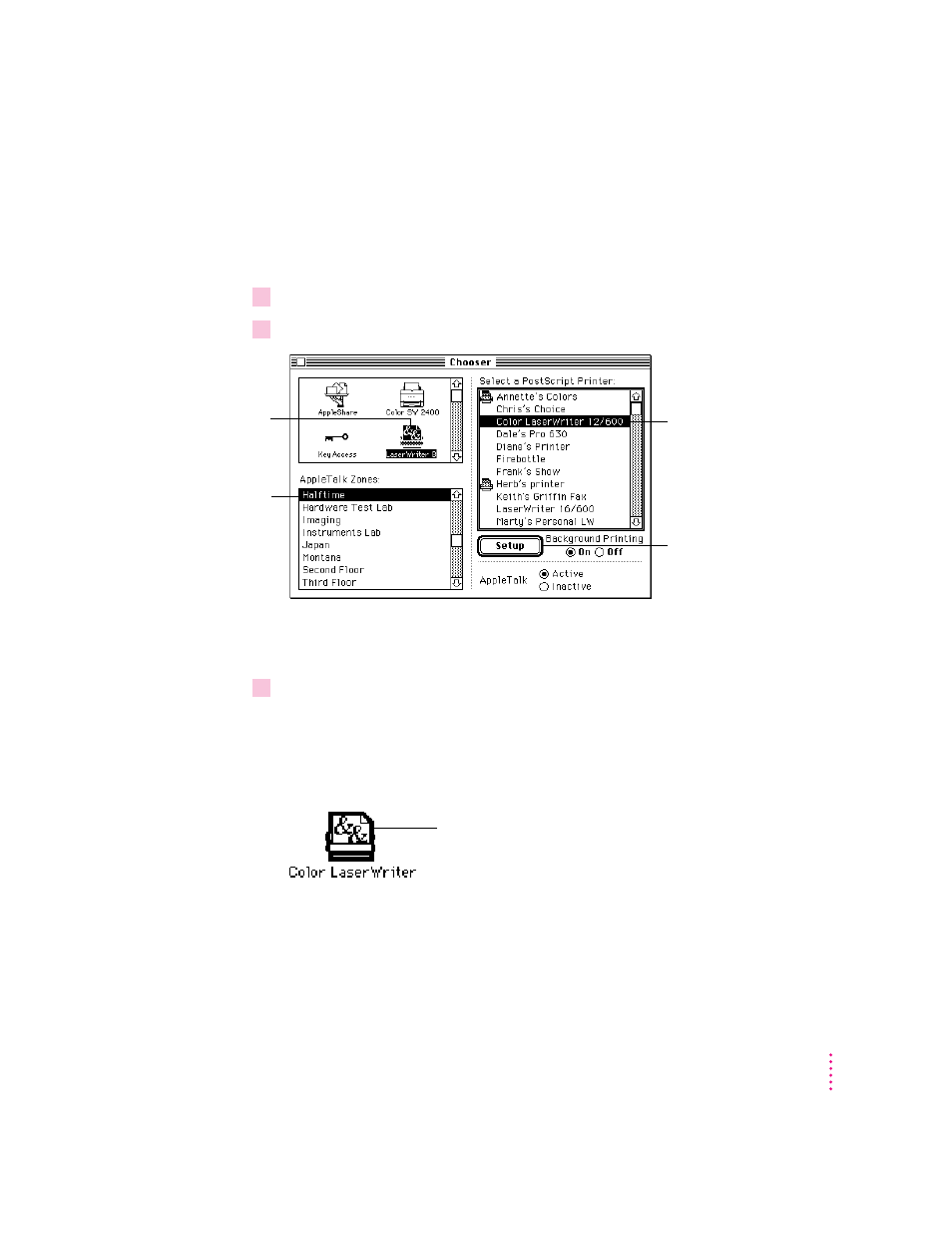
Selecting and setting up the printer
Before using your printer for the first time, you must select it in the Chooser.
Once you select the printer in the Chooser, you won’t need to repeat this step
unless you change printers or change the way your printer is connected.
1
Choose the Chooser from the Apple (
K
) menu.
2
In the Chooser dialog box, click items to select them.
The Chooser identifies the type of printer and automatically sets up the
printer software. A small printer icon appears beside the printer name.
3
Close the Chooser.
After you close the Chooser, a desktop printer icon for the Color LaserWriter
12/600 PS appears on the desktop. (If you don’t close the Chooser, the desktop
printer won’t be created.) If you want, you can repeat steps 1 through 3,
selecting and setting up other printers on your desktop for easy access.
A desktop printer icon cannot be moved off the desktop (unless you throw it
away); however, you can move it anywhere on the desktop that you like.
159
Macintosh Users
First, click this icon.
(If necessary, use the
scroll bar and arrows
to find the icon.)
Second, if the
network has zones,
click one to select it.
Third, click the name of the
printer you want to use.
If an icon appears beside the
printer name, the printer
software has already been
set up.
Finally, click Setup.
(Or double-click the printer
name—a shortcut.)
The last desktop printer you create
becomes the default printer.
(Its icon has a bold outline.)
