Printing transparencies, Changing the print quality mode – Apple ColorLaserWriter 12/600PS User Manual
Page 194
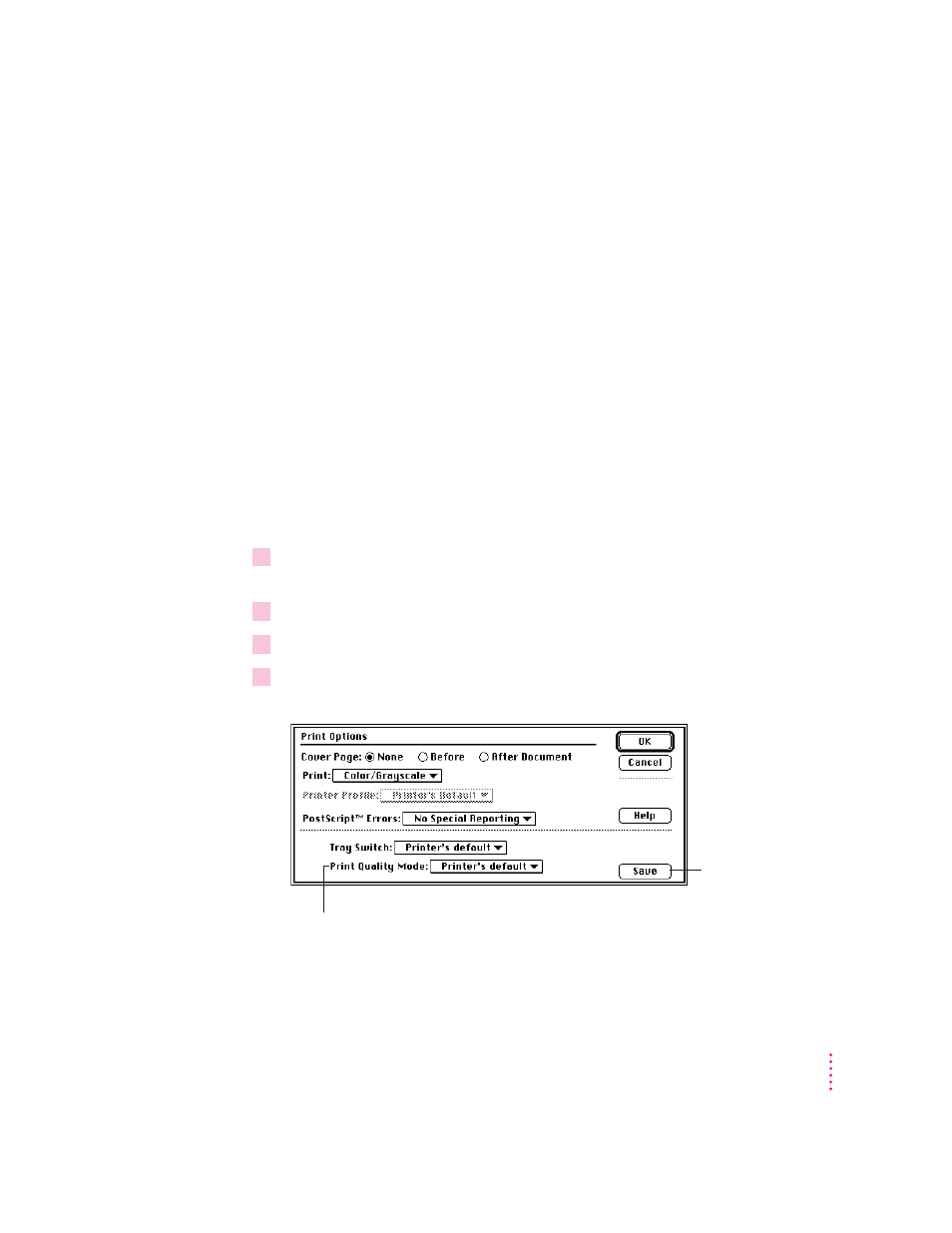
Printing transparencies
When you want to print transparencies, choose the Print command and click
the Options button in the Print dialog box. Then choose Transparency from
the Paper Type menu in the Print Options dialog box.
A page you print as a transparency looks different from the same page printed
on paper. You can see bigger dots of color on the transparency film. This kind
of printed image looks best when projected on a screen.
Changing the Print Quality mode
The Print Quality pop-up menu offers these choices:
m Normal for speed and good quality for most purposes
m Best for improved registration (needed only for special printing jobs)
m Printer’s Default for when you use the Apple Printer Utility (in the Job
Defaults category, Imaging Options panel) to make the choice
1
Choose Print from the File menu (or drag the document to the desktop printer icon and
drop it on the printer).
2
In the Print dialog box, make the selections you want.
3
Click Options.
4
In the Print Options dialog box, choose Normal, Best, or Printer’s Default from the Tray
Switch pop-up menu.
169
Macintosh Users
To save your Print
Quality Mode setting
as the printer’s default
setting, click Save.
Choose Fastest, Best, or Printer’s Default.
(You select the default—automatic tray switching
on or off—in the Apple Printer Utility.
