Installing the apple printer utility for windows, Opening and quitting the apple printer utility – Apple ColorLaserWriter 12/600PS User Manual
Page 125
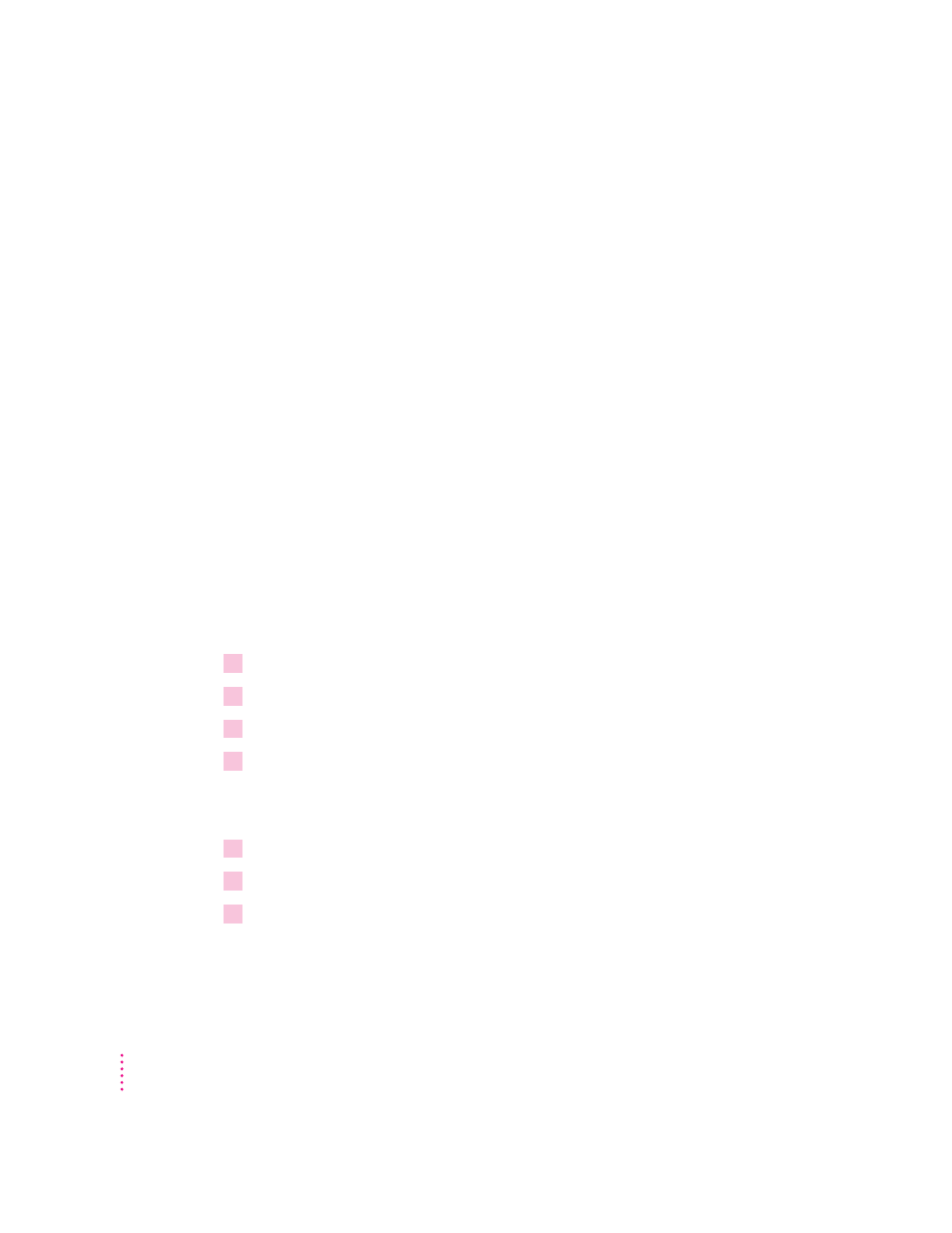
m name the printer on NetWare networks by assigning it a PSERVER or
RPRINTER name
m assign a password for NetWare networks
m create an access list for TCP/IP and NetWare networks
m view and set the IP address
m view and configure the printer’s communication settings
m send PostScript files to the printer
m restart the printer
IMPORTANT
The Apple Printer Utility for Windows works only with the Color
LaserWriter 12/600 PS. When you use the utility to set a parameter, the
setting is stored in the printer and affects all Macintosh, Windows, and UNIX
computers on the network.
Installing the Apple Printer Utility for Windows
The Apple Printer Utility is automatically installed when you do an Express
installation, as described earlier in this chapter.
Opening and quitting the Apple Printer Utility
1
Start Windows, if it’s not already running.
2
Go to the Program Manager window.
3
Open the Apple LaserWriter Software program group.
4
Double-click the Apple Printer Utility icon.
The utility displays the Printer Selector window, listing the printers whose
features you can set.
5
Select New.
6
Select the connection type and the printer you want to work with.
7
When you’re finished using the utility, choose Exit from the File menu.
100
Chapter 3
