Setting up job handling, Viewing the ethernet address – Apple ColorLaserWriter 12/600PS User Manual
Page 129
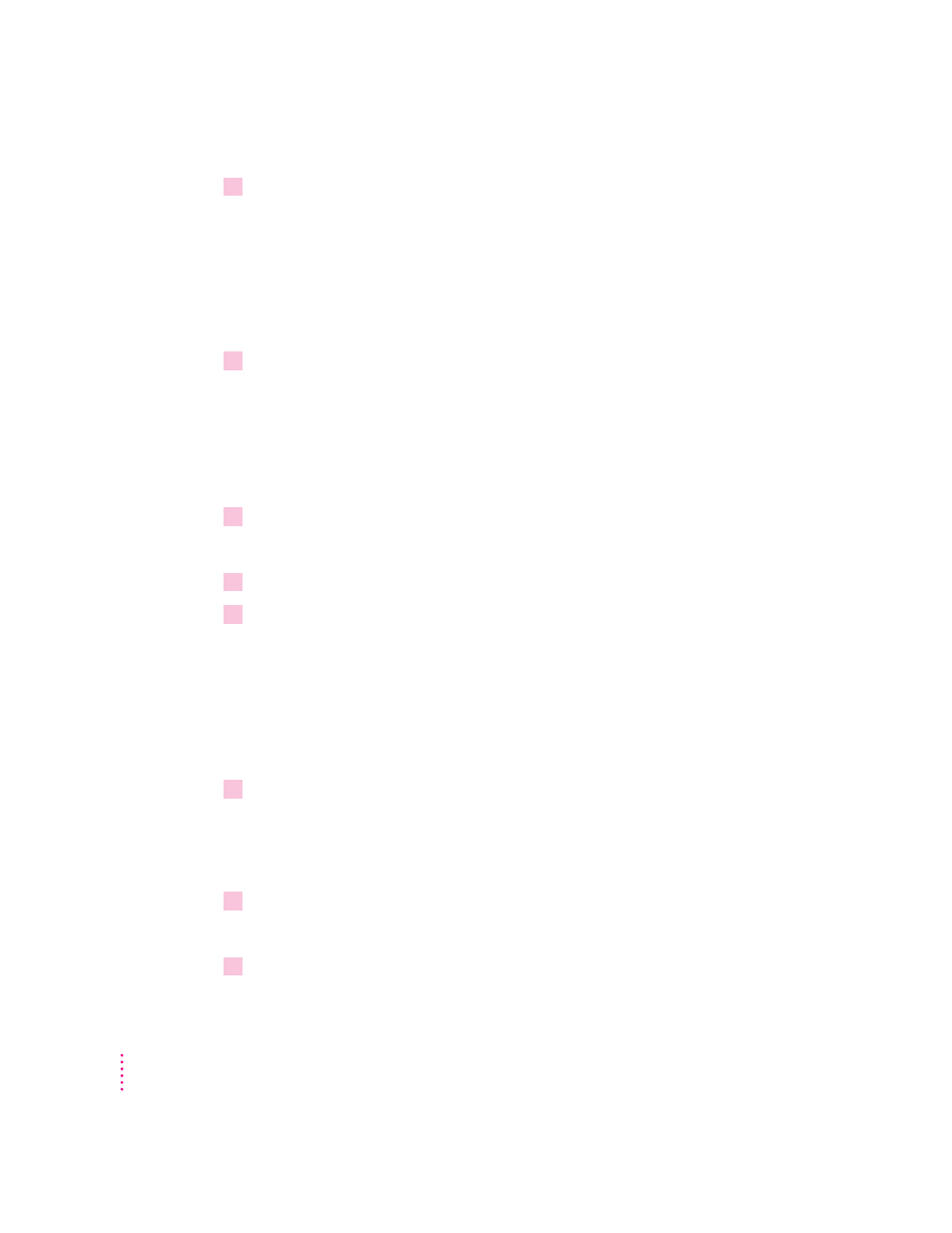
4
Use the list box to choose a default paper size for the multipurpose tray.
If you turn on the automatic tray switching feature, the printer draws paper
from any paper source that holds the correct size paper. However, the printer
can’t tell what size paper is in the multipurpose tray, so you must tell it. If the
paper size for the multipurpose tray is the same as the paper in the standard
paper cassette (and automatic tray switching is turned on), the printer
automatically uses the multipurpose tray as a paper source.
5
To send the paper-handling settings to the printer, click Send.
Setting up job handling
You can set job handling for individual network protocols that you use. If you
need to stop the printer in the middle of printing a document, you can use this
feature to make sure the printer finishes the job before closing the connection.
1
Open the Job Defaults category.
You see a list of preferences.
2
Open the Job Handling Configuration category.
3
In the panel that appears, click the checkboxes next to network types to specify when
the connection with the computer should be broken.
With this feature on, the printer keeps the connection open until the last page
of a job has printed. That way, if a problem develops at the end of the print
job, the printer can send error messages to alert users to the problem. Turning
the feature on does make the total print time for the job somewhat longer.
Also, jobs are not overlapped; that is, multiple jobs are printed serially.
4
To send the settings to the printer, click Send.
Viewing the Ethernet address
You can view the printer’s Ethernet address when needed.
1
Open the Communication Configuration category.
You see a list of communication settings options.
2
Open the Ethernet Address category.
The printer’s Ethernet address appears.
104
Chapter 3
