Turning tray switching on or off – Apple ColorLaserWriter 12/600PS User Manual
Page 193
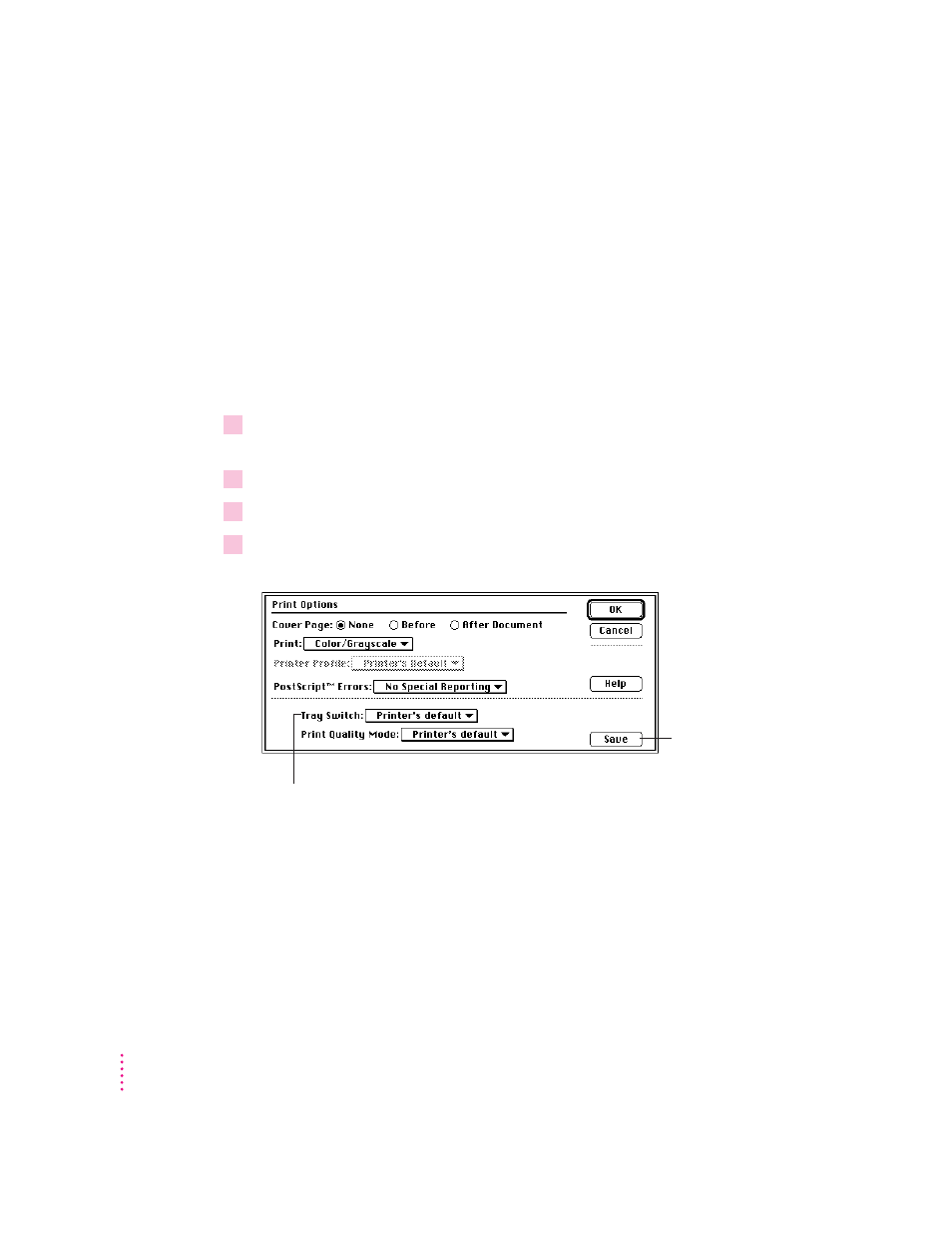
Turning tray switching on or off
Tray switching lets you switch automatically between the paper cassette and
the multipurpose tray (or other optional paper source) without reloading
paper when one paper source runs out of paper.
IMPORTANT
If you have the same size paper in your paper cassettes and
multipurpose tray and have tray switching turned on, the printer may draw
paper from any paper source that has the correct size paper (even if you
select a specific paper source from the Print dialog box). If you want to print
from a specific paper source only, turn automatic tray switching off.
1
Choose Print from the File menu (or drag the document to the desktop printer icon and
drop it on the printer).
2
In the Print dialog box, make the selections you want.
3
Click Options.
4
In the Print Options dialog box, choose On, Off, or Printer’s default from the Tray Switch
pop-up menu.
168
Chapter 6
To save your Tray
Switch setting as
the printer’s default
setting, click Save.
Choose On, Off, or Printer’s Default.
(You select the default—automatic tray switching
on or off—in the Apple Printer Utility.
