Apple ColorLaserWriter 12/600PS User Manual
Page 232
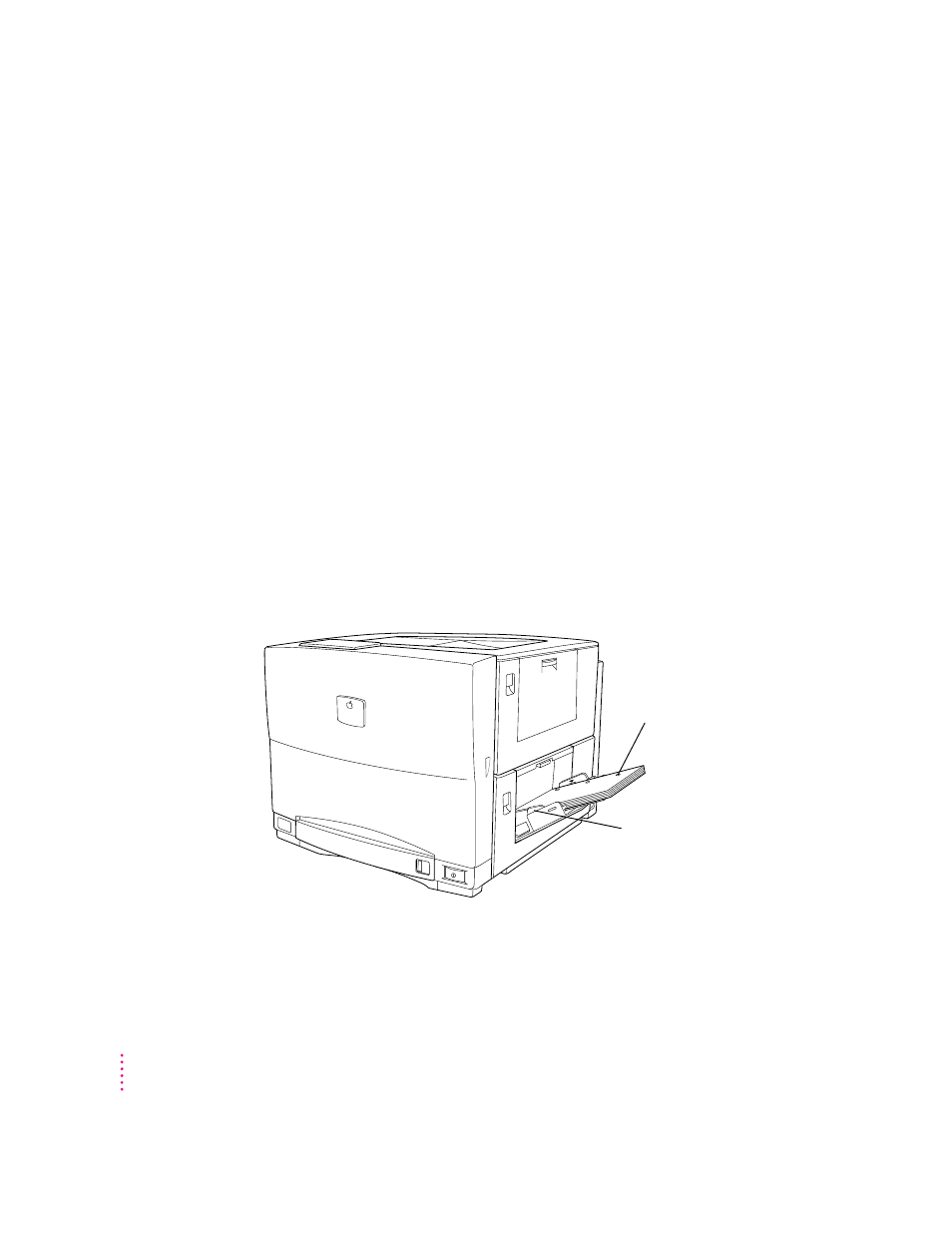
For more information about selecting paper trays for printing, see Chapter 6 if
you use a Macintosh or Chapter 7 if you use an IBM PC or compatible
computer.
Tips for avoiding problems
Here are some suggestions to help you avoid problems with paper jams:
m Make sure the paper lines up straight and doesn’t enter the printer skewed
at an angle.
m Make sure the paper guides keep the paper evenly aligned, but don’t set the
guides so tight that the paper stack bulges.
m Make sure the paper is as flat as possible; if the leading edge is curled,
straighten it out before you put it in the multipurpose tray.
Loading three-hole punched paper in the multipurpose tray
You can load a stack of three-hole punched paper in the multipurpose tray for
automatic printing. You can also print on three-hole punched paper manually
by feeding one sheet at a time.
This illustration shows how to load a stack of three-hole punched paper in the
multipurpose tray.
Place three-hole punched paper
so the holes line up along this
edge of the tray.
Slide the width guides so they
rest against the paper.
If the paper bows out even
slightly, the guides are too tight.
208
Chapter 9
