Removing fonts, Printing font samples – Apple ColorLaserWriter 12/600PS User Manual
Page 82
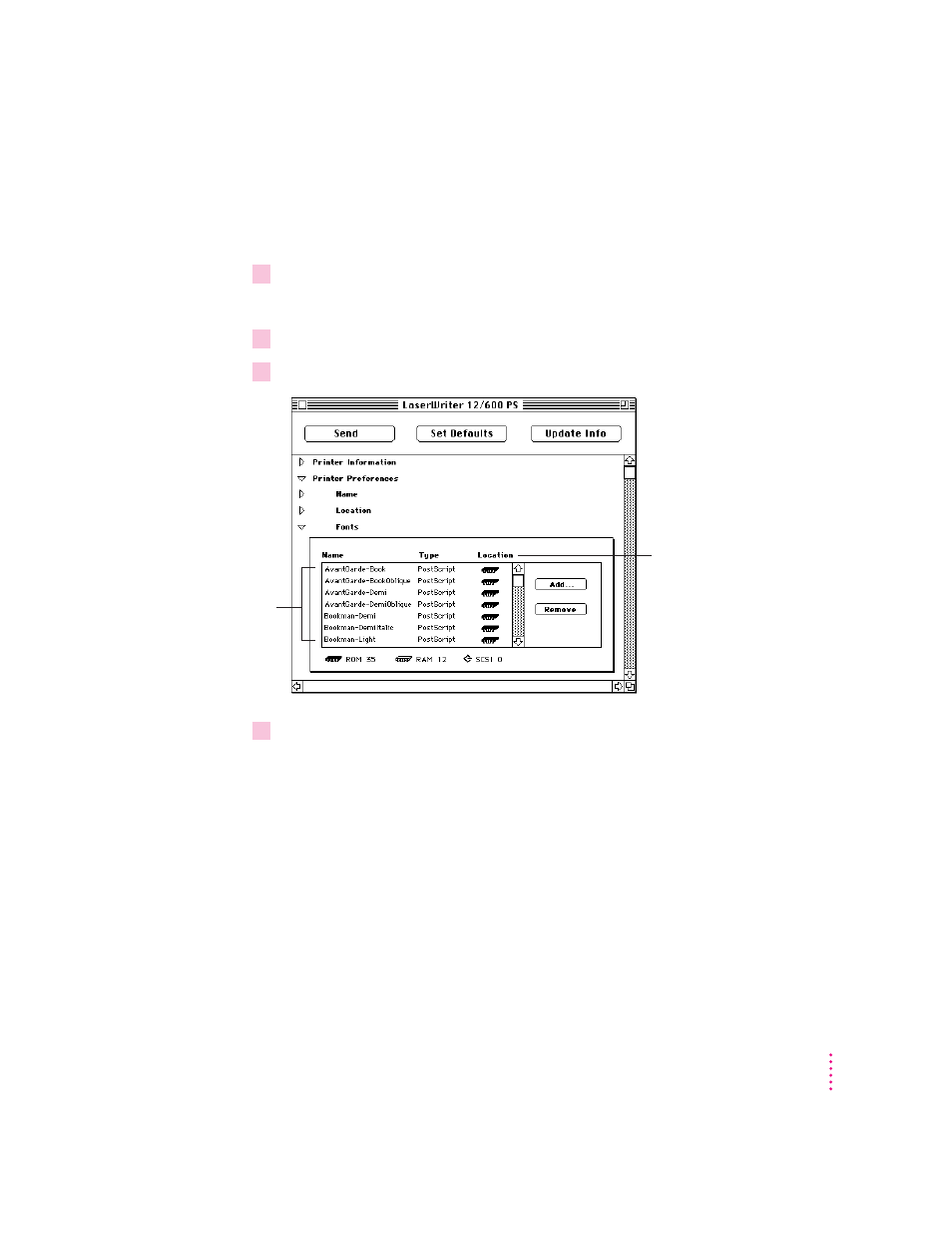
Removing fonts
When you no longer need them, you can remove fonts from the printer’s
memory or a hard disk connected to the printer.
1
Open the Printer Preferences category.
You see a list of preferences.
2
Open the Fonts category.
3
In the Fonts panel that appears, select the fonts you want to remove.
4
Click Remove.
Printing font samples
You can print a list of the fonts currently stored in the printer’s memory (both
RAM and ROM) and on optional hard disks attached to the printer.
m
Choose Print Font Samples from the File menu.
57
Setting Up the Printer for Macintosh Users
Click a font
to select it.
The icons in the Location
column show where fonts are
stored—in the printer’s ROM or
RAM, or on a SCSI hard disk.
You cannot remove fonts from
the printer’s ROM.
