Apple ColorLaserWriter 12/600PS User Manual
Page 145
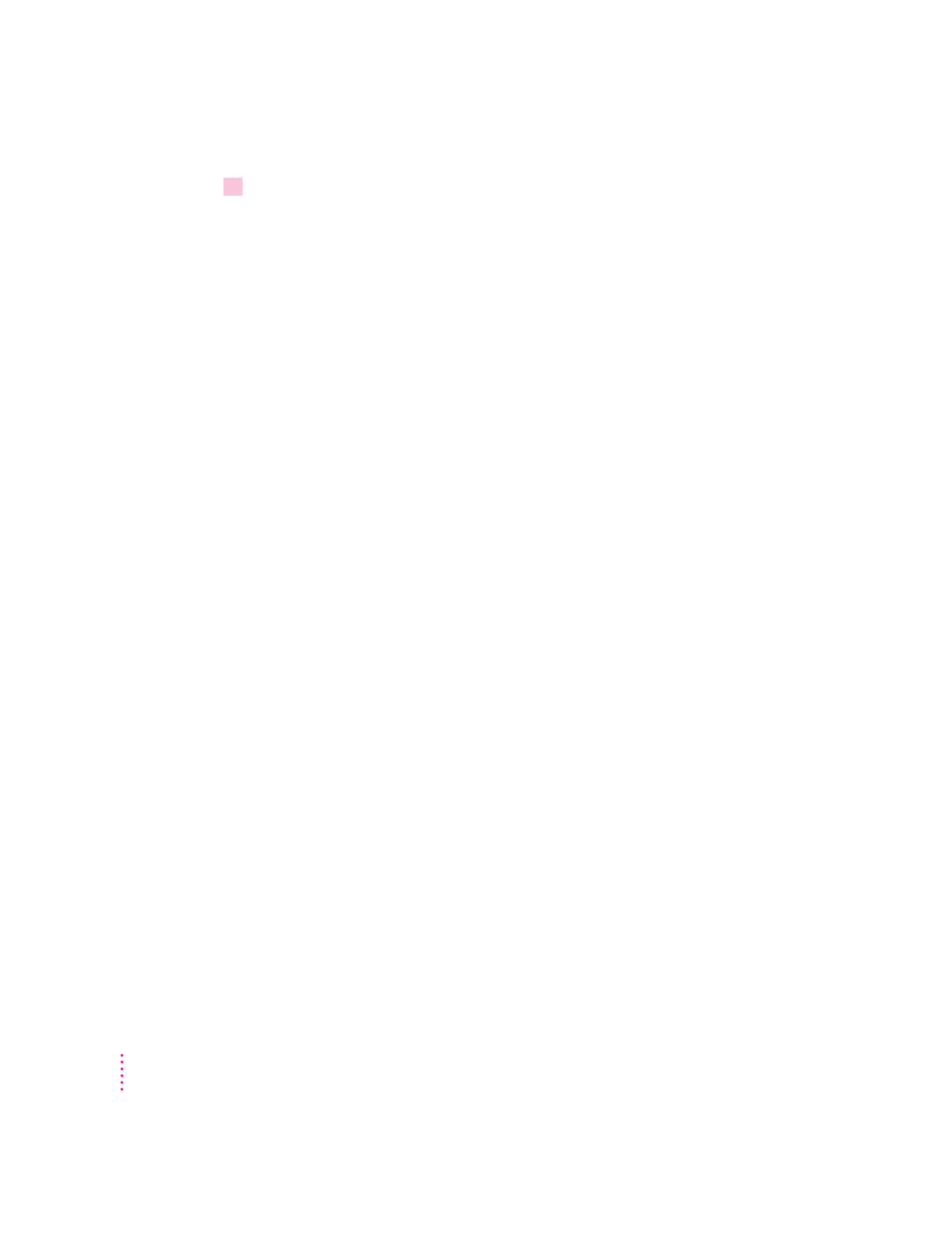
2
Make an entry to each user’s
/etc/printcap
file.
You can add
printcap
options as you like. (To see the available options,
look at your system’s man page for
printcap
.) Each entry should be similar
in form to the following:
local_print_queue_name
|[
description_of_printer]
:\
:lp=:mx#0:rm=
printer_IP_name
:\
:rp=
rlocal_print_queue_name
:\
:sd=
path_to_this_queue’s_spool_directory
:\
:lf=
path_to_this_queue’s_log_file
:
Fill in the parameters in italics as follows:
m Replace local_print_queue_name with the queue name the user should use
to reference the printer. Typically, queue names indicate the location of the
printer and what sort of files it should be used for.
m Replace description_of_printer with a comment describing the printer.
m Replace printer_IP_name with the IP name you assigned to the printer in
“Step 3: Assigning an IP Address to the Printer,” earlier in this chapter.
m Replace rlocal_print_queue_name with the queue name the user should use
to reference the local printer.
m Replace path_to_this_queue’s_spool_directory with the pathname of the
unique directory created for this queue.
m Replace path_to_this_queue’s_log_file with the unique pathname of the file
where error information from the
lpd
command will be logged.
Here’s an example of a
printcap
entry that allow users to print both text
and other files to the same printer:
Example
KeithsLW|[LaserWriter_12_600_PS]:\
:lp=:mx#0:rm=LaserWriterFloor2:\
:rp=raw:\
:sd=/usr/spool/lpd/KeithsLW:\
:lf=/usr/spool/lpd/printerlog
120
Chapter 4
