Chatsworth Products Remote Infrastructure Management (RIM-1000) User Manual
Page 35
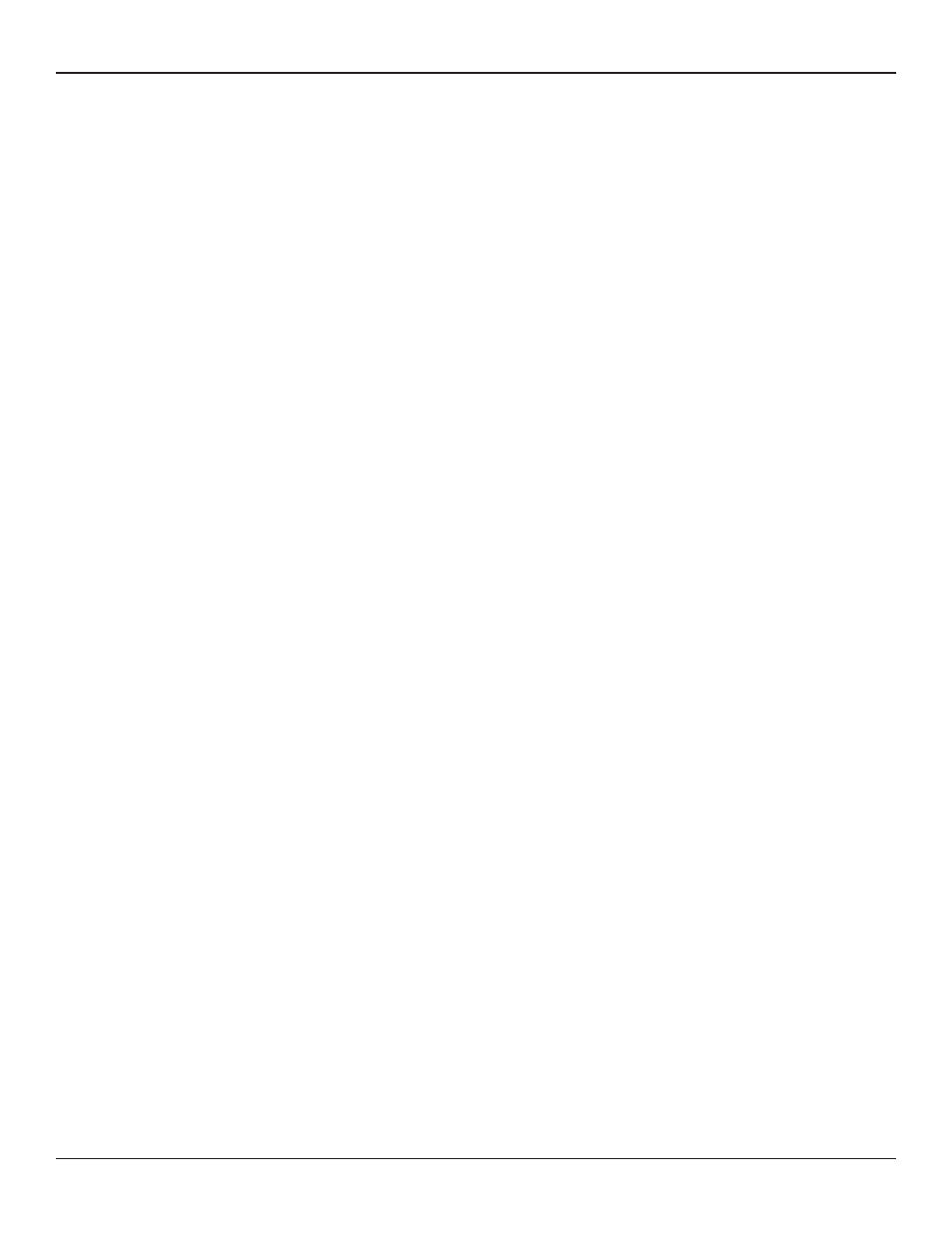
Remote Infrastructure Management System - Version 1.0 / July 2014
Chatsworth Products, Inc. (CPI) • 800-834-4969
35
4. Select the Configuration Menu link, then select the System link. Select the IP Configuration Menu link and change the IP address,
Subnet Mask, and default Gateway to one provided by the network administrator. Press the Submit Changes button. The RIM-1000
will save the new IP address and reboot. Once the RIM-1000 reboots, the system status LED stops flashing. Use the new IP address
and reset the computer to its original IP address and Subnet Mask.
5. Change the IP address of the computer back to its original IP address. If the computer was configured as DHCP (the network
domain controller assigns an IP address) return it to this state. This may require assistance from your IT Department, or consult the
computer’s manual.
6. The computer and the RIM-1000 are now both configured to communicate on the network. Both should be accessible via the network.
Connect the PC and the RIM-1000 to the network. From the PC Web browser, type in the IP address of the RIM-1000. Enter the user
name and password as stated above to verify network access to the RIM-1000.
2.3.4 Set the RIM-1000 IP Address using an EIA-232 Connection
To use the EIA-232 interface:
1. Connect the EIA-232 port (P3 - Com2) on the RIM-1000 to a terminal or PC running terminal emulation software (HyperTerminal) with
a 9-pin male-female straight through serial cable.
2. Set the appropriate communication port to 9600 baud, NO parity, 8 data bits, 1 stop bit, (9600/N/8/1), and no software or hardware
flow command.
3. Once the terminal emulation software starts, press Enter on the keyboard and the FCF> should appear. If the FCF> does not appear,
check the communication settings and make sure the unit is powered on.
4. IP Address: From the FCF> type “IP” then press
and the new address to be assigned, then press the enter key, example: IP 192.168.1.225
5. Subnet Mask: From the FCF> type “NM” then
type NM,
6. Default Gateway: From the FCF> type “DG” then press
Gateway address, type DG,
7. Every time you make a change the RIM-1000 will automatically save the changes.
See Chapter 5, “EIA-232 Interface” on page 151, for more information on the EIA-232 command set.
