Installing and uninstalling software, Installing the software – HP XP7 Storage User Manual
Page 86
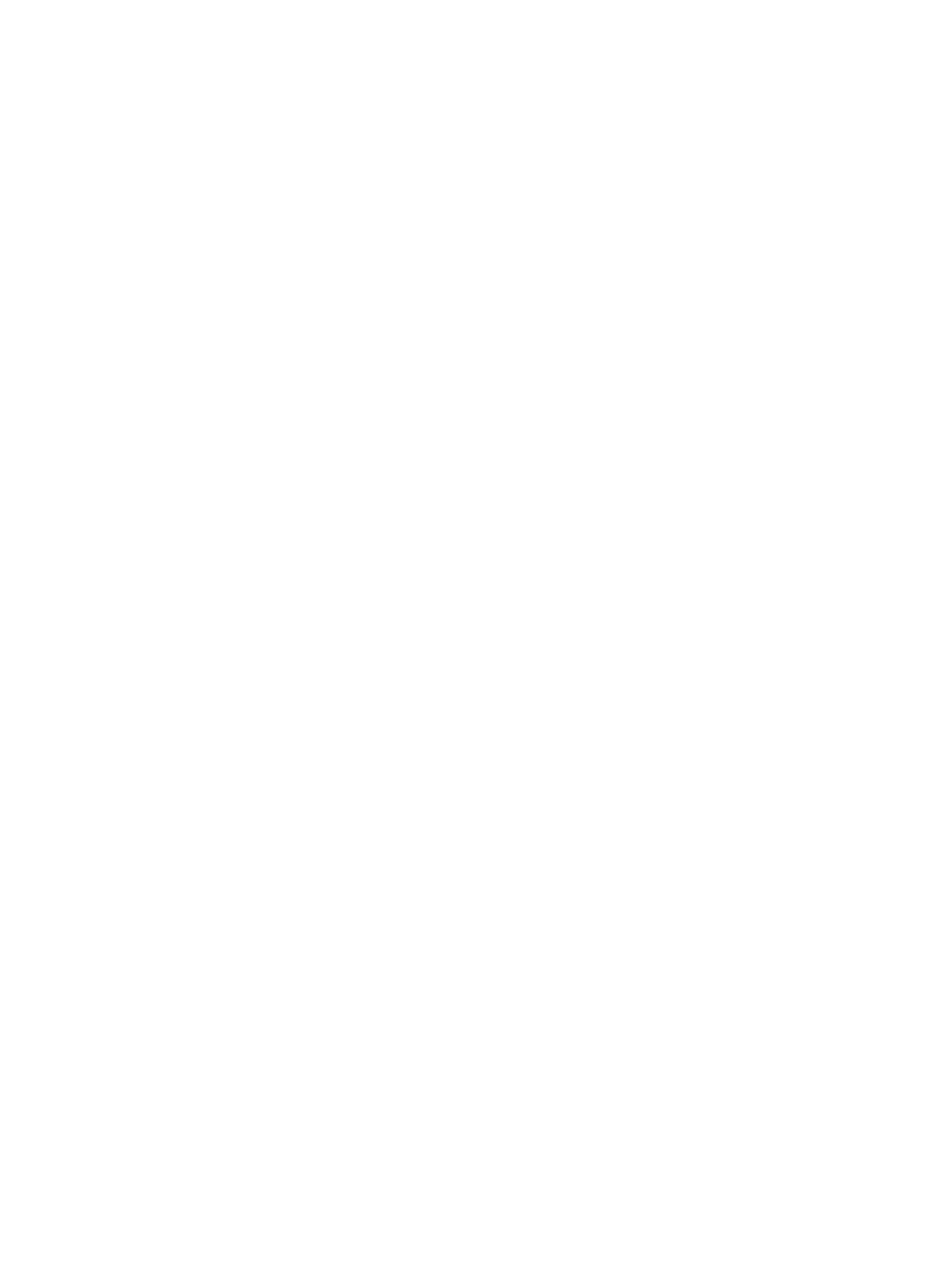
Installing and uninstalling software
This topic provides the following tasks:
•
“Installing the software” (page 86)
•
“When the status is Installed (Disabled)” (page 87)
•
“Enabling a license” (page 87)
•
“Disabling a license” (page 87)
•
“Removing a software application” (page 87)
•
“Updating license status” (page 88)
•
“Viewing license information” (page 88)
•
“Cautions on licenses” (page 89)
Installing the software
Prerequisites
•
You must have Storage Administrator (Initial Configuration) role to perform this task.
•
You must install a license key for each software application before you use it.
To install a software application:
1.
Display the Install Licenses window in one of the following ways:
•
From General Tasks, select Install Licenses.
•
From the Administration tree, select License Keys. In the License Keys window, click Install
Licenses.
2.
Select whether to enter a key code or specify a license key file.
•
Key Code: Enter a key code to install the software. In Key Code, enter the license key
code for the software.
•
File: Specify a license key file to install the software. Click Browse and specify the license
key file. You can use a file name of up to 200 alphanumeric characters (ASCII codes)
excluding several symbols (", \, ; , : , *, ?, <, >, |, /, ,). The file extension is "plk".
3.
Click Add.
4.
In the Selected License Keys table, set the status of license keys for each software application.
•
Enable Licenses: Installs license keys in enabled status. You can select more than one
software application to install licenses for.
•
Disable Licenses: Installs license keys in disabled status. You can select more than one
software application to install licenses for.
•
Clear All: Delete all license keys from the Selected License Keys table.
5.
Click Finish. The Confirm window opens.
6.
In the Confirm window, check the settings and enter a task name in Task Name.
7.
Click Apply. The task is registered. If the Go to tasks window for status check box is checked,
the Task window opens.
If a software installation fails, the Error Message window opens. To display the cause of error,
from the Error Message window, select the software and click Detail.
Related Topics
•
“Install Licenses window” (page 205)
•
“When the status is Installed (Disabled)” (page 87)
86
License keys
