Table controls, Filtering, Table controls filtering – HP XP7 Storage User Manual
Page 47
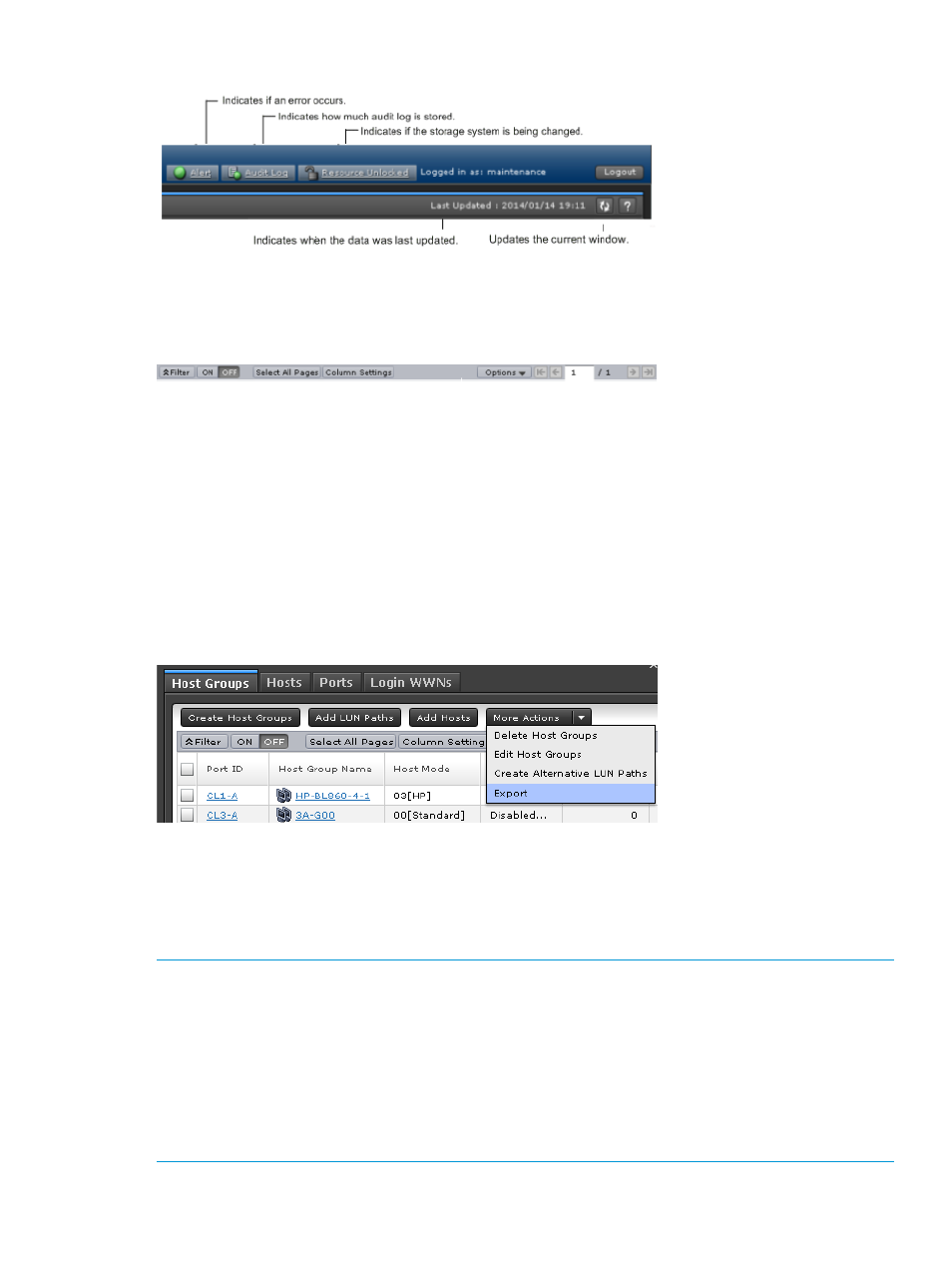
Figure 15 Buttons at upper right of main window
Table Controls
The following figures shows the controls used to view and filter the results in a main window table:
Figure 16 Table options in main window
To scroll through pages of the table, use the left and right arrows or type a page number into the
number field. To select all rows in the table, click Select All Pages. To display a table column, click
Column Settings. If filter is ON, the filtered rows are selected. To sort the table, click the header
of the column that you want to use to sort. When you sort a capacity column, the column will be
sorted by bytes regardless of the capacity unit used in the items in the column. Therefore columns
in units of cylinders (cyl) may not necessarily be sorted in ascending or descending order of the
number of cylinders. Even if the number of cylinders is the same, the capacity may not be the same
according to the emulation type.
To save the displayed information to a TSV file, click Export under More Actions. This action is
demonstrated in the following figure.
Figure 17 Export button to save a TSV file
When you change the default file name, confirm that the file name contains the .tsv extension to
save the file.
Filtering
To filter the table, select or input the desired filtering conditions and click Apply.
NOTE:
•
Users can set up to 16 conditions.
•
When the input condition is wrong, click Apply to clear the condition.
•
Select the attribute whose date and time values must be entered, and then enter the values.
•
The values of date and time are "YYYY/MM/DD" and "hh:mm:ss", respectively.
•
After you enter the date in the first box, "00:00:00" is displayed in the second box as a
default time value. Edit this value as needed and click Apply.
Remote Web Console main window
47
