2 setting up remote web console, Setup workflow, Cable connection requirements – HP XP7 Storage User Manual
Page 13: Enabling ipv6 communication, Configuring ipv6 communication in windows 7, Setup workflow cable connection requirements
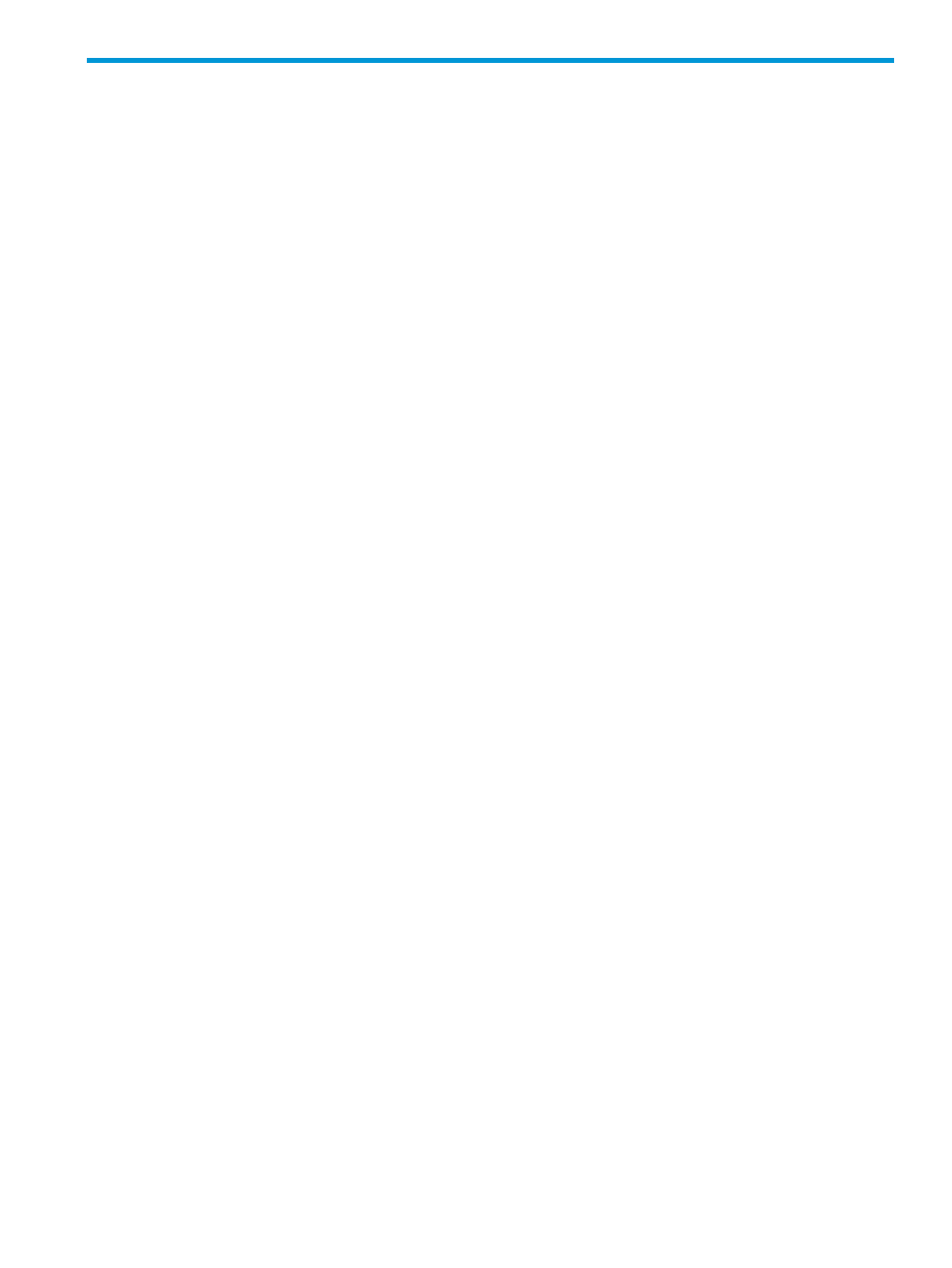
2 Setting up Remote Web Console
This section provides Remote Web Console requirements and set up procedures.
Setup workflow
The following workflow describes the set up tasks for Remote Web Console:
•
An HP representative attaches the SVP in your storage system to the LAN. Remote Web Console
is already set up on the SVP and is therefore ready for access by client computers.
•
Ensure that the correct LAN cabling and connections are in place. If needed, see
connection requirements” (page 13)
.
•
Set up network connections. If needed, see
“Enabling IPv6 communication” (page 13)
. You
can set up additional communications security for remote operations with Secure Sockets Layer
(SSL). See
“Setting up SSL encryption” (page 14)
for details.
•
Set up the Remote Web Console computer(s). See
“Setting up a client computer ” (page 24)
.
•
Set up user accounts. See
“Setting up and managing user accounts” (page 50)
.
•
Configure the Remote Web Console environment. See
“Configuring the Remote Web Console
•
Install license keys for any software applications that are installed on the system. See
Requirements for the various elements are included in the following topics.
Cable connection requirements
Ensure that the following LAN cable and connection requirements are met:
•
Thinnet coaxial cable is used for twisted-pair connections. If needed, contact HP Technical
Support for assistance.
•
The total length of the LAN cable must not be greater than 185 meters (607 feet).
Enabling IPv6 communication
If Internet Protocol Version 6 (IPv6) addresses are used in the storage system LAN, you may need
to enable IPv6 communication on the SVP. For Windows 7 and Solaris 10, you can enable IPv4
(standard) communication, IPv6 communication, or both. You determine which protocol to use
based on the IP addresses that are used within the LAN. Use the same communication options for
both the Remote Web Console computer and the SVP.
If you use IPv6 to display the Remote Web Console main window when both IPv4 and IPv6 are
available, IPv6 addresses are displayed in the Remote Web Console secondary window but IPv4
communication is actually used.
For information on how to configure IP communication from an SVP, contact the HP Technical
Support. The following topics give brief instructions on configuring IPv6 communication in Windows
7 and Solaris 10 environments.
Configuring IPv6 communication in Windows 7
To configure a Remote Web Console computer to use IPv6 for communication with an SVP:
1.
Select Control Panel > Network and Sharing Center > Manage network connections.
2.
Right-click the network where the SVP resides, and then click Properties in the pop-up menu.
If the User Account Control dialog box opens click Continue. Otherwise, the Networking
dialog box opens.
Setup workflow
13
