License keys window, Summary, License keys – HP XP7 Storage User Manual
Page 203
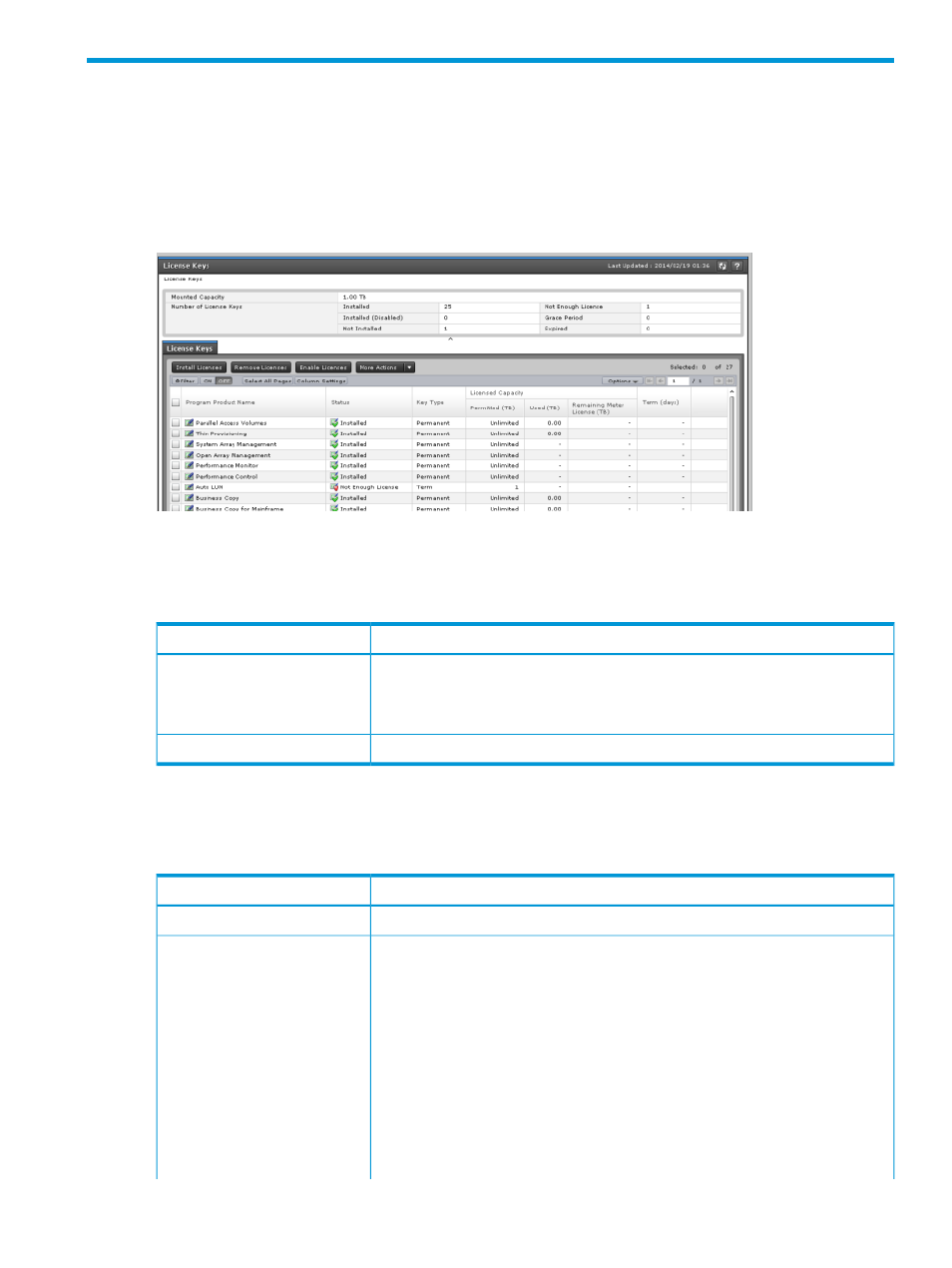
F Remote Web Console software licenses GUI reference
This section describes the Remote Web Console windows that you use to view and manage the
licenses for the software applications on HP XP7 Storage systems
License Keys window
Use the License Keys window to install and uninstall license keys.
Summary
The following table describes the fields and settings in the Summary section of the License Keys
window.
Description
Item
Displays the capacity of internal and external volumes created in the storage system.
When you install the software whose license capacity type is Mounted Capacity,
Mounted capacity
install more license capacity than the mounted capacity to keep the software in
Installed status. Values are rounded up to the second decimal place.
Numbers of license keys are displayed for each status.
Number of License Keys
License Keys
The following table describes the fields and settings in the License Keys section of the License Keys
window.
Description
Item
Name of the software application
Software product name
The current status of the software
Status
•
Installed: The software is available.
•
Installed (Disabled): Installation is complete, but the license is set to Disabled.
This status might appear if an error occurs after you install software. Resolve the
error and enable the license. This status also appears when the license key of
this software is installed but the license key of the prerequisite software has
expired.
•
Not Installed: The software is not installed.
•
Not Enough License: Installation is complete, but the license capacity is insufficient.
Not Enough License might remain displayed when the licensed capacity exceeds
the mounted capacity after you reduce the number of LDEVs, or when the licensed
capacity exceeds the used capacity after you delete pairs or pool volumes. In
License Keys window 203
