Clearing the web browser cache, Enabling javascript for windows, Clearing web browser cache – HP XP7 Storage User Manual
Page 110
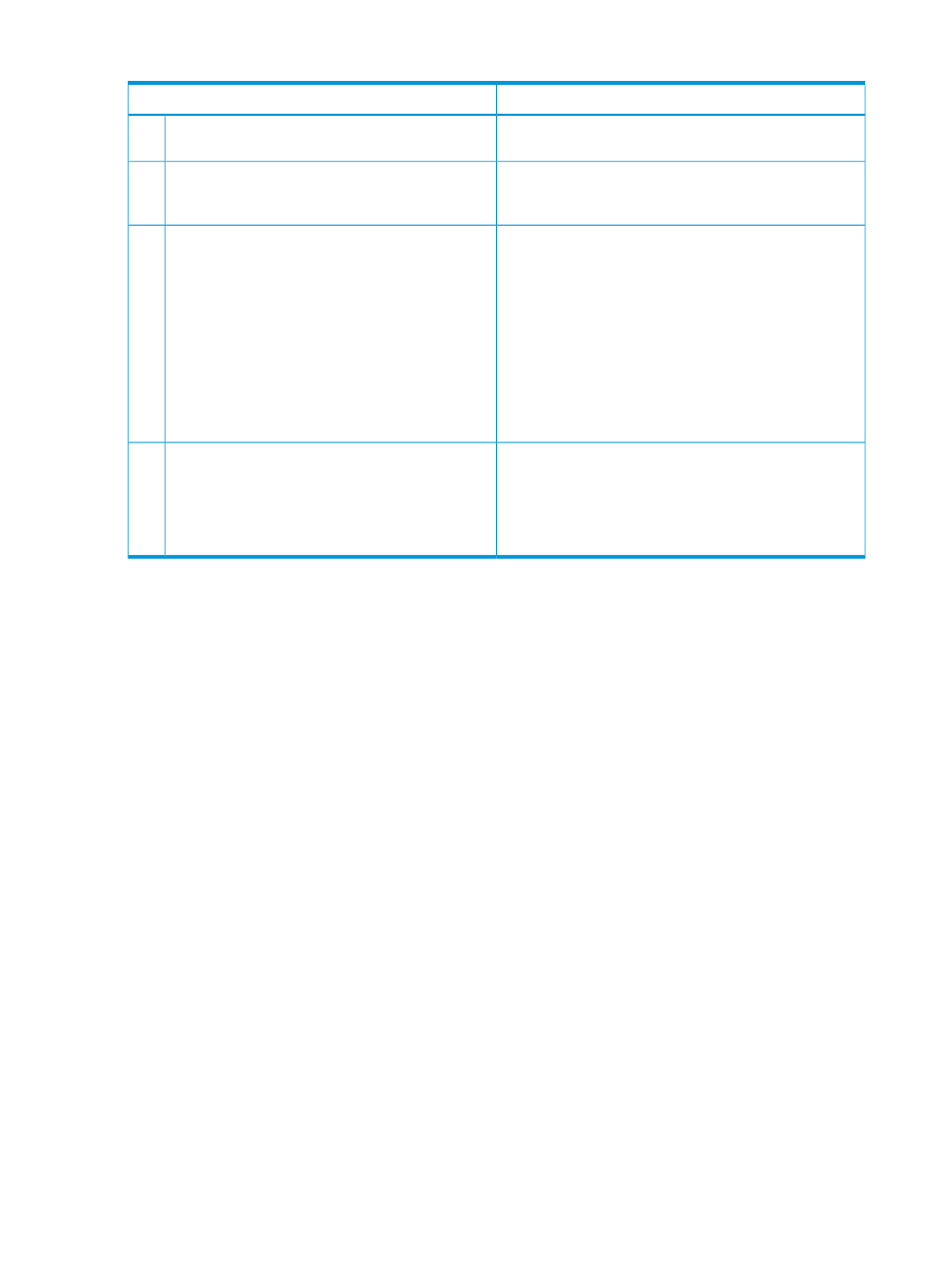
Table 28 Other errors (continued)
Probable cause / Recommended action
Error condition
microcode on the SVP is upgraded or downgraded, clear
the browser cache.
Internal processing (such as, configuration change, P.P.
check, or operational information acquisition) might be
running on the SVP.
Remote Web Console processing is temporarily
delayed.
2
The local storage value for Adobe Flash Player might
decrease. Follow these steps:
Remote Web Console processing is delayed.
3
1.
Right-click on the Remote Web Console main window
and click Settings to open the Adobe Flash Player
Settings window.
2.
In the local storage settings, move the slider until
Unlimited appears and then click Close.
3.
Close Remote Web Console.
4.
Restart Remote Web Console.
5.
If the local storage confirmation dialog box appears,
click Allow.
Do the following, and then contact the HP Technical
Support.
You cannot resolve an error condition.
4
•
Copy the Remote Web Console detailed dump files
onto recording media using the Dump tool.
•
Obtain the Java log and trace files.
Clearing the web browser cache
When an error occurs on Remote Web Console, clear the web browser caches to solve the problem.
Clearing web browser cache
To clear the cache in Internet Explorer, click Tools > Internet Options, and then click the General
tab. Click Delete Files in the General dialog box.
To clear the cache in Firefox, click Edit > Preferences. In the displayed dialog box, click Advanced
> Cache, and then click Clear Cache.
Enabling JavaScript for Windows
If you use Windows 8, Windows 8.1, Windows Server 2012, or Windows Server 2012 R2,
enable JavaScript as follows:
1.
Launch Internet Explorer
2.
From Internet Explorer's menu bar, click Tools > Internet Options > Security. The Internet Options
window opens.
3.
Click the Securities tab. The Securities window opens.
4.
Click Custom Level. The Security Settings window opens
5.
Set Active scripting to Enable.
6.
Click OK.
7.
When the Warning dialog box appears, click YES.
8.
Click OK to close the Internet Options window.
9.
Restart Internet Explorer.
110
Troubleshooting
