D using remote web console secondary windows, Installing and configuring jre, Java runtime environment version – HP XP7 Storage User Manual
Page 141: Path setting (unix), Configuring jre, Setting up java, Using remote web, Proxy server settings
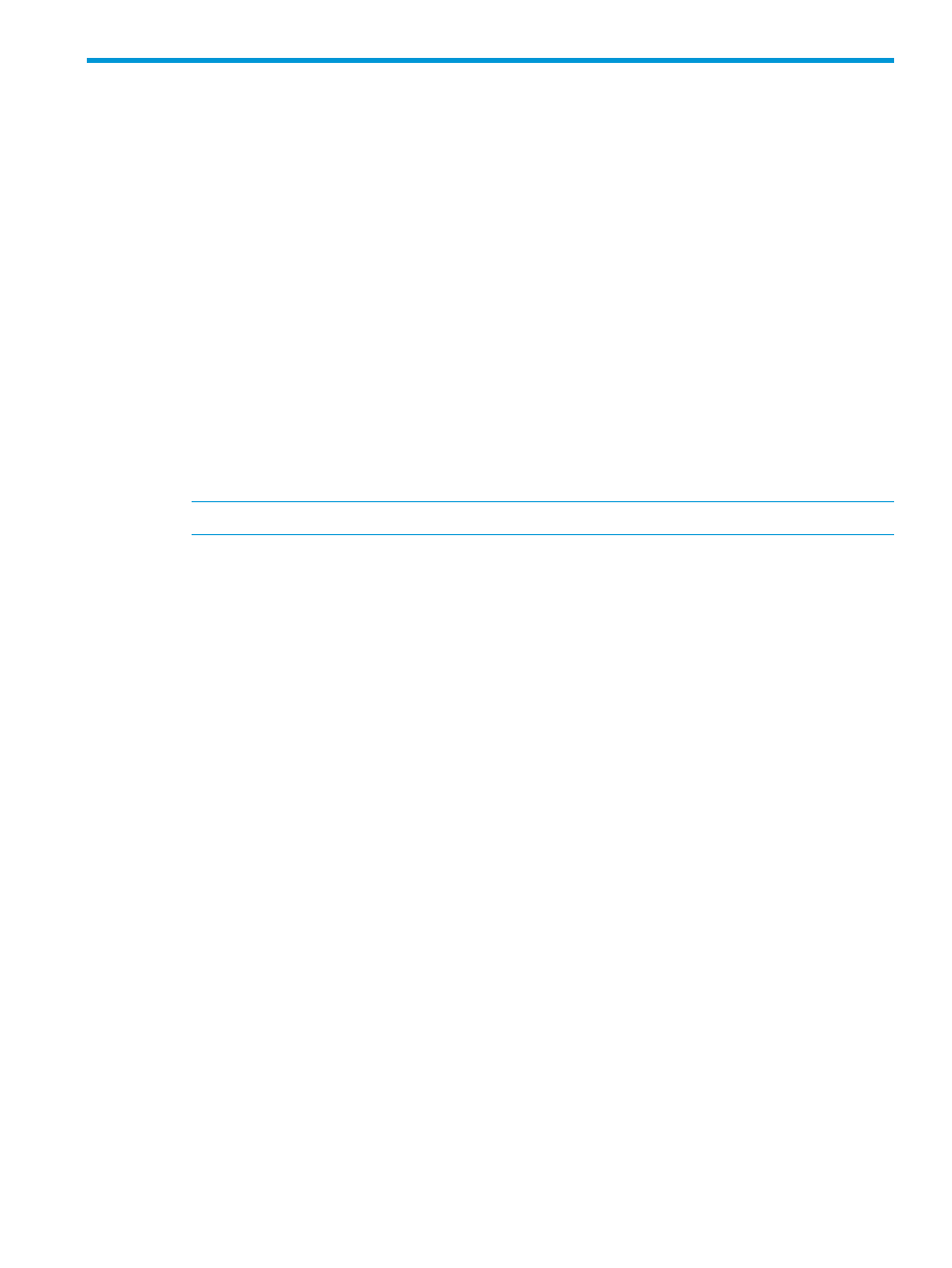
D Using Remote Web Console secondary windows
This section describes requirements, operation methods, notes, and troubleshooting required to
use Remote Web Console secondary windows.
Requirements for using Remote Web Console secondary windows
This topic describes the prerequisites for using the Remote Web Console secondary windows.
Installing and configuring JRE
Complete the steps in the following procedures to install JRE in a Windows or Unix environment.
Java Runtime Environment version
To use Remote Web Console secondary windows:
1.
Check the architecture (32-bit or 64-bit) of the browser you are using.
2.
From http://www.oracle.com/technetwork/java/index.html. download and install Java
Runtime Environment, version JRE 7.0 Update 17, 21 or 51, with the same architecture as
the browser.
3.
Download the JRE Installation Guide from the same site and follow the instructions to install
JRE.
NOTE:
Use only JRE supplied by Oracle Corporation.
Path setting (UNIX)
Verify that JRE is installed correctly by opening the ControlPanel.html file. It is located in the JRE
root directory. If the file opens, JRE is installed correctly.
Configuring JRE
On the JRE of each Remote Web Console computer, Java log file trace and logging must be enabled
and caching must be disabled. The Java log file can help you troubleshoot a problem when an
application error occurs in the Remote Web Console web client. Disabling the caching feature
can help prevent complications when the microcode is updated. See the http://java.sun.com
website for more information on configuring JRE through the Java Control Panel.
Setting up Java
This topic describes how to set up Java to:
•
Enable tracing and logging so that you can collect log files when an application error occurs
on a Remote Web Console computer
•
Change the cache settings so that to prevent the old microcode from remaining in cache when
a microcode is updated, the old microcode will not remain in the cache
•
Configure a proxy server
Proxy server settings
You can set Remote Web Console to either use or not use a proxy server to access the SVP. To do
this, change the HTTP setting on the web browser on the Remote Web Console computer to either
use a proxy server, or set the SVP as an exception so that it does not use a proxy server. Whichever
setting you use, make the same setting for Java.
Requirements for using Remote Web Console secondary windows
141
