Creating a configuration report, Deleting a configuration report, Managing tasks – HP XP7 Storage User Manual
Page 95
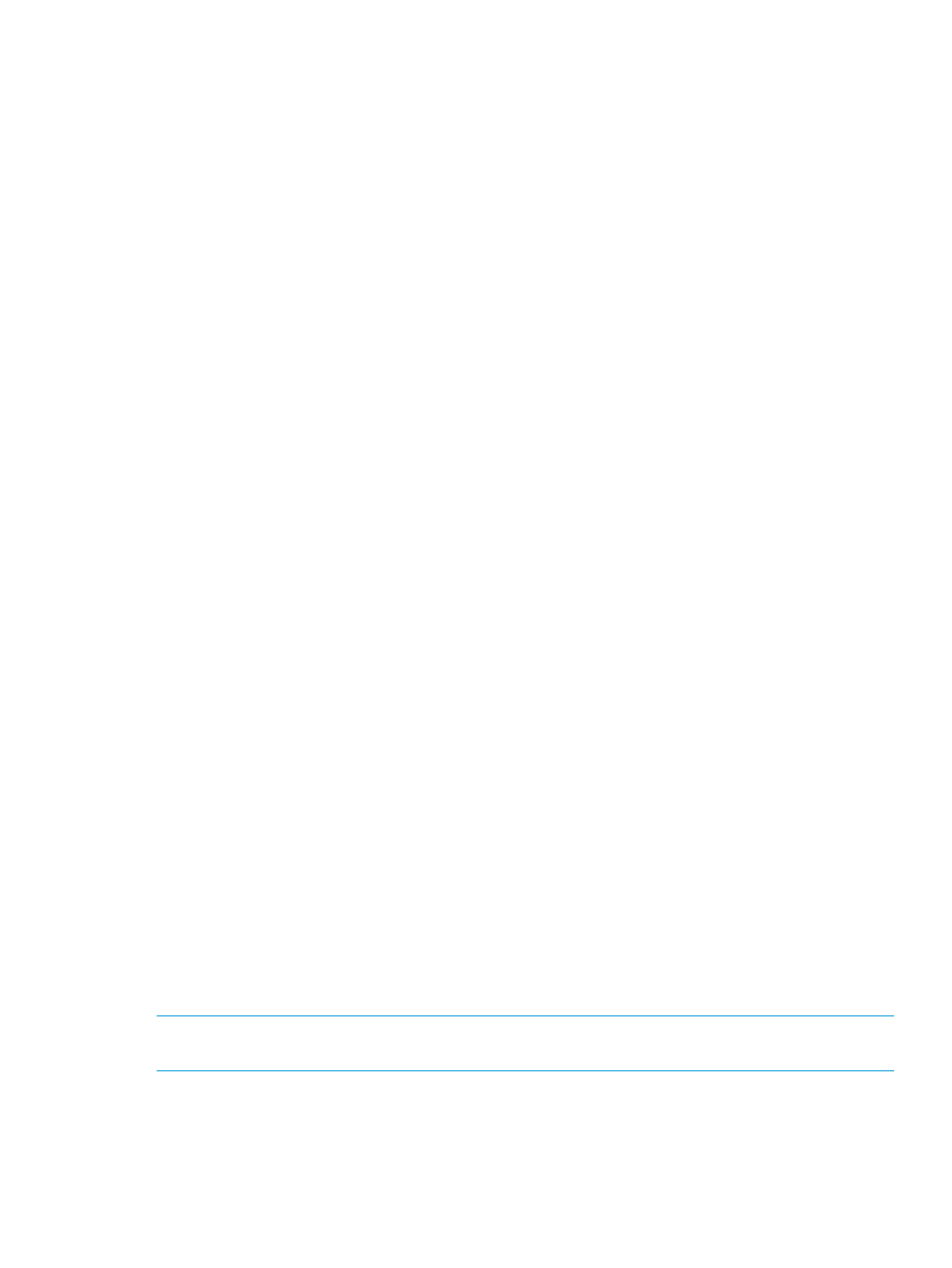
2.
Click the report name to display in the Reports window.
The report is displayed in the Reports window.
In the Reports window, click the reports name in the list at the left, and you can view the report
at the right.
For details about each report, see
“Storage configuration reports” (page 116)
Creating a configuration report
You can use the report configuration tool to create up to 20 configuration reports and then view
or download them.
Prerequisite
You must have Storage View permission to perform this task.
Procedure 28 To create a configuration report:
1.
From General Tasks, click Create Configuration Report.
2.
Specify a task name and click Apply. This task name is used as the report name in the Reports
window. This process takes approximately 10 minutes to complete.
3.
Click Refresh to update the Reports window. The created report appears in the list.
Deleting a configuration report
You can delete a report when you no longer need it, or to make room in the Reports window when
the report limit is about to be reached.
Prerequisite
Users that create the report or users with Storage Administrator (Initial Configuration) role can
delete a configuration report.
Procedure 29 To delete a report:
1.
In the tree, click Storage Systems > Reports.
2.
Specify the report to delete.
3.
Click Delete Reports.
4.
Click Apply.
Managing tasks
This topic describes tasks and the Tasks window, and provides instructions for managing tasks.
Because Remote Web Console operations are executed in the background, you start the next task
immediately after performing the previous one. You keep track of your tasks' progress by entering
a task name during each Remote Web Console procedure and then tracking its status and other
information using the Task window.
•
Each procedure you perform requires a task name. For example, when you provision or
configure the system, create a pair, or any other procedure, you must assign a name for the
task.
•
Each task is queued and then processed by the storage system in the order of its arrival.
NOTE:
You cannot use a secondary window to make any settings while a a task in the main
window has a status of In Progress, Waiting, or Suspended.
Only one task is executed at the same time, except for the following. In the case of the following
operations, the next task may be executed before the current task completes or fails.
•
Create LDEVs
•
Format LDEVs
Managing tasks
95
