Opening remote web console secondary windows – HP XP7 Storage User Manual
Page 145
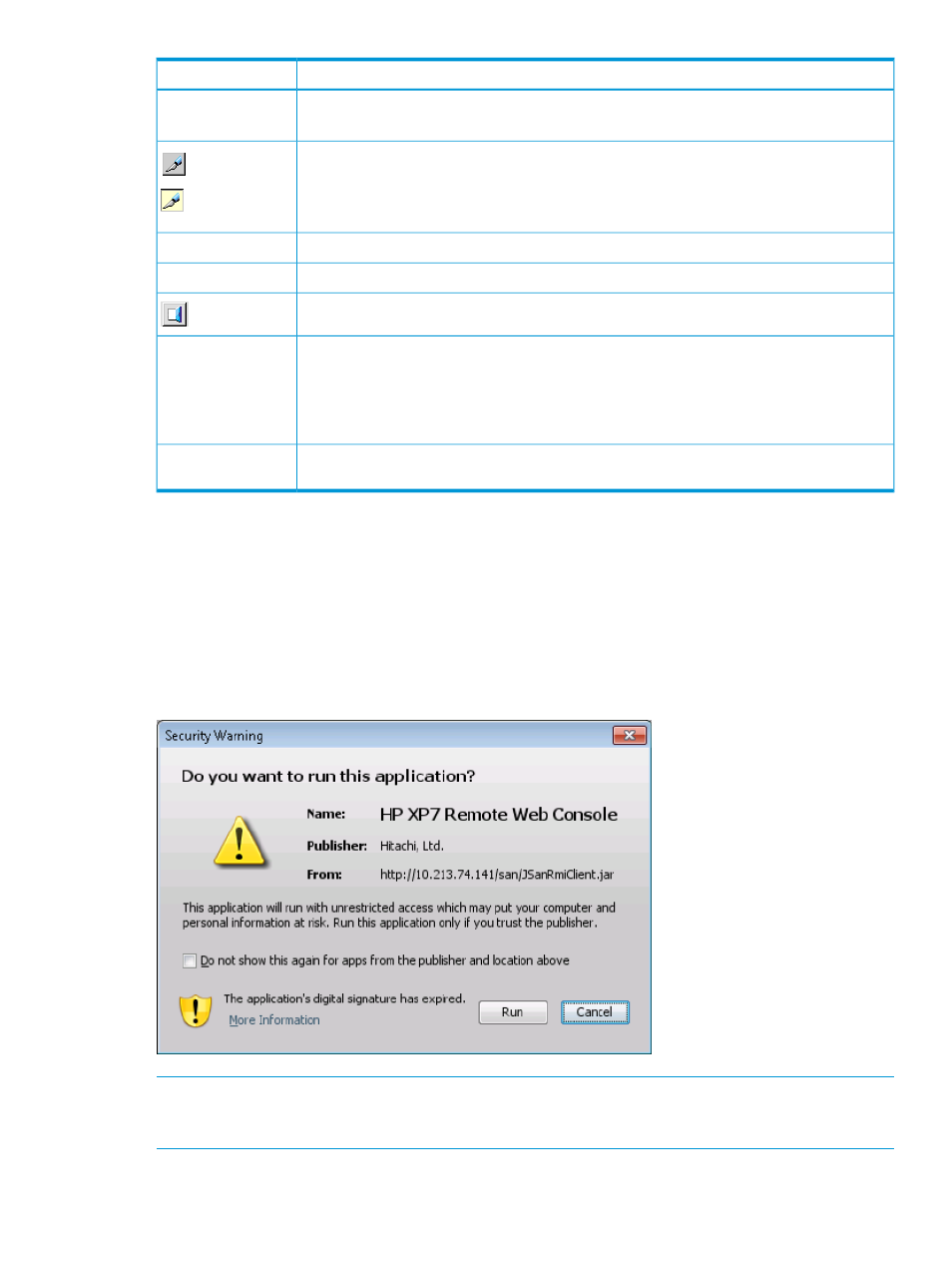
Description
Item
Note: The operational status might not be displayed correctly when the exclusive lock is effective
or SVP maintenance is in progress.
Allows users to switch the operation mode between Modify and View. The button always shows
the current user operation mode. To change the modes, click the button.
View
Modify
You cannot switch to the Modify mode while any other user is operating in the Modify mode.
Make sure to confirm the exclusive lock icon before switching to the Modify mode.
Reset the remaining time for the Modify mode. Appears only when you are in Modify mode.
Reset
Shows the user ID of the currently logged-in user.
Logged in as
Closes the Remote Web Console secondary window.
Logout
Implements all the changes or settings displayed in blue bold italics. This button is available
only in Modify mode.
Apply
You can create and store up to 20,000 settings or operations before actually applying them to
the storage system. To avoid a possible error, do not apply more than 20,000 settings at a
time.
Cancels the changes or settings made on the window. This button is available only in Modify
mode.
Cancel
Opening Remote Web Console secondary windows
Some Remote Web Console operations are performed through secondary windows that use a Java
application. For this reason, whether you are using JRE 5.0 or 6.0, a message might appear and
ask if you want to run a Java Application. You might see slightly different dialog boxes depending
on your environment and configuration. For JRE 5.0, the Warning - Security dialog box( shown
below) displays when the digital signature has expired.
To use Remote Web Console, if you select Always trust content from this publisher in the Warning
- Security dialog box before clicking Run, Remote Web Console is always allowed to access the
local files. When you click Run, you will not see this dialog box again.
NOTE:
The Remote Web Console digital signature has an expiration date and it might be expired
depending on the Remote Web Console version that you use. Even though the digital signature is
expired, you can continue using Remote Web Console.
Using the Remote Web Console secondary window
145
