Main window controls, Buttons – HP XP7 Storage User Manual
Page 46
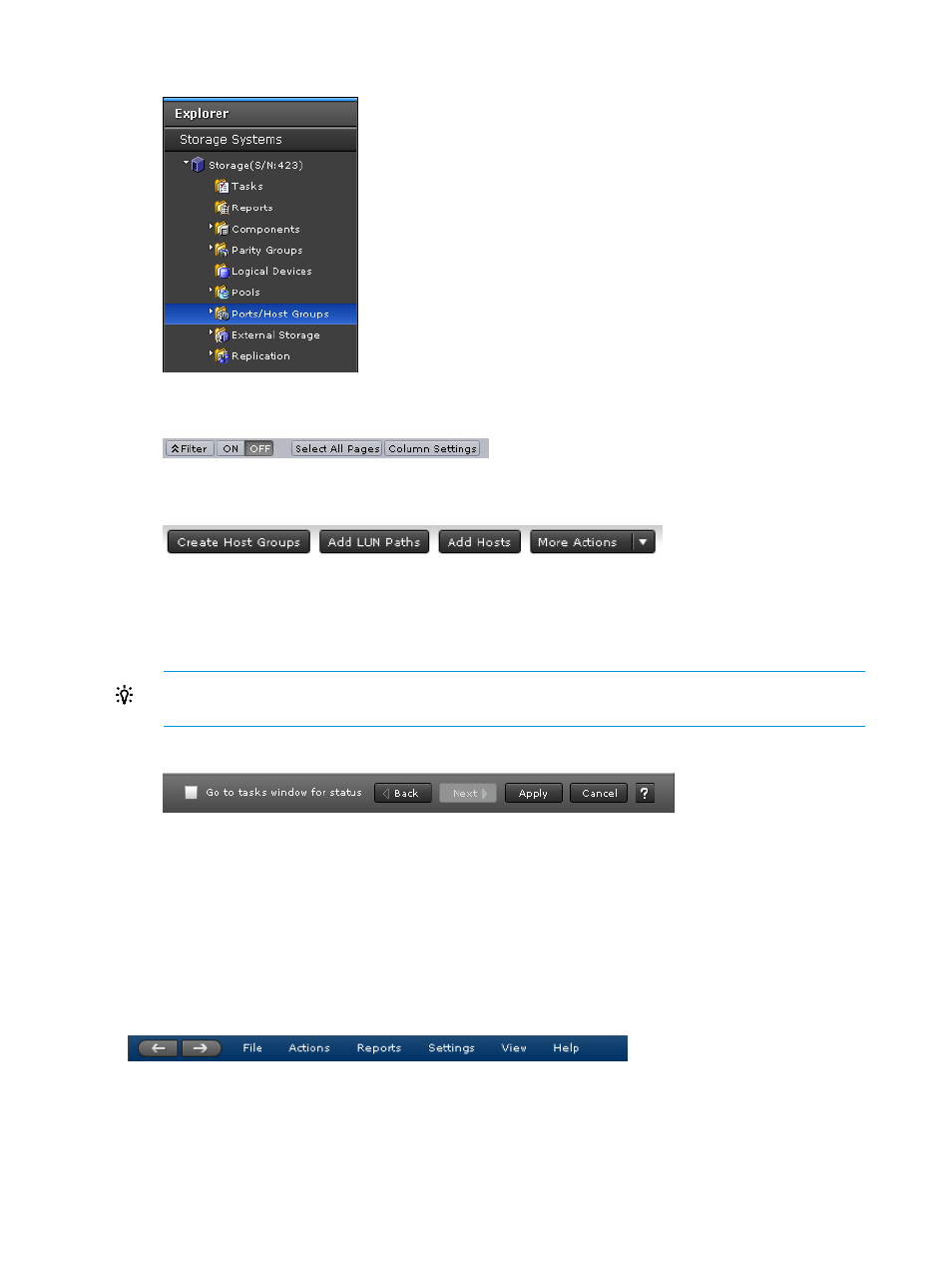
1.
Click a function in the resource tree in the Explorer.
2.
If necessary, choose a tab and use a filter to reduce the number of items in the table.
3.
Select an item in the table and click a button to open a wizard.
4.
Set options in the wizard and click Finish to confirm the setting.
5.
Enter a task name and click Apply to apply the setting to the storage system. The setting is
queued as a task and performed in order.
TIP:
To open the task window after closing the wizard, select Go to tasks window for status
and click Apply in the wizard.
Figure 13 Using wizard buttons
6.
Open the task window to verify the result of the operation. A task can be suspended or
canceled if the processing of the task is not started.
Main window controls
The following figure shows the buttons that appear in the upper left part of the main window.
Buttons
Figure 14 Back and Next buttons in main window
The Back button displays the previous window; the Next button displays the next window. Remote
Web Console tracks up to 10 operations and the windows that display depend on the selection
from the navigation tree.
The following figure shows the buttons that appear in the upper right part of the main window.
46
Getting started using Remote Web Console
