Applying changes made in remote web console – HP XP7 Storage User Manual
Page 41
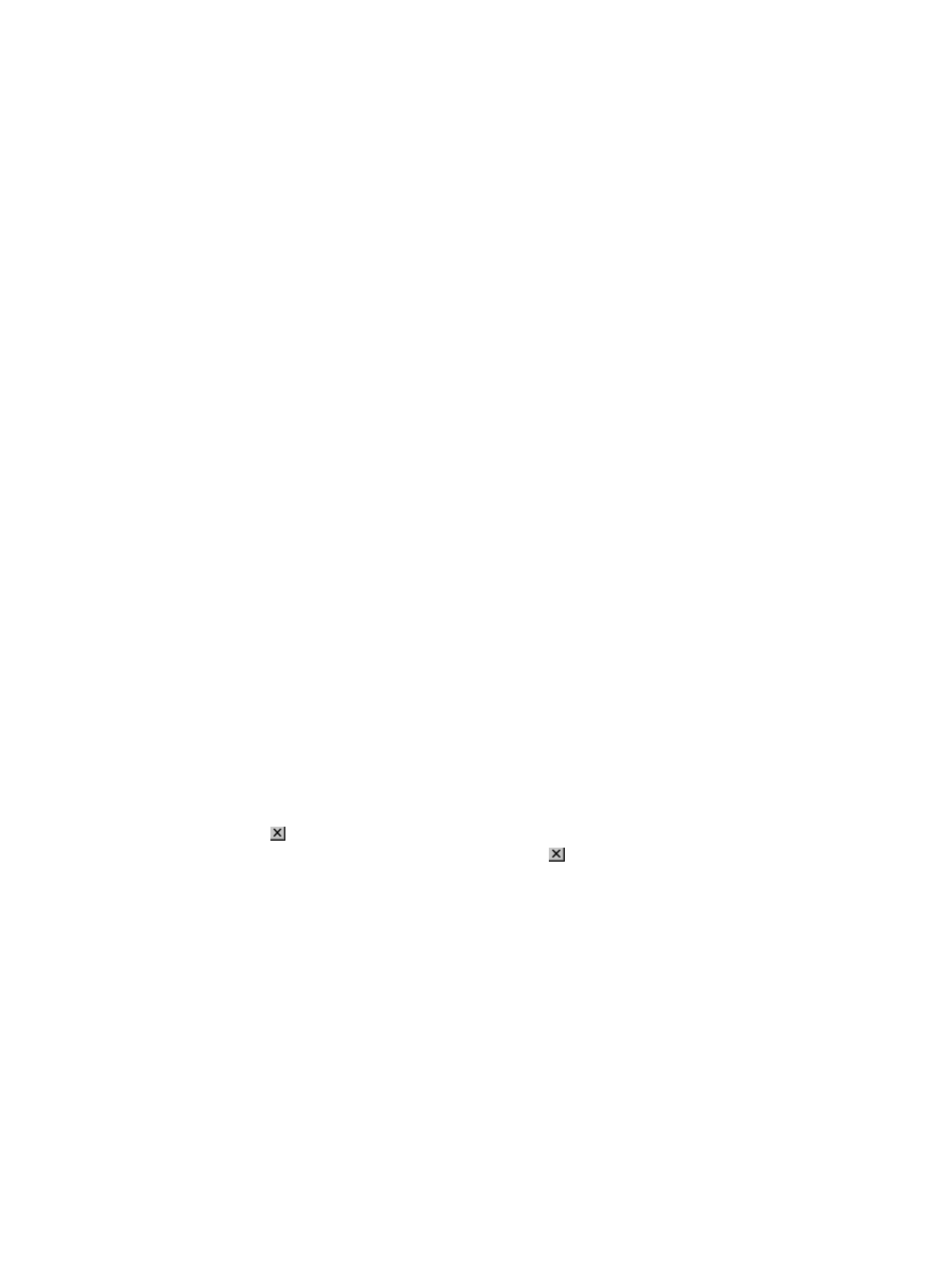
•
Do not disable Flash Player because Flash Player is necessary for Remote Web Console and
works as an add-on to a web browser. If you use Internet Explorer, do not change the settings
in Tools > Manage Add-ons.
•
Do not use the following web browser functions: character encoding, text size, the zoom
function, the Ctrl + F (search), Ctrl + A (select all).
•
Use only the Tab key to move the focus to the Flash Player window. If you use Shift + Tab to
move the focus in reverse, the focus may not move from the web browser to the Flash Player.
Unsupported actions in Windows version of Remote Web Console
The following actions are not supported in any version of Remote Web Console:
•
The right mouse button does not open a popup menu in the Remote Web Console main
window. If you right click, the Flash Player pop-up menu opens instead.
•
The copy (Ctrl+C) and paste (Ctrl+V) shortcuts do not copy and paste text to a text box in
Remote Web Console.
•
No drag-and-drop operation is available in Remote Web Console.
•
The mouse wheel may not function in the Remote Web Console secondary window.
•
The zoom in and zoom out function of the web browser cannot be used in the Remote Web
Console window. When you hold down on the Ctrl key and use the mouse wheel, a part of
the Remote Web Console window may not be displayed because of the zoom in and zoom
out function of the web browser.
Unsupported actions in UNIX version of Remote Web Console
The following actions are not supported in the UNIX version of Remote Web Console:
•
You cannot change the Remote Web Console window size.
•
You cannot drag-and-drop objects in the Auto LUN or LUN Manager windows.
•
If you click the Remote Web Console secondary window when you are using Auto LUN, the
Auto LUN window may be fully or partially hidden behind the Remote Web Console window.
However you cannot use the front Remote Web Console window.
Close the Auto LUN window before using the Remote Web Console secondary window. If
the Auto LUN window is hidden behind the Remote Web Console window, click the Auto
LUN window to bring it to the foreground, and then close it.
•
The Close
button on the Auto LUN window remains active even if you click Apply while the
Auto LUN process is running. If you click Close
after clicking Apply, the Auto LUN window
closes but the Auto LUN process continues.
•
The word "Loading..." only appears in the Auto LUN window message dialog box for
the first operation. This message does not re-appear after the first operation.
Applying changes made in Remote Web Console
When applying changes in Remote Web Console, be aware of the following behavior:
•
When an internal process is running on the SVP (for example, a configuration change, option
check, or an operational information acquisition), Remote Web Console processing might be
temporarily delayed.
•
If you request a change to the storage system configuration in the secondary window while
another change is being made, an error message appears.
If the error occurs while you are logging in or clicking Apply to implement changes, wait a
few minutes, then retry the operation.
Remote Web Console restrictions
41
