Importing the certificate to the svp – HP XP7 Storage User Manual
Page 20
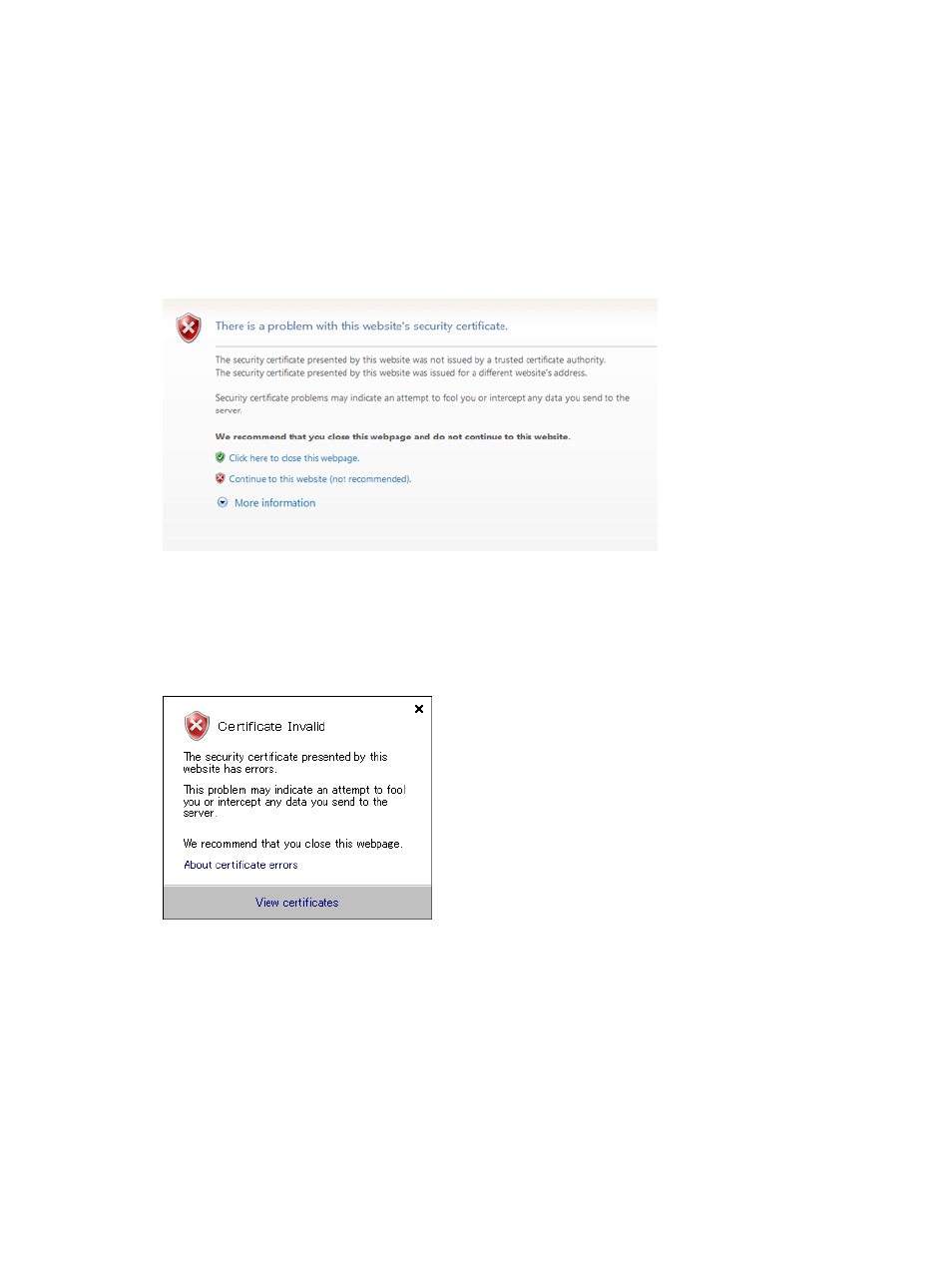
Importing the certificate to the SVP
If the public key certificate uploaded to SVP is self-signed or not signed by certificate authority
which is in the browser by default, the browser displays a warning message when it connects to
an SSL-enabled SVP. You can disable this by importing the certificate to the browser.
To import the certificate to the browser:
1.
Log on to the Remote Web Console SVP using a secure connection (specify the URL using
https).
The Security Alert dialog box opens.
Figure 3 Security Alert dialog box
2.
in the Security Alert dialog box, click Continue to this website (not recommended).
3.
Click Page > Security Report.
The Certificate Invalid dialog box opens.
Figure 4 Certificate dialog box (example)
4.
Click View certificates.
5.
In the Certificate window, click the General tab .
20
Setting up Remote Web Console
