Clearing java caches, Saving java log and trace files – HP XP7 Storage User Manual
Page 152
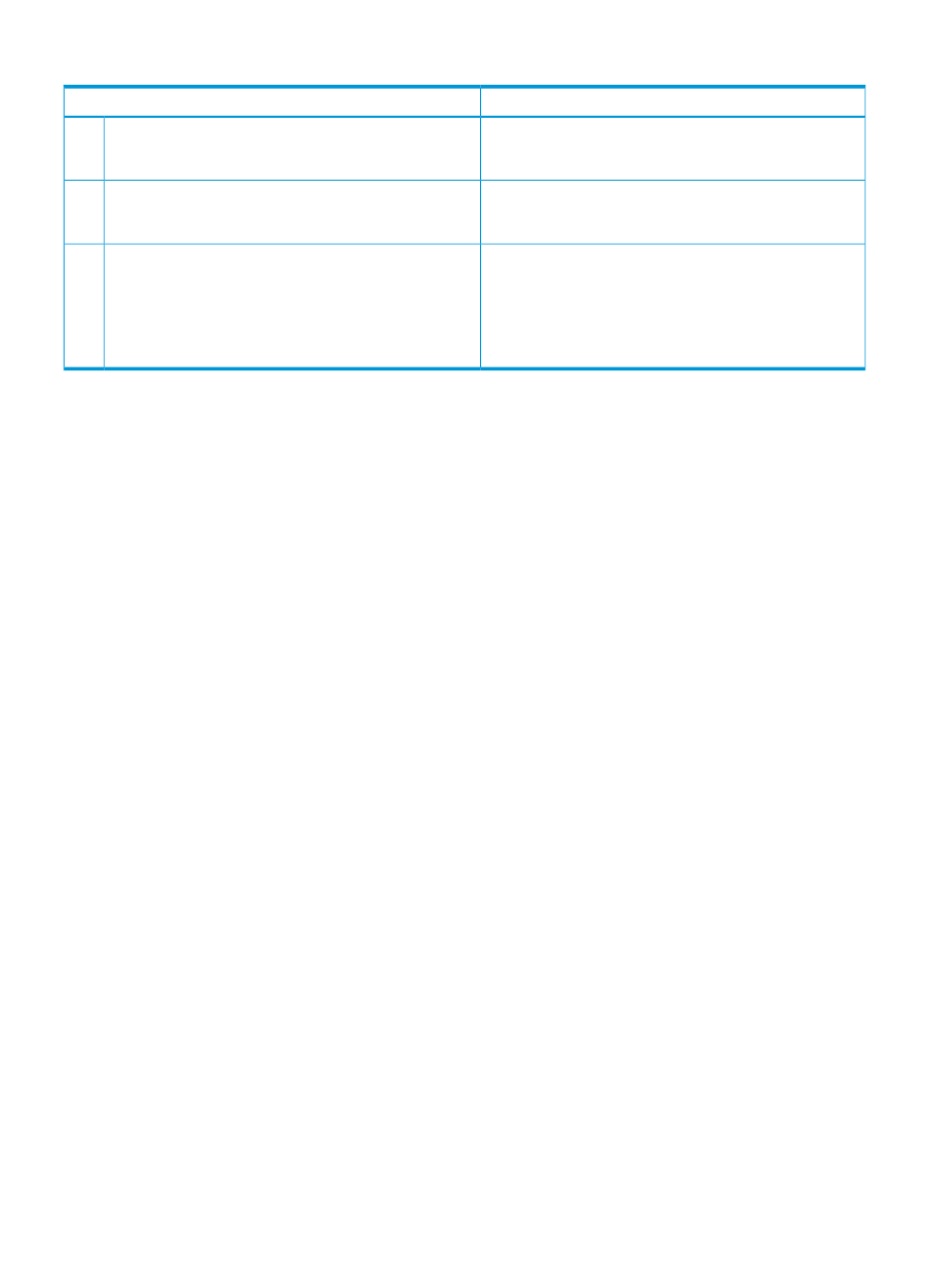
Table 49 Other errors
Probable cause / recommended action
Error condition
Click the dialog box again.
If you click in a Remote Web Console secondary window
while a dialog box is open, the dialog box disappears
behind the Remote Web Console secondary window.
1
You can continue using Remote Web Console even though
the digital signature for the Remote Web Console Java
application is expired.
An error occurs because a digital signature or security
certificate has expired.
2
IPv4 has higher priority when both IPv4 communication and
IPv6 communication can be used. As a result, IPv4 may be
You specify IPv6 communication addresses when you start
Remote Web Console.
3
used when you specify IPv6 communication addresses. Also,
IPv4 addresses may appear in audit logs.
However, iPv6 is not being used. Instead, IPv6 is being used
and IPv4 addresses are output to audit logs for operations
on the Remote Web Console secondary window.
For details on configuring only IPv6 communication, see
Enabling IPv6 communication on page 2-2.
Clearing Java caches
When an error occurs on Remote Web Console, clear the Java and web browser caches to solve
the problem. To clear the Java cache, click Delete the temporary files in the General dialog box
of the Java Control Panel.
Saving Java log and trace files
Before you contact your service representative, save the detail dump files collected using the Dump
tool, and the Java log and trace file on your Remote Web Console computer, and then restart the
web browser.
Examples of the Windows trace and log file locations are shown below.
•
C:\Users\logon user ID\AppData\LocalLow\Sun\Java\Deployment\log\*.trace
•
C:\Users\logon userID\AppData\LocalLow\Sun\Java\Deployment\log\*.log
Examples of the UNIX trace and log file locations follow:
•
user home directory
\.java\deployment\log\*.trace
•
user home directory
\.java\deployment\log\*.log
152
Using Remote Web Console secondary windows
