HP XP7 Storage User Manual
Page 150
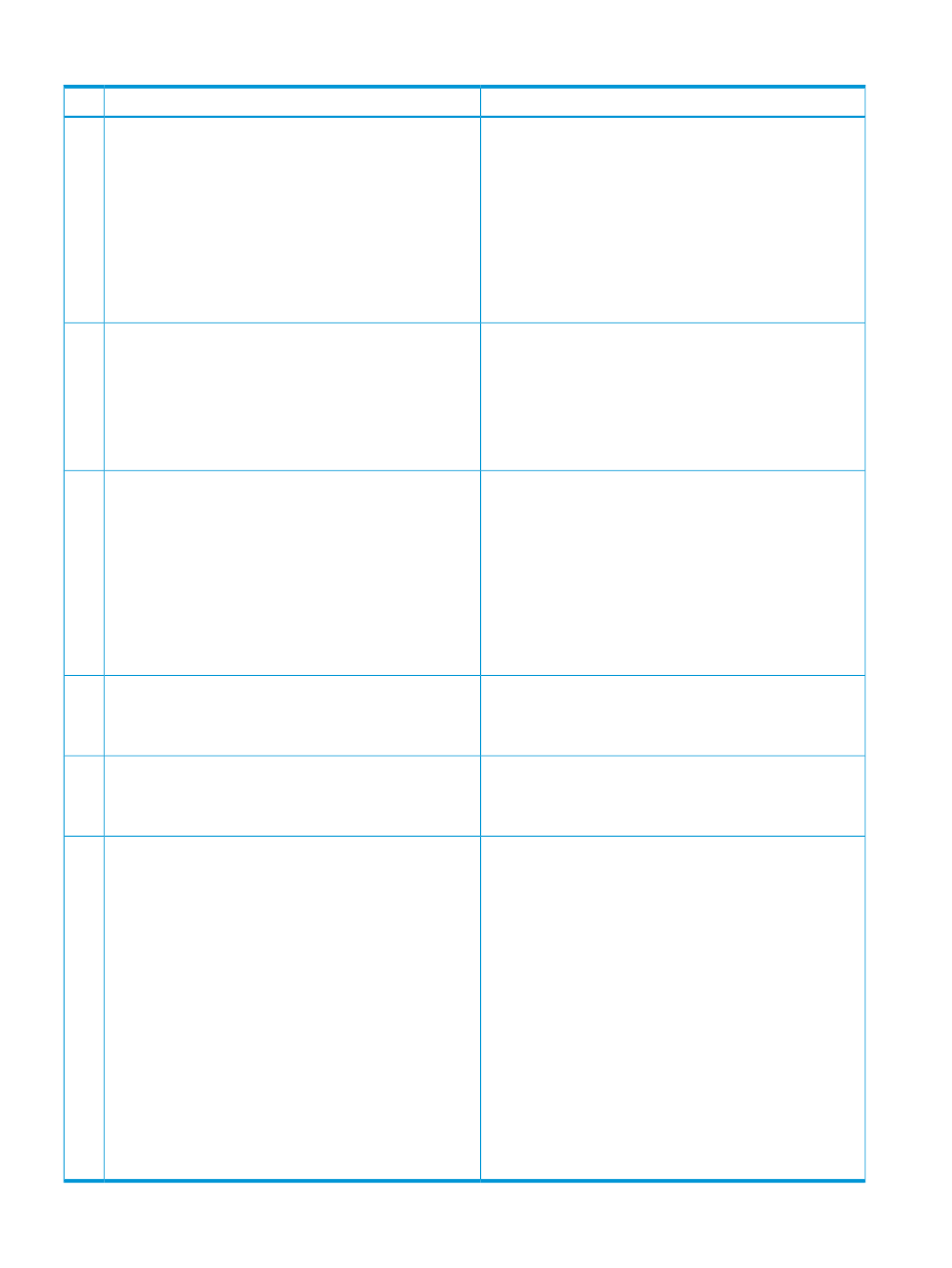
Table 47 No response errors
Probable cause / recommended action
Error condition
From the Remote Web Console secondary window, press
Ctrl + Alt + Shift + D all at once to exit Remote Web Console.
Remote Web Console hangs and does not respond.
Remote Web Console may hang in the following cases:
1
If you cannot exit Remote Web Console, reboot the Remote
Web Console computer or restart Remote Web Console after
finishing Remote Web Console forcibly by the following way.
•
When you move a window displayed in front of the
Remote Web Console secondary window, the area
behind the window remains gray and does not go back
to normal for a long period of time.
•
For Windows: Exit all applications using Java, and then
terminate the javaw.exe and javaws.exe applications
through Task Manager.
•
The entire Remote Web Console secondary window goes
gray and does not go back to normal for a long period
of time.
•
For UNIX: Exit all applications using Java, and then
terminate javaw and javaws with the kill command.
The probable causes are:
When you click Refresh All or Refresh in the Remote Web
Console secondary window, it displays the message
"Loading" for a long time".
2
•
Another application such as Command Control Interface
may be changing configuration. The window will be
refreshed shortly after the configuration change ends.
•
Volume Migration operations, Quick Restore operations
or Thin Image operations may be in progress. The window
will be refreshed shortly after the operations end.
The probable causes are:
Error 110-67005 occurred during a Remote Web Console
operation on the secondary window.
3
•
Another application such as Command Control Interface
may be changing configuration.
•
Volume Migration operations, Quick Restore operations,
or Thin Image operations may be in progress.
•
The configuration data may not be matched if a
communication error occurs between the storage system
and the SVP. Wait a few minutes and then click File >
Refresh All to reread the configuration information. Then
launch Remote Web Console again.
Start the Remote Web Console secondary window from the
Remote Web Console main window again. If this error occurs
While you are using a Remote Web Console secondary
Window, it closes unexpectedly and error 20020-108000
occurs.
4
repeatedly, close all the Remote Web Console windows, and
then clear the Java and web browser caches.
This problem can occur if a Mozilla process keeps running
after Mozilla stops responding. Delete the "java_vm" and
The web browser closes abnormally
5
"mozilla" processes and continue with Remote Web Console
operations.
The probable causes are:
One of the following sets of errors occurred when using
Remote Web Console:
6
•
The SVP may have been restarted. Close Remote Web
Console, wait 10 minutes, and then restart it.
•
20121-107024 and 10-6027
•
The version of Remote Web Console installed on the
Remote Web Console computer might not match the SVP
•
20020-108000 and 10-6027
•
10-6027
version. Close all the browser windows and then clear the
browser cache.
•
The Remote Web Console computer might be in standby
or hibernate mode. Restart Remote Web Console.
•
If a proxy server is used for network connections, the proxy
server cache may be storing the older version of the
program. If the problem continues after you clear the
browser cache, contact your network administrator.
•
Restart the web browser
If none of the above actions solve the problem, save the
Remote Web Console dump file and send it to the Technical
Support Center.
150
Using Remote Web Console secondary windows
