Blocking http communication to the storage system – HP XP7 Storage User Manual
Page 23
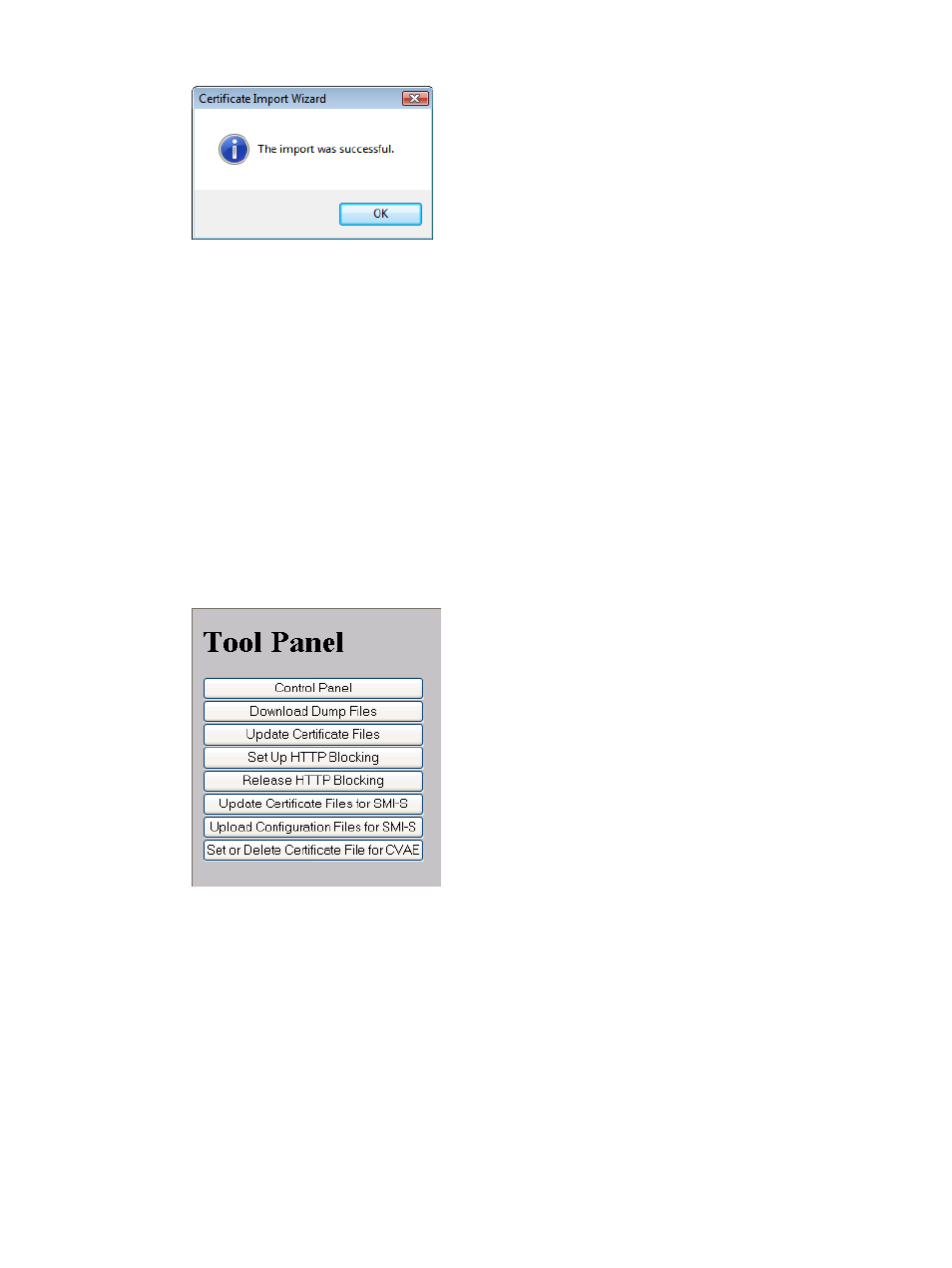
Figure 9 Certificate Import wizard dialog box
10. Click OK.
Blocking HTTP communication to the storage system
If the web server supports SSL (HTTPS), the HTTP setting tool allows you to block access to port 80.
When you block access to port 80, the connection used to import the certificate from the web
browser to the web server occurs on port 443 (HTTPS).
If you are using Command View Advanced Edition Suite to access Remote Web Console, blocking
HTTP communication might interfere with that access. Make sure the Command View Advanced
Edition Suite can use SSL communication to access Remote Web Console.
To block HTTP communication:
1.
Close all Remote Web Console sessions on the SVP.
2.
On the Remote Web Console computer, open a web browser and enter the following URL to
open the Tool Panel dialog box.
http://IP-address-or-host-name-of-SVP/cgi-bin/utility/toolpanel.cgi
3.
In the Tool Panel dialog box, click Set up HTTP Blocking. A login dialog box opens.
4.
in the Login dialog box, Enter the storage administrator User ID and Password, then click
Login. The Set up HTTP Blocking dialog box opens.
5.
In the dialog box, click OK. A confirmation dialog box opens.
6.
In the confirmation dialog box, click OK to implement HTTP blocking.
When the configuration change is complete, the SVP web server restarts. When the restart is
complete, the HTTP Communications Blocked dialog box opens.
Depending on the environment, it can take 30 to 60 minutes for the web server to restart. If
it does, after the SVP restarts, the Completion dialog box does not appear. Instead, an “internal
server error” message appears. However, the setting is actually completed.
7.
Click OK to continue the operation and return to the Login dialog box, or click Cancel to cancel
the operation and return to the Login dialog box.
Setting up SSL encryption
23
