5 configuring the remote web console environment, Configuration overview, Creating a login message – HP XP7 Storage User Manual
Page 68: Configuration overview creating a login message, Configuring the remote web console
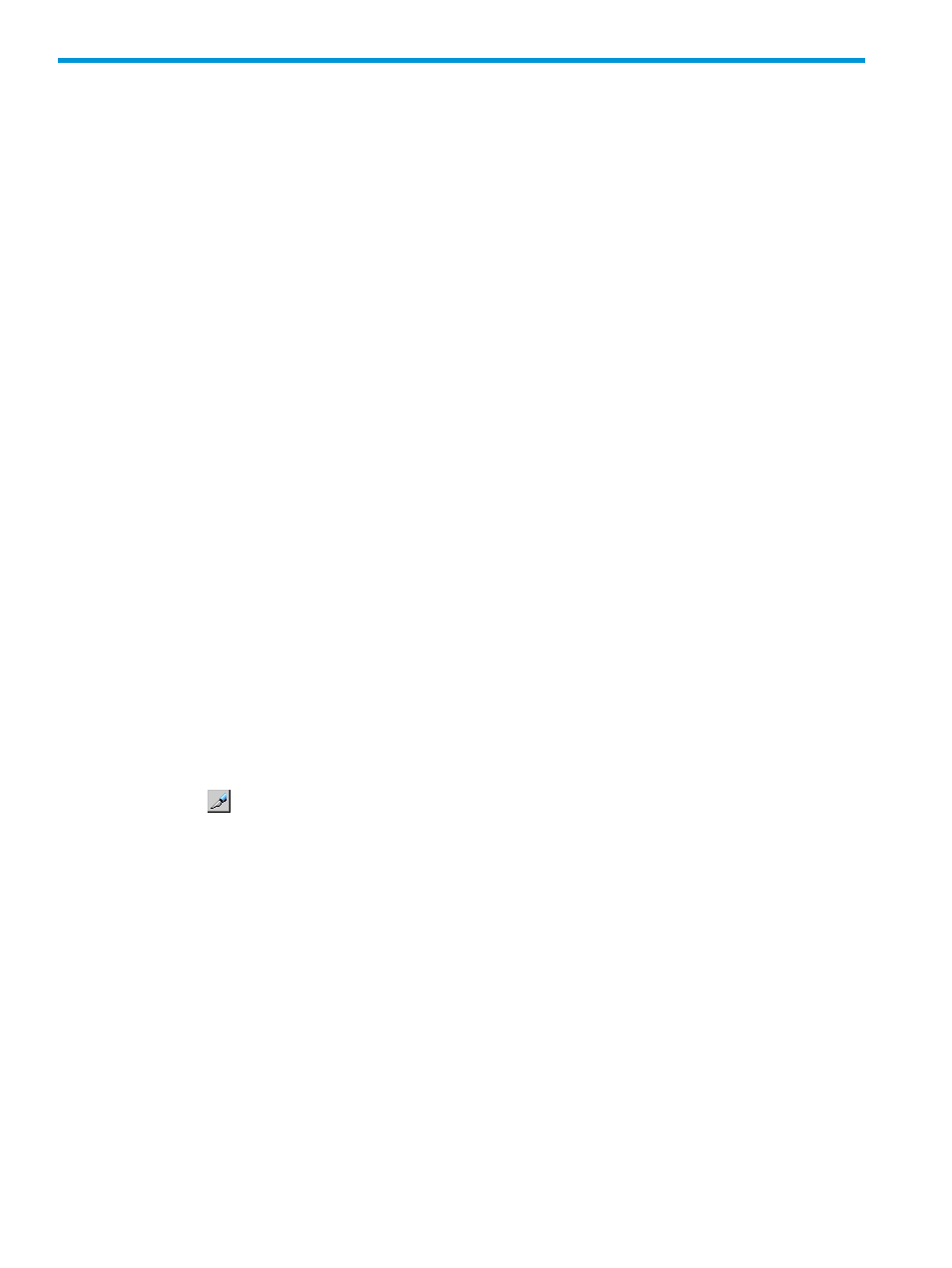
5 Configuring the Remote Web Console environment
This section provides instructions for setting customized behaviors on Remote Web Console,
including timeout and polling periods, email notifications, and so on. Also, instructions are included
for saving your Remote Web Console configuration settings and restoring them as needed.
Configuration overview
You can set up the following Remote Web Console behaviors:
•
Create a message to display on the Remote Web Console login screen. See
.
•
Configure email notification when certain system failures occur. See
.
•
Establish times for timeouts and polling limits. You can also hide the Alerts tab. See
Remote Web Console environmental parameters” (page 74)
.
•
Back up Remote Web Console configuration settings, which are used if it becomes necessary
to restore the settings. See
“Backing up and restoring Remote Web Console configuration
.
•
Restore configuration settings. See
“Backing up and restoring Remote Web Console
configuration files” (page 76)
Creating a login message
This topic explains how to create text to be displayed on Remote Web Console's log-in screen.
Prerequisites
•
You must have Security Administrator (View & Modify) role to perform this task.
•
You must enable the Remote Web Console secondary window. See
Console secondary windows” (page 141)
.
Procedure 21 To create a login message:
1.
Click Settings > Security > Login Message. The Remote Web Console secondary window
opens.
2.
Click
to change to Modify mode.
3.
Enter the message in the window.
Alphanumeric characters and symbols can be used in the message. The maximum length of
the message is 2,048 characters.
4.
Click Apply.
68
Configuring the Remote Web Console environment
