Ethernet networks (external connections) screen – HP 1.10GB Virtual Connect Ethernet Module for c-Class BladeSystem User Manual
Page 96
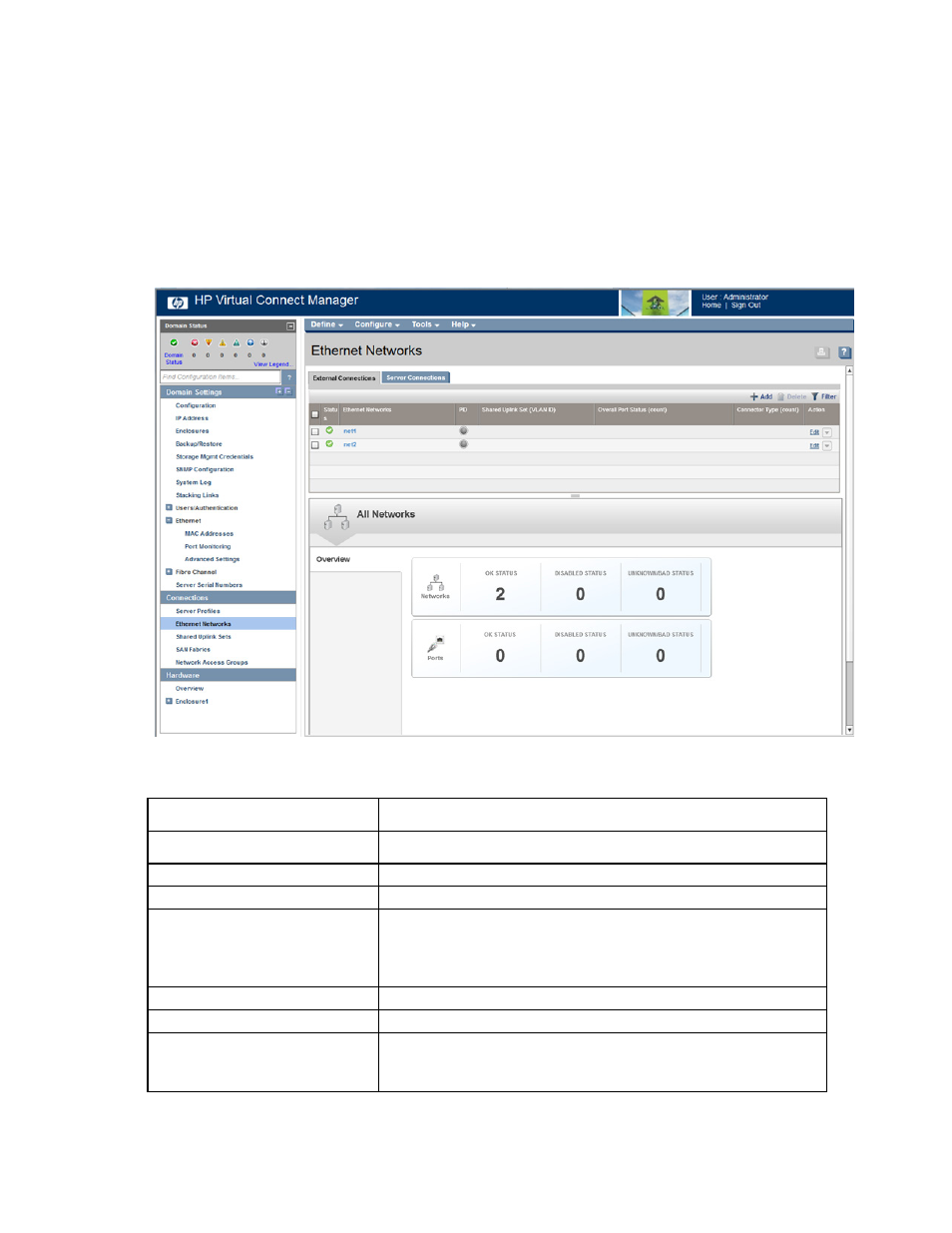
Virtual Connect networks 96
If the server is rebooted, the link is established on all ports on both sides of the connection. Manually toggling
the link from the server should also restore the link.
Ethernet Networks (External Connections) screen
To access this screen, click the Ethernet Networks link in the left navigation tree, and then click the External
Connections tab.
This summary screen displays the external connections for each network and is available to all authorized
users.
The following table describes the columns within the summary table on the Ethernet Networks (External
Connections) screen.
Column name
Description
Ethernet Networks
Shows the overall network status and network name
PID
Shows the PID state of the network
Shared Uplink Set (VLAN ID)
Shows the name of the shared uplink set and its VLAN ID (if applicable)
Overall Port Status
Shows the link status, link speed, and connectivity of the port. If the port is
unlinked and no connectivity exists, the cause is displayed. For more
information about possible causes, see "Port status conditions (on page
)."
Connector Type
Displays the type of connector on the port; for example, RJ-45
Action
Perform edit and delete operations
All Networks
When a network is not selected, the status of all networks and network
ports in the domain is displayed. When a network is selected, the status of
that network is displayed.
- Virtual Connect 4Gb Fibre Channel Module for c-Class BladeSystem Virtual Connect FlexFabric 10Gb24-port Module for c-Class BladeSystem Virtual Connect 8Gb 20-port Fibre Channel Module for c-Class BladeSystem Virtual Connect 8Gb 24-port Fibre Channel Module for c-Class BladeSystem 4GB Virtual Connect Fibre Channel Module for c-Class BladeSystem Virtual Connect Flex-10 10Gb Ethernet Module for c-Class BladeSystem
