HP 1.10GB Virtual Connect Ethernet Module for c-Class BladeSystem User Manual
Page 94
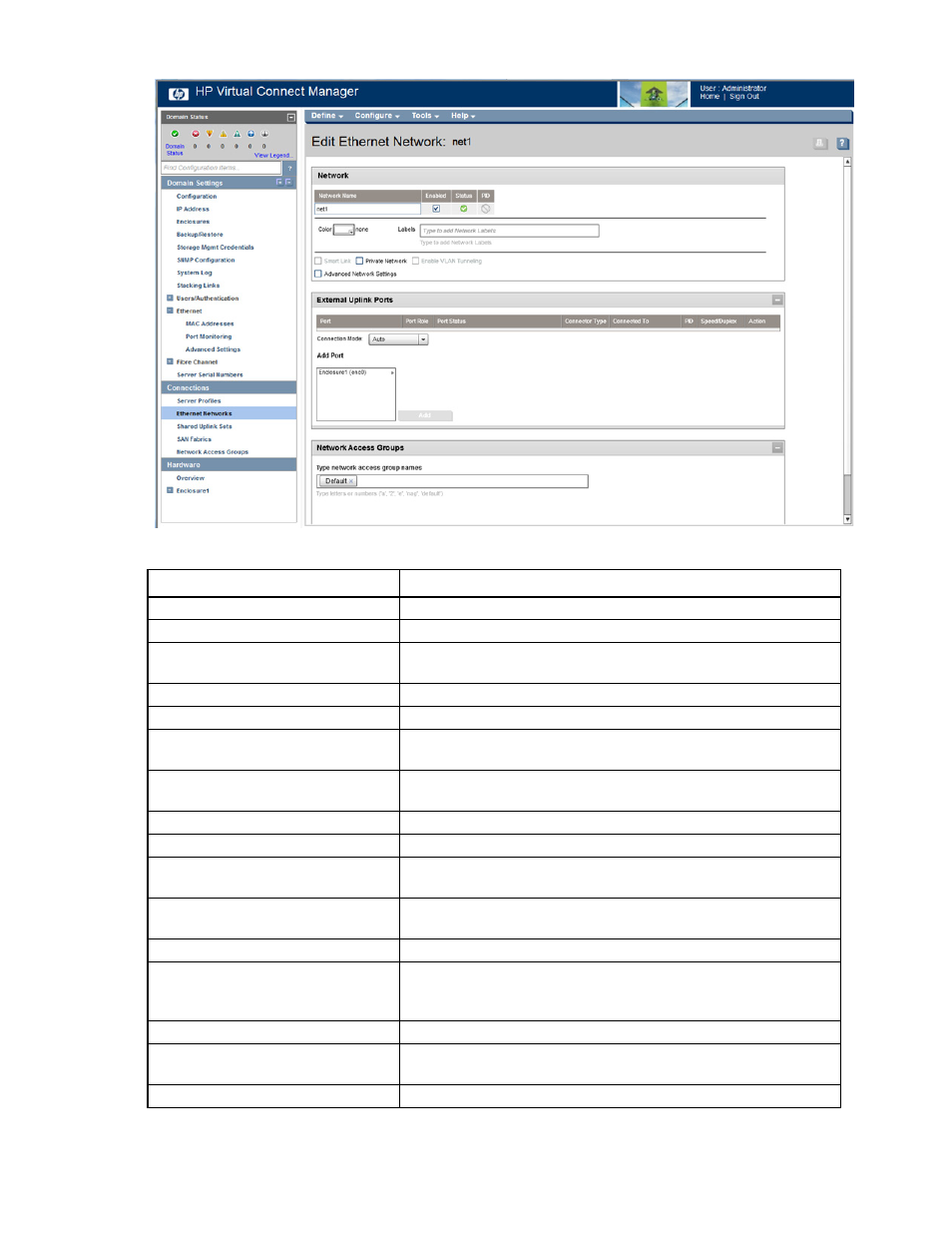
Virtual Connect networks 94
The following table describes the fields within the Edit Ethernet Network screen.
Field name
Description
Network
Network Name
Name of the network
Enabled
Displays the current state of the network as enabled (checked) or
disabled (unchecked)
Status
Displays the current status of the network
PID
PID status for the overall network
Color
A network can have a user-defined color to group and identify the
network within VCM.
Labels
A network can have up to 16 user-defined labels to group and identify
the network within VCM.
Advanced Network Settings
If checked, displays additional selections for advanced network settings
Shows whether Smart Link is enabled (checked) or disabled (unchecked)
Private Network ("
" on
Shows whether this network is designated (checked) or not designated
(unchecked) as a private network
Enable VLAN Tunneling ("
" on page
Shows whether VLAN tunneling is enabled (checked) or disabled
(unchecked)
External Uplink Ports
Use Shared Uplink Set
Enables the selection of a shared uplink set to be used as the uplink port
for this network. For more information, see “Shared uplink sets and
)."
Port
Network port locations (enclosure, bay, and port numbers)
Port Role
Applicable when Failover Connection Mode is selected. The port can be
designated as Primary or Secondary.
Port Status
Shows the link status, link speed, and connectivity of the port. If the port
- Virtual Connect 4Gb Fibre Channel Module for c-Class BladeSystem Virtual Connect FlexFabric 10Gb24-port Module for c-Class BladeSystem Virtual Connect 8Gb 20-port Fibre Channel Module for c-Class BladeSystem Virtual Connect 8Gb 24-port Fibre Channel Module for c-Class BladeSystem 4GB Virtual Connect Fibre Channel Module for c-Class BladeSystem Virtual Connect Flex-10 10Gb Ethernet Module for c-Class BladeSystem
