Copy shared uplink set screen – HP 1.10GB Virtual Connect Ethernet Module for c-Class BladeSystem User Manual
Page 107
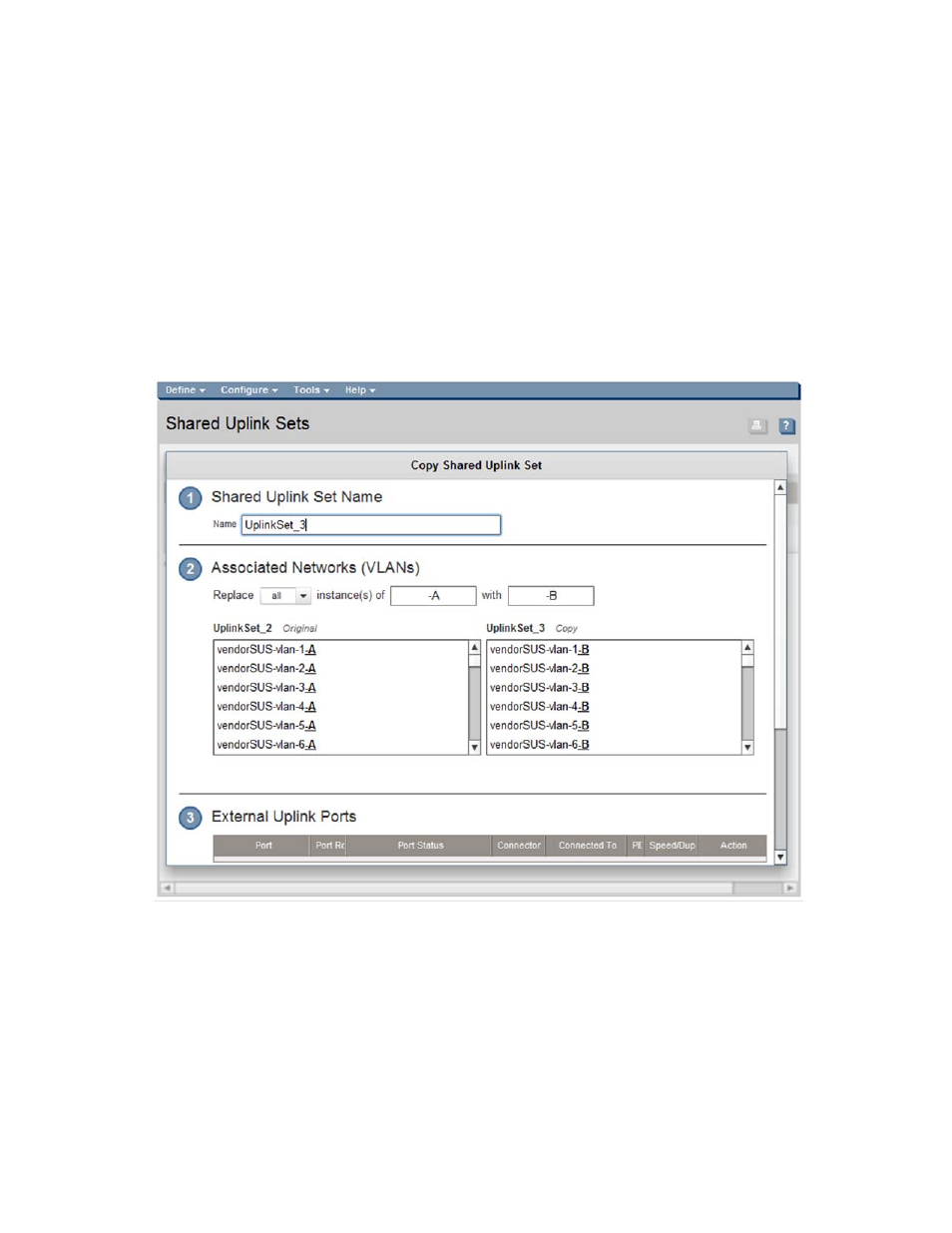
Virtual Connect networks 107
Copy Shared Uplink Set screen
To access this screen:
•
Click the Copy link for a shared uplink set on the Shared Uplink Sets (External Connections) screen (on
page
•
Select a shared uplink set on the Shared Uplink Sets (External Connections) screen (on page
),
right-click to display a menu, and then select Copy.
This screen allows you to create a copy of a shared uplink set. This can facilitate the setup of an Active/Active
shared uplink set configuration. All of the associated networks and their properties are duplicated during the
copy. A new name for the shared uplink set must be selected and all networks must be renamed using a
common renaming scheme.
To copy a shared uplink set:
1.
Enter a name for the new shared uplink set in the Shared Uplink Set Name field.
2.
Create new network names for the associated networks (VLANs). To be renamed, all networks must
share a common part of the naming convention. For example, if the original network names end in –A,
you can replace that portion of the name with –B for the copied networks.
a.
Select an option in the Replace pull-down menu:
—
all—Replaces all instances of the search string with the replacement string
—
first—Replaces the first instance of the search string with the replacement string
- Virtual Connect 4Gb Fibre Channel Module for c-Class BladeSystem Virtual Connect FlexFabric 10Gb24-port Module for c-Class BladeSystem Virtual Connect 8Gb 20-port Fibre Channel Module for c-Class BladeSystem Virtual Connect 8Gb 24-port Fibre Channel Module for c-Class BladeSystem 4GB Virtual Connect Fibre Channel Module for c-Class BladeSystem Virtual Connect Flex-10 10Gb Ethernet Module for c-Class BladeSystem
