HP 1.10GB Virtual Connect Ethernet Module for c-Class BladeSystem User Manual
Page 22
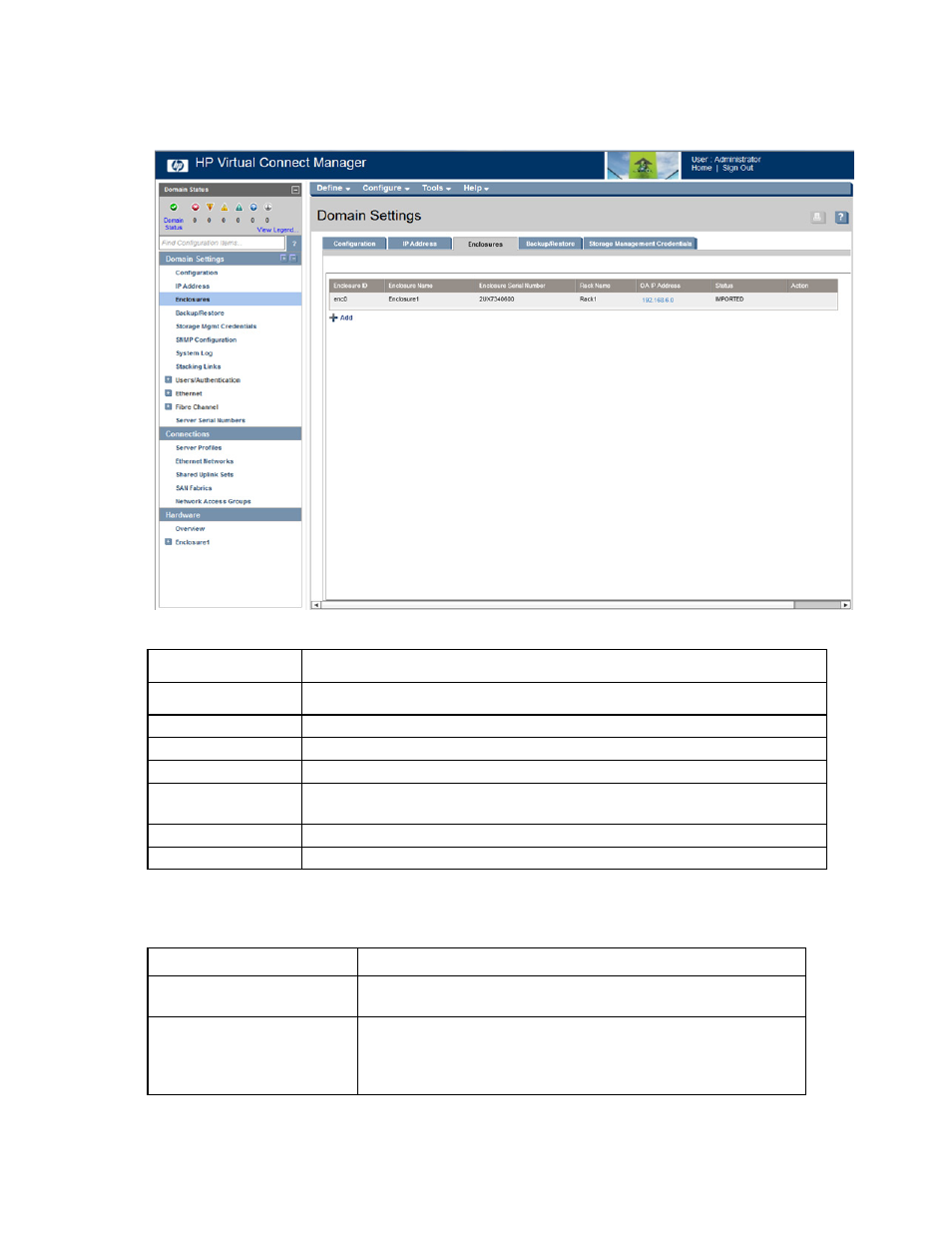
Virtual Connect domains 22
For more information on adding and importing a remote enclosure and connecting multiple enclosures, see
the HP Virtual Connect for c-Class BladeSystem Setup and Installation Guide on the Installing tab of the HP
BladeSystem Technical Resources website
The following table describes the columns within the Domain Settings (Enclosures) screen.
Column
Description
Enclosure ID
Assigned ID of the enclosure
Enclosure name
Name of the enclosure
Enclosure serial number Serial number of the enclosure
Rack name
Name of the rack (assigned through the Onboard Administrator)
OA IP Address
"Local Enclosure" indicates this enclosure is managed by the local Onboard
Administrator
Status
Displays whether the enclosure has been imported
Action
Perform import and delete operations.
The following table describes the available actions in the Domain Settings (Enclosures) screen. Clicking
another link in the pull-down menu or left navigation tree causes current edits that have not been applied to
be lost.
Task
Action
Import an enclosure
Click the Import link in the Action column, or left-click on the enclosure
row, right-click to display a menu, and then select Import.
Add and import a remote
enclosure ("
" on
Click Add below the table, or right-click inside the table, and then select
Find.
- Virtual Connect 4Gb Fibre Channel Module for c-Class BladeSystem Virtual Connect FlexFabric 10Gb24-port Module for c-Class BladeSystem Virtual Connect 8Gb 20-port Fibre Channel Module for c-Class BladeSystem Virtual Connect 8Gb 24-port Fibre Channel Module for c-Class BladeSystem 4GB Virtual Connect Fibre Channel Module for c-Class BladeSystem Virtual Connect Flex-10 10Gb Ethernet Module for c-Class BladeSystem
