Navigating the hp virtual connect manager gui, Navigation overview, Tree view – HP 1.10GB Virtual Connect Ethernet Module for c-Class BladeSystem User Manual
Page 14
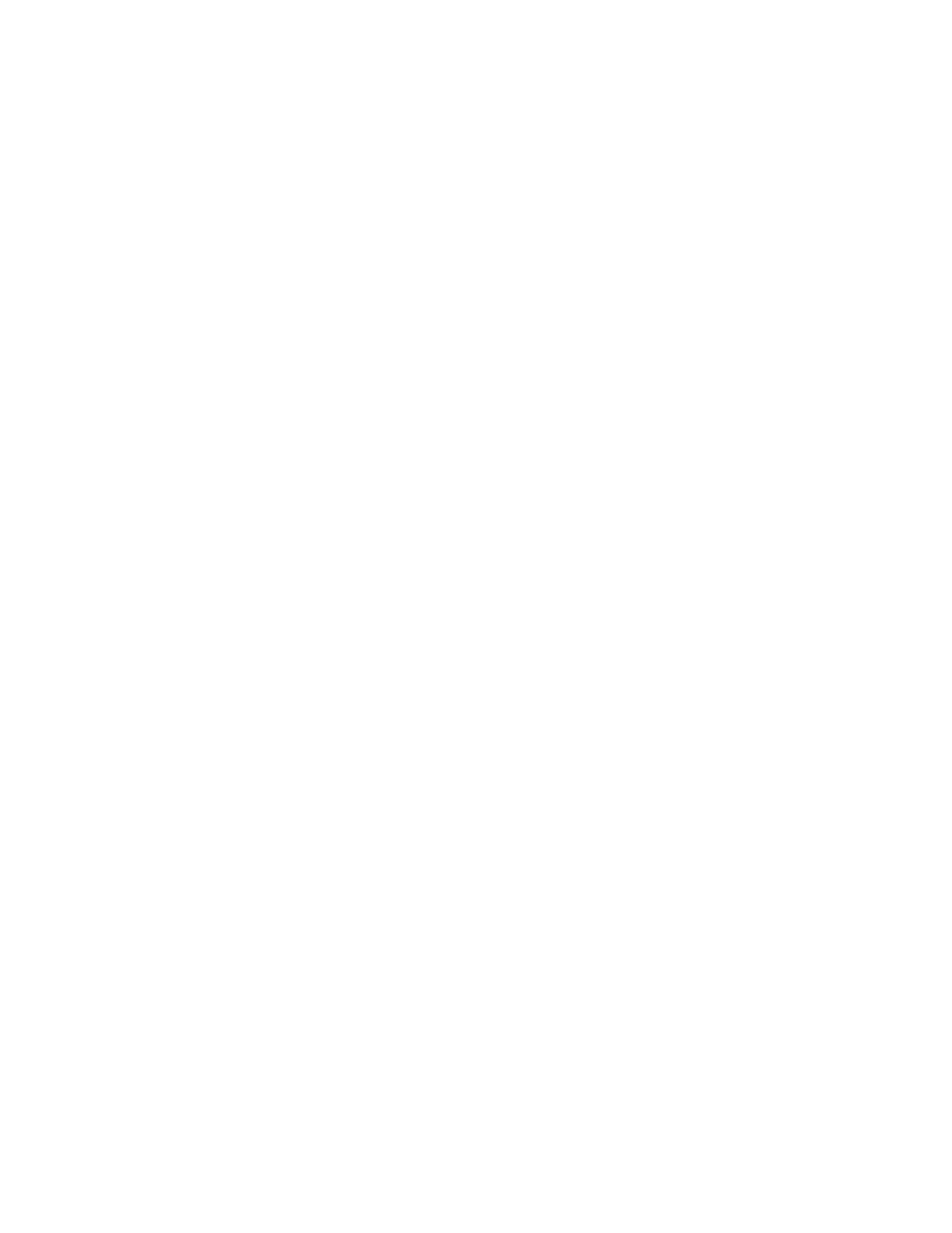
HP Virtual Connect Manager 14
Navigating the HP Virtual Connect Manager GUI
Navigation overview
The HP Virtual Connect Manager navigation system consists of a tree view on the left side of the screen that
lists all of the system devices. The tree view remains visible at all times.
The right side of the screen, which includes a pull-down menu at the top, displays details for the selected
device or activity.
Tree view
The tree view aids in navigation within Virtual Connect Manager. The appearance of the tree view depends
on user privileges. If a user account is configured without network, server, storage, or domain privileges,
some options might not be visible in the tree view.
The tree view provides category-based navigation for the major systems configured within Virtual Connect.
When a category is expanded (by clicking the white plus sign in the blue box next to the category), all
elements associated with that category are displayed.
Search for logical and physical objects by typing the name of the item in the Find Configuration Items search
field. Use the following syntax to find objects of a specific type:
ItemType: ItemName
Valid values for ItemType include:
•
Profile
•
Network
•
Uplink Set
•
SAN Fabric
•
Network Access Group
•
Enclosure
•
Module
•
Interconnect Bay
- Virtual Connect 4Gb Fibre Channel Module for c-Class BladeSystem Virtual Connect FlexFabric 10Gb24-port Module for c-Class BladeSystem Virtual Connect 8Gb 20-port Fibre Channel Module for c-Class BladeSystem Virtual Connect 8Gb 24-port Fibre Channel Module for c-Class BladeSystem 4GB Virtual Connect Fibre Channel Module for c-Class BladeSystem Virtual Connect Flex-10 10Gb Ethernet Module for c-Class BladeSystem
