San fabrics (external connections) screen – HP 1.10GB Virtual Connect Ethernet Module for c-Class BladeSystem User Manual
Page 117
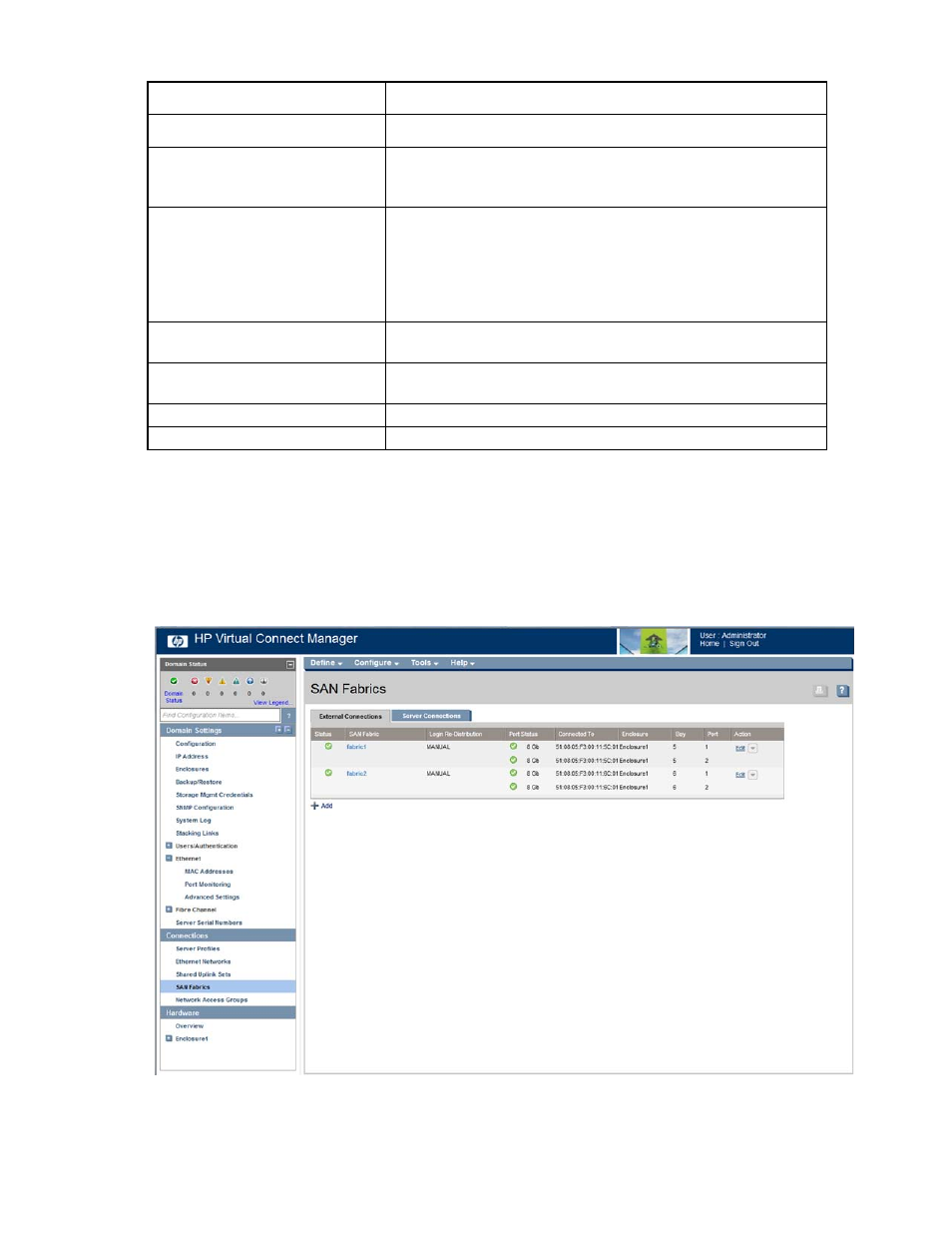
Virtual Connect fabrics 117
Task
Description
Modify a fabric name
Type a name in the Fabric Name field. Do not use spaces.
Set the uplink port speed
Click the pull-down arrow in the Configured Speed field, and then select
a speed. The default value is Auto, which auto-negotiates the speed with
the FC switch to which the ports are connected.
Change the login re-distribution (on
Select the Show Advanced Settings checkbox, and then select Manual or
Automatic. The default is Manual. The Automatic option is only available
on FlexFabric modules, and enables you to specify an interval, in
seconds, for how long the previously offline links must be stable before
the module can re-distribute logins. For more information, see "Fibre
Channel Settings (Misc.) screen (on page
)."
Add an uplink port
Select a bay and port, and then click Add. In double-dense mode, do not
select Bay 7 or Bay 8.
Delete an uplink port
Left-click an uplink port row to select it, right-click to display a menu, and
then select Delete Port, or click Delete in the Action column.
Save changes
Click Apply.
Cancel without saving changes
Click Cancel.
SAN Fabrics (External Connections) screen
To access this screen, click SAN Fabrics in the left navigation tree.
This screen lists all of the SAN fabrics that have been created and displays the external connection
information.
The following table describes the fields within the SAN Fabrics (External Connections) screen.
- Virtual Connect 4Gb Fibre Channel Module for c-Class BladeSystem Virtual Connect FlexFabric 10Gb24-port Module for c-Class BladeSystem Virtual Connect 8Gb 20-port Fibre Channel Module for c-Class BladeSystem Virtual Connect 8Gb 24-port Fibre Channel Module for c-Class BladeSystem 4GB Virtual Connect Fibre Channel Module for c-Class BladeSystem Virtual Connect Flex-10 10Gb Ethernet Module for c-Class BladeSystem
