San fabrics (server connections) screen – HP 1.10GB Virtual Connect Ethernet Module for c-Class BladeSystem User Manual
Page 118
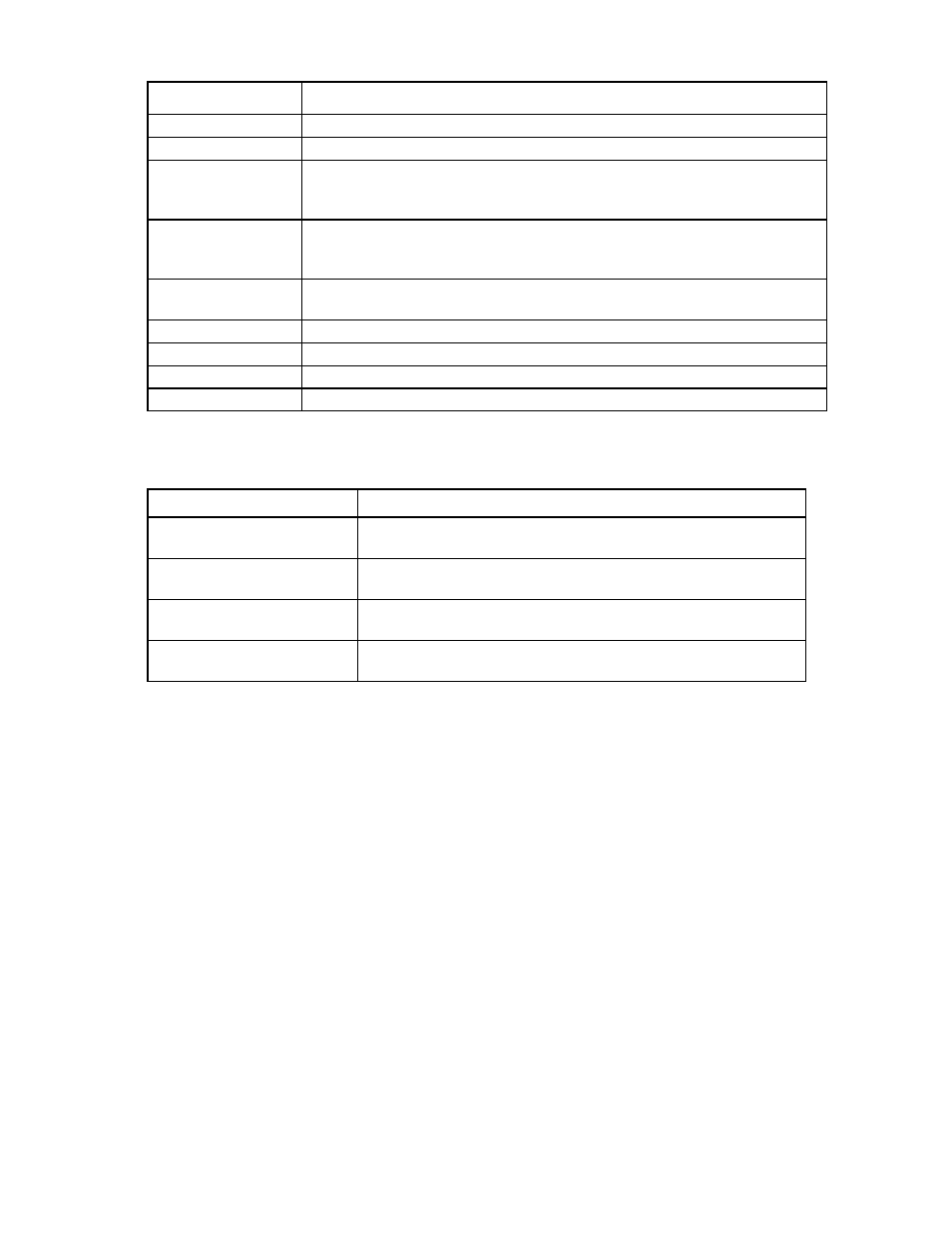
Virtual Connect fabrics 118
Field
Description
Status
Status of the fabric
SAN Fabric
Name of the fabric
Login Re-Distribution
Login Re-distribution setting for the fabric. For all standard VC-FC modules, this is
always Manual. For FlexFabric modules, this can be set as described in "Login
)."
Port Status
Shows the link status, link speed, and connectivity of the port
If the port is unlinked and no connectivity exists, the cause is displayed. For more
information about possible causes, see "Port status conditions (on page
)."
Connected To
WWN of the principal switch on the SAN fabric that this port is connected to on the
other end
Enclosure
Enclosure selected for the SAN fabric
Bay
Enclosure bay selected for the SAN fabric
Port
Faceplate name of the port
Action
Perform edit, delete, and re-distribute operations
The following table describes the available actions in the SAN Fabrics (External Connections) screen.
Clicking another link in the pull-down menu or left navigation tree causes current edits that have not been
applied to be lost.
Task
Action
Add a SAN fabric
Click Add below the table, or right-click on the header row to display a
menu, and then select Add.
Edit a SAN fabric
Click the Edit link in the Action column, or left-click to select a fabric,
right-click to display a menu, and then select Edit.
Delete a SAN fabric
Click the Delete link in the Action column, or left-click to select a fabric,
right-click to display a menu, and then select Delete.
Re-distribute logins
Click the ReDistribute link in the Action column, or left-click to select a
fabric, right-click to display a menu, and then select Redistribute Logins.
SAN Fabrics (Server Connections) screen
To access this screen, click SAN Fabrics in the left navigation tree, and then click the Server Connections tab.
- Virtual Connect 4Gb Fibre Channel Module for c-Class BladeSystem Virtual Connect FlexFabric 10Gb24-port Module for c-Class BladeSystem Virtual Connect 8Gb 20-port Fibre Channel Module for c-Class BladeSystem Virtual Connect 8Gb 24-port Fibre Channel Module for c-Class BladeSystem 4GB Virtual Connect Fibre Channel Module for c-Class BladeSystem Virtual Connect Flex-10 10Gb Ethernet Module for c-Class BladeSystem
