Managing networks – HP 1.10GB Virtual Connect Ethernet Module for c-Class BladeSystem User Manual
Page 76
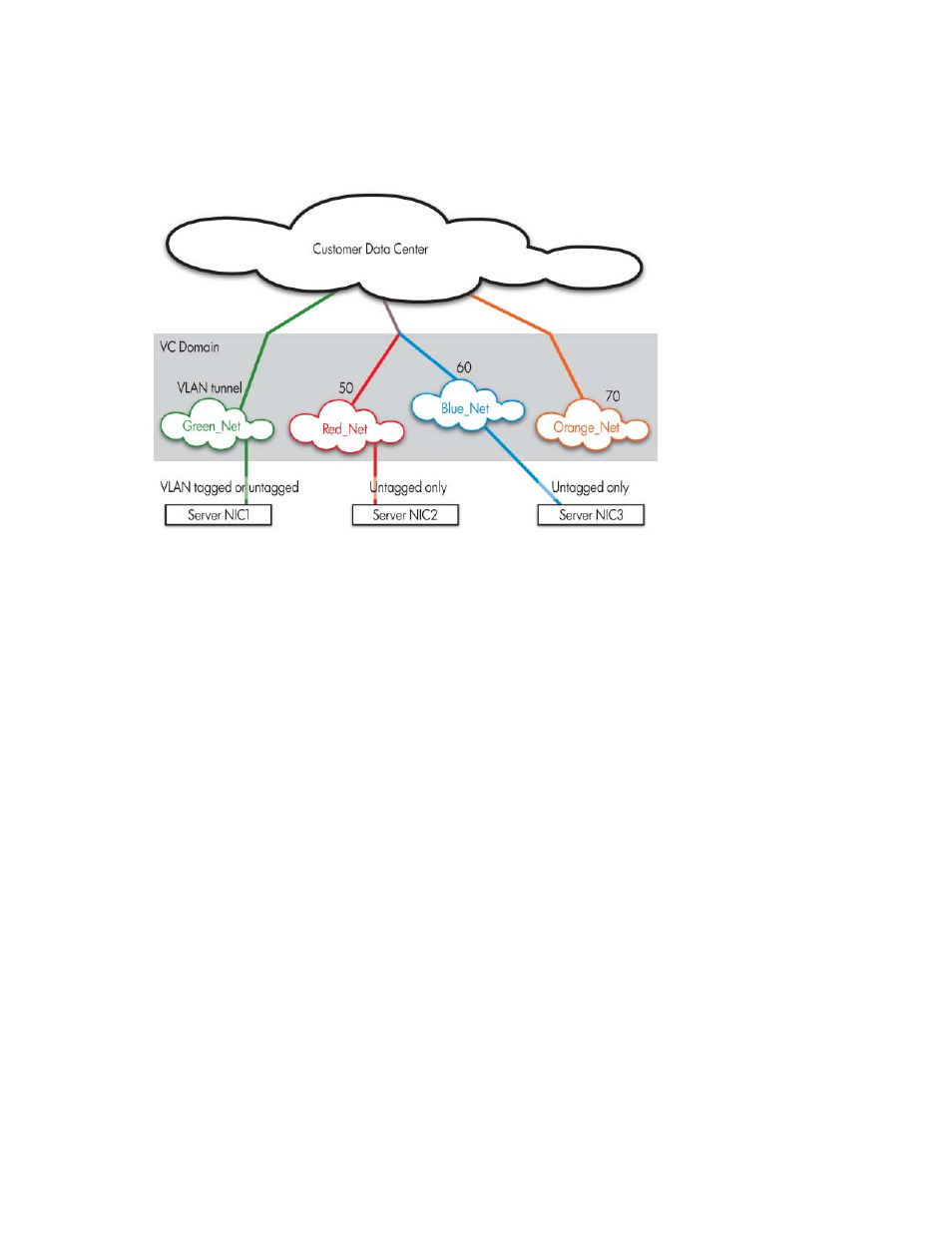
Virtual Connect networks 76
The following figure shows tunneled VLAN tags. On the dedicated, green network, both uplink and server
VLAN tags are tunneled through Virtual Connect unchanged. On the shared, red and blue networks, uplink
VLAN tags are mapped to networks. Untagged frames are mapped to the native VLAN, if present, otherwise
they are dropped. Server frames are untagged only, and tagged frames are dropped. Each server port is
connected to a single network.
Managing networks
Use the following screens to manage Virtual Connect networks:
•
Network Access Groups screen (on page
o
View networks that are members of a network access group
o
Add a new network access group
o
Edit the properties of an existing network access group
o
Delete a network access group
•
Define Network Access Group screen (on page
o
Define a new network access group
•
Edit Network Access Group screen (on page
o
Edit the properties of an existing network access group
•
Ethernet Settings (MAC Addresses) screen (on page
o
Select whether to use Virtual Connect assigned MAC Addresses or factory-default MAC Addresses
o
Select the type and range of MAC Addresses
•
Ethernet Settings (Port Monitoring) screen (on page
o
Duplicate network traffic to an unused uplink port to monitor or debug network traffic on those server
ports
•
Select Monitored Ports screen (on page
o
Select server ports to monitor
- Virtual Connect 4Gb Fibre Channel Module for c-Class BladeSystem Virtual Connect FlexFabric 10Gb24-port Module for c-Class BladeSystem Virtual Connect 8Gb 20-port Fibre Channel Module for c-Class BladeSystem Virtual Connect 8Gb 24-port Fibre Channel Module for c-Class BladeSystem 4GB Virtual Connect Fibre Channel Module for c-Class BladeSystem Virtual Connect Flex-10 10Gb Ethernet Module for c-Class BladeSystem
