HP 1.10GB Virtual Connect Ethernet Module for c-Class BladeSystem User Manual
Page 162
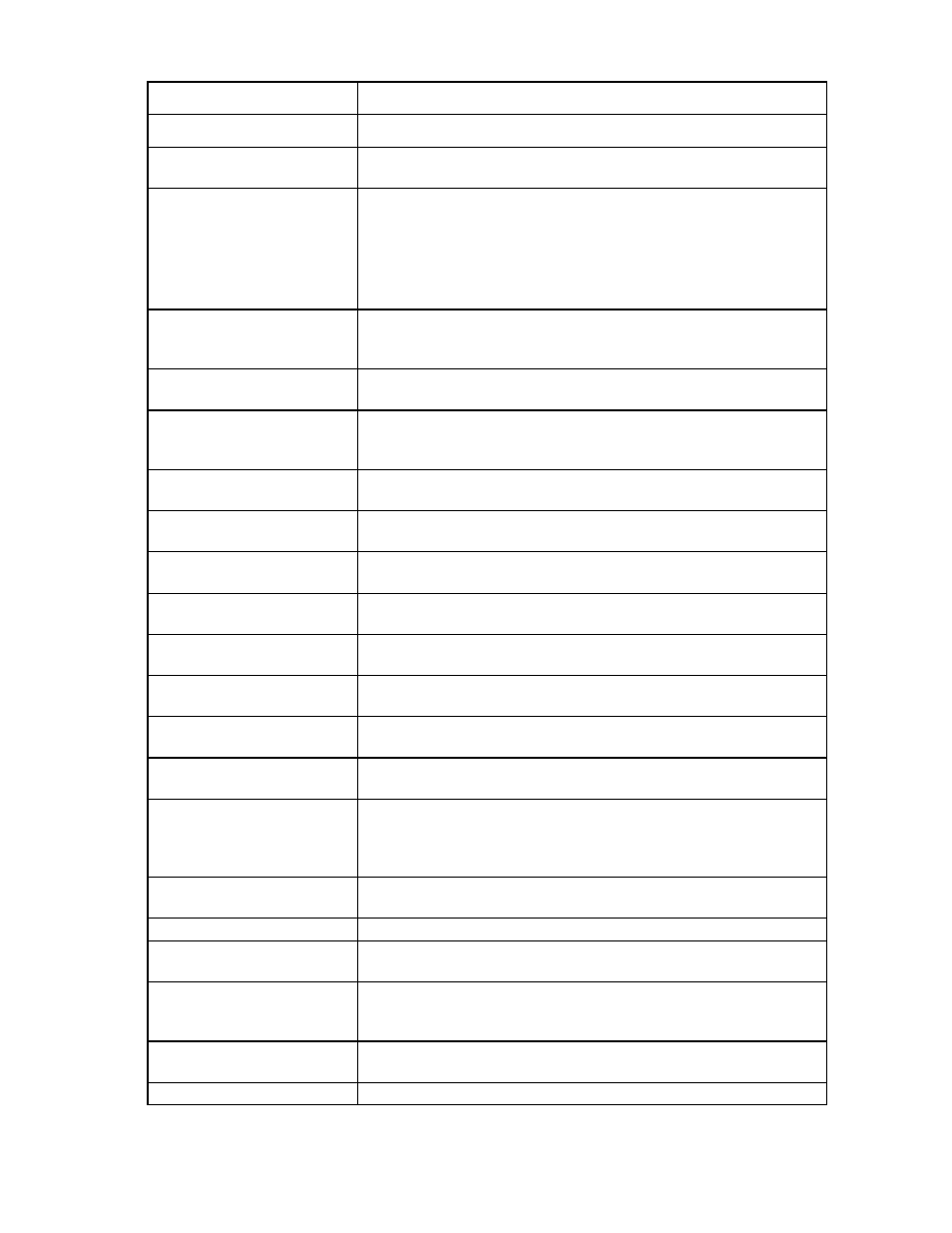
Virtual Connect server profiles 162
Task
Action
Edit a profile name
Type a name in the Profile Name field.
Change the associated network
access group
Click the Network Access Group pull-down arrow, and then select a network
access group.
Assign a Network Name
1
Click Unassigned in the Network Name field, and then click the pull-down
arrow.
2
Click Select a network... or Multiple Networks to find and select a network
for this connection.
You can also select multiple networks. See "Multiple network connections for
a server port (on page
)."
Change the port speed setting
Click the pull-down arrow in the Port Speed Setting column, and then select
Preferred, Auto, or Custom. If Custom is selected, set the port speed, and then
click OK.
Enable or disable PXE, or use the
Use BIOS setting
Click the pull-down arrow in the PXE column and select Enabled, Disabled, or
Use BIOS.
Delete an Ethernet connection
Click the Delete link in the Action column, or click the connection to select it,
right-click to display a menu, and then click Delete. The first two connections
cannot be deleted.
Add an Ethernet connection
Click Add at the bottom of the Ethernet Adapter Connections table, or
right-click in the table, and then select Add.
Delete an iSCSI connection
Click the Delete link in the Action column, or click the connection to select it,
right-click to display a menu, and then click Delete.
Add an iSCSI connection
Click Add at the bottom of the iSCSI HBA Connections table, or right-click in
the table, and then select Add.
Delete an FC SAN connection
Click the Delete link in the Action column, or click the connection to select it,
right-click to display a menu, and then click Delete.
Add an FC SAN connection
Click Add at the bottom of the FC HBA Connections table, or right-click in the
table, and then select Add.
Delete an FCoE connection
Click the Delete link in the Action column, or click the connection to select it,
right-click to display a menu, and then click Delete.
Add an FCoE connection
Click Add at the bottom of the FCoE HBA Connections table, or right-click in
the table, and then select Add.
Enable or disable iSCSI boot or
offload
Click the pull-down arrow in the Boot Settings column and select Primary,
Secondary, USE-BIOS, or Disabled.
View or modify iSCSI boot
configuration
To modify, click on the Edit icon next to the ‘primary’ or ‘secondary’ boot
setting. When creating an iSCSI boot for the first time, after selecting Primary
or Secondary in Boot Setting, click anywhere to display the iSCSI boot
configuration page.
Change the SAN fabric
connection
Click the pull-down arrow in the FC SAN name box.
Change or disable the port speed Click the pull-down arrow in the Port Speed box.
View Fibre Channel Boot
Parameters
Select the Fibre Channel Boot Parameters checkbox.
Enable Fibre Channel Boot on a
port
Select the Fibre Channel Boot Parameters checkbox. Click the pull-down
arrow in the SAN Boot box, and then select the boot order. Enter a valid Boot
Target name and LUN in the edit boxes.
Disable Fibre Channel Boot on a
port
Select the Fibre Channel Boot Parameters checkbox. Click the pull-down
arrow in the SAN Boot box, and then select Disabled.
Revert to BIOS settings for Fibre Select the Fibre Channel Boot Parameters checkbox. Click the pull-down
- Virtual Connect 4Gb Fibre Channel Module for c-Class BladeSystem Virtual Connect FlexFabric 10Gb24-port Module for c-Class BladeSystem Virtual Connect 8Gb 20-port Fibre Channel Module for c-Class BladeSystem Virtual Connect 8Gb 24-port Fibre Channel Module for c-Class BladeSystem 4GB Virtual Connect Fibre Channel Module for c-Class BladeSystem Virtual Connect Flex-10 10Gb Ethernet Module for c-Class BladeSystem
