HP 1.10GB Virtual Connect Ethernet Module for c-Class BladeSystem User Manual
Page 101
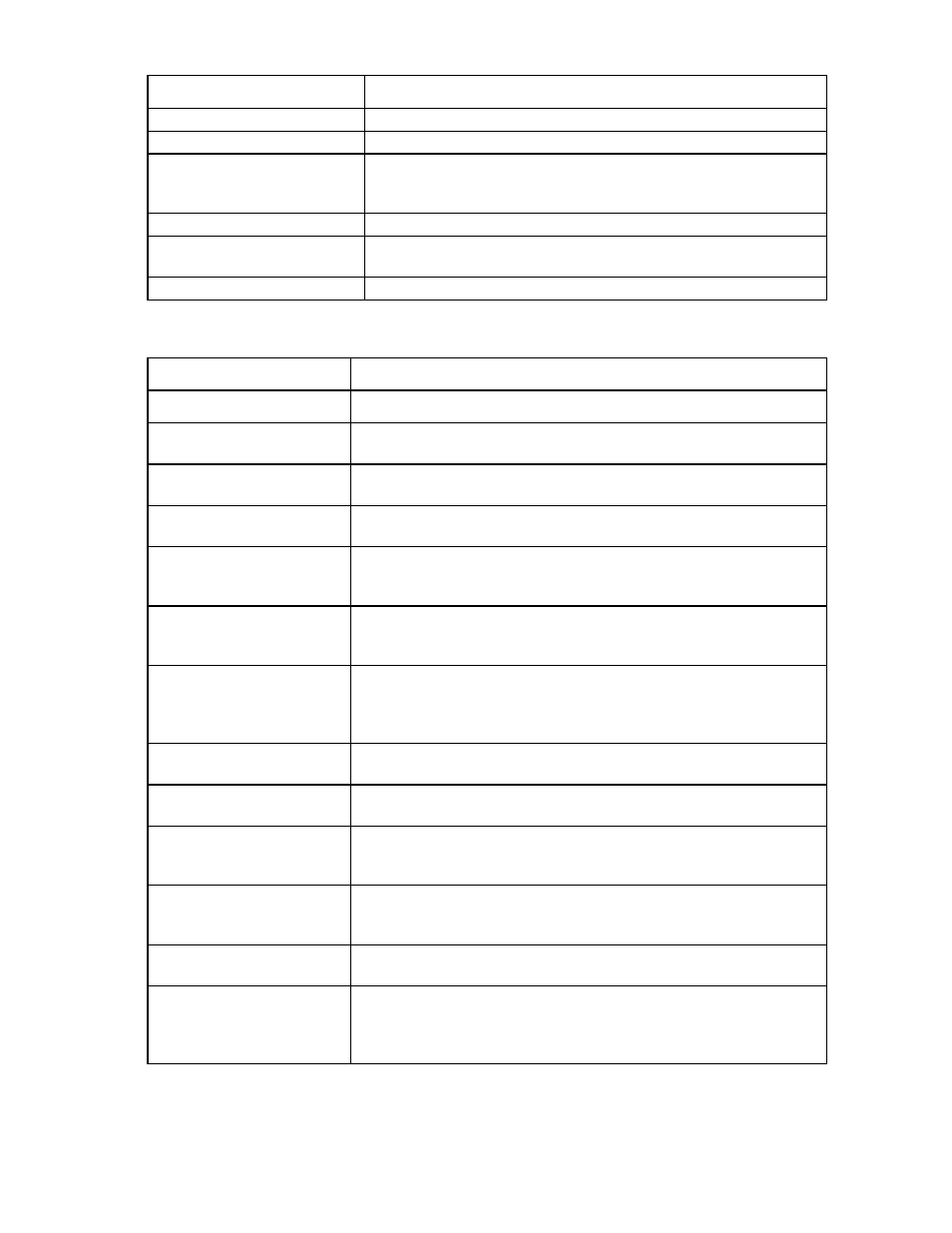
Virtual Connect networks 101
Field name
Description
Network Name
Displays the name of the associated networks
VLAN ID
Displays the VLAN ID number
Native
Select whether native VLAN is enabled (checked) or disabled (unchecked).
Only one network per Shared Uplink Set can be designated as the native
network.
Smart Link
Select whether Smart Link is enabled (checked) or disabled (unchecked).
Private Network
Select to designate (checked) or not to designate (unchecked) this network as
a private network.
Action
Perform edit and delete operations
The following table describes the available actions in the Define Shared Uplink Set screen. Clicking another
link in the pull-down menu or left navigation tree causes current edits that have not been applied to be lost.
Task
Action
Add an external port
Use the cascading menu to select a port, and then click Add.
Set the Port Role to primary or
secondary
Click the down arrow in the Port Role column and select Primary or Secondary.
Change the uplink interface port
speed or disable the port
Click the pull-down box under Speed/Duplex, and then select a setting.
Delete a port
Click the Delete link in the Action column, or left-click to select a port, right-click
to display a menu, and then select Delete Port.
Change connection mode
Click the down arrow in the box next to Connection Mode, and then select
Auto or Failover. For information on Connection Modes, see "Defining a
shared uplink set (on page
)."
Add a single associated
network
Click Add above the table, or right-click on the header row to display a menu,
and then select Add. Select the a single Associated Network radio button, and
then enter the network name and VLAN ID in the fields provided.
Add multiple associated
networks
Click Add above the table, or right-click on the header row to display a menu,
and then select Add. Select the multiple Associated Networks radio button,
and then enter the network name prefix and suffix and the VLAN ID ranges in
the fields provided.
Enable native VLAN on the
network being defined
Select the Native checkbox. Only one network can be designated as the native
VLAN. This option is available when adding a single associated network only.
Enable or disable Smart Link on
the network being defined
Select the Smart Link checkbox.
Designate or do not designate
this network as a private
network
Select the Private Network checkbox.
Set a custom value for preferred
link connection speed or
maximum link connection speed
Select the Advanced Network Settings checkbox.
Edit associated network
properties
Click the Edit link in the Action column, or left-click to select an associated
network, right-click to display a menu, and then select Edit.
Delete an associated network
Click the Delete link in the Action column; left-click to select an associated
network, right-click to display a menu, and then select Delete; or select the
checkboxes for the associated networks you want to delete, and then click
Delete.
- Virtual Connect 4Gb Fibre Channel Module for c-Class BladeSystem Virtual Connect FlexFabric 10Gb24-port Module for c-Class BladeSystem Virtual Connect 8Gb 20-port Fibre Channel Module for c-Class BladeSystem Virtual Connect 8Gb 24-port Fibre Channel Module for c-Class BladeSystem 4GB Virtual Connect Fibre Channel Module for c-Class BladeSystem Virtual Connect Flex-10 10Gb Ethernet Module for c-Class BladeSystem
