Stacking links screen – HP 1.10GB Virtual Connect Ethernet Module for c-Class BladeSystem User Manual
Page 179
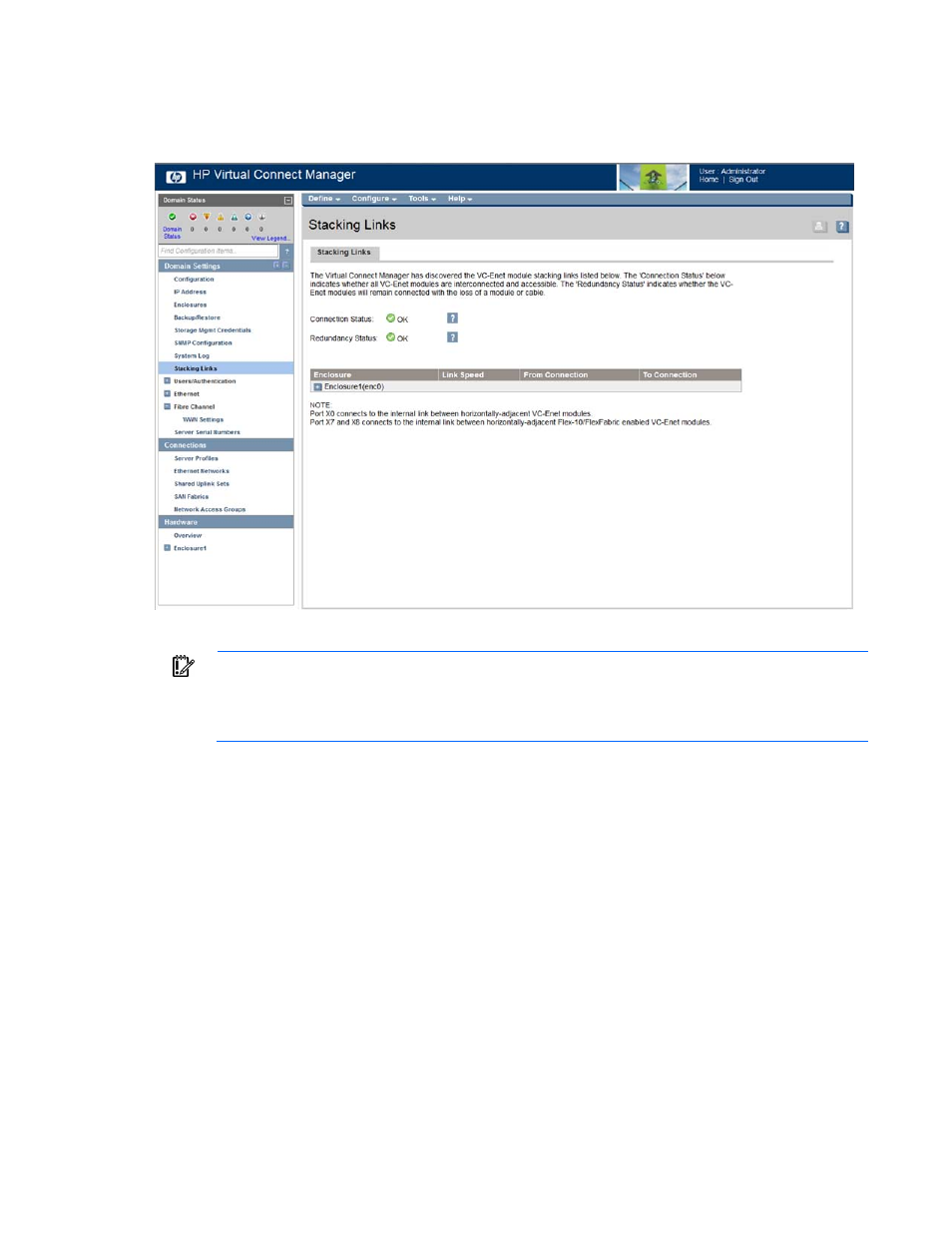
Virtual Connect modules 179
Stacking Links screen
To access this screen, click the Stacking Links link in the left navigation tree.
Be sure to connect any Ethernet module stacking cables before running the network setup wizard.
IMPORTANT:
For a Virtual Connect environment to operate properly, all VC-Enet modules within
the Virtual Connect domain must be interconnected with stacking links. HP strongly recommends
that redundancy be maintained in stacking links to ensure continued connectivity of servers to the
external networks.
This screen enables you to determine whether all stacking cables are properly installed so that all VC-Enet
modules within the domain are interconnected:
•
Connection Status indicates whether all of the VC-Enet modules within the domain are interconnected
with stacking cables and accessible. Lack of connection status to all VC-Enet modules results in a critical
alert.
o
OK indicates that all modules are connected.
o
Failed indicates that one or more modules are not connected properly. Check the cable
connections.
•
Redundancy Status indicates whether all VC-Enet modules would remain fully interconnected if a
module or external cable was removed or failed. Horizontally-adjacent modules are considered to have
OK redundancy status because of the reliability of their internal link.
o
OK indicates that redundant/reliable connections exist.
o
Degraded indicates that additional stacking cables should be connected to provide full
redundancy.
- Virtual Connect 4Gb Fibre Channel Module for c-Class BladeSystem Virtual Connect FlexFabric 10Gb24-port Module for c-Class BladeSystem Virtual Connect 8Gb 20-port Fibre Channel Module for c-Class BladeSystem Virtual Connect 8Gb 24-port Fibre Channel Module for c-Class BladeSystem 4GB Virtual Connect Fibre Channel Module for c-Class BladeSystem Virtual Connect Flex-10 10Gb Ethernet Module for c-Class BladeSystem
