Defining a network – HP 1.10GB Virtual Connect Ethernet Module for c-Class BladeSystem User Manual
Page 91
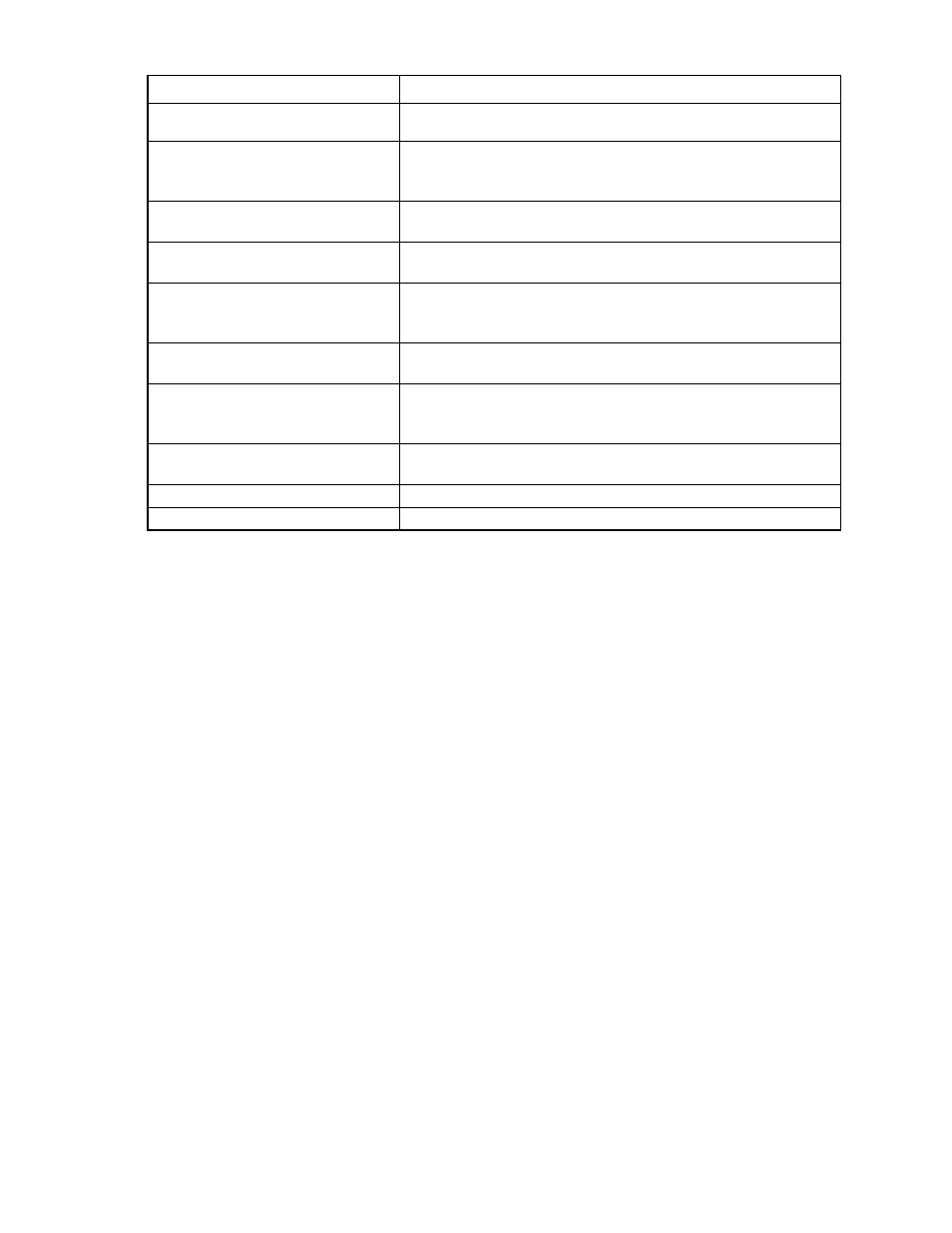
Virtual Connect networks 91
Task
Action
connection speed or maximum link
connection speed
see "Advanced Network Settings (on page
)."
Enable the selection of a shared uplink
set
Select the Use Shared Uplink set checkbox, select the shared uplink set to
which this network should be added, and then enter a VLAN ID. For more
information, see “Shared uplink sets and VLAN tagging (on page
)."
Add an external uplink port to the
network
Use the cascading menu to select a port, and then click Add.
Change the uplink interface port speed
or disable the port
Click the pull-down box under Speed/Duplex, and then select a setting.
Change the connection mode
Click the pull-down box next to Connection Mode, and then select Auto
or Failover. For a description of these modes, see "Defining a network
)."
Delete an added port
Click the Delete link in the Action column, or left-click to select the line
item, right-click to display a pull-down menu, and then select Delete.
Add this network to Network Access
Groups
In the Network Access Groups field, begin typing the name of a Network
Access Group that should include this network. When the Network
Access Group name appears, select the name.
Remove this network from Network
Access Groups
In the Network Access Groups field, click the X next to the Network
Access Group name that should not be included.
Save changes
Click Apply.
Cancel without saving changes
Click Cancel.
Defining a network
To define a standalone network:
1.
Enter a network name. The network name can be up to 64 characters in length (no spaces).
2.
To add a color to the network, select a color from the Color pull-down menu. The network color is used
as visual identifier for the network within VCM.
3.
To add labels to the network, type a label in the Labels field, and then press Enter. Labels are used as
text-based identifiers for the network within VCM. Each label can contain up to 24 characters,
excluding spaces. Each network can have up to 16 labels.
4.
Select whether to enable (checked) or disable (unchecked) Smart Link (on page
The checkbox is not available until an uplink is added to the network.
5.
Select whether to designate (checked) or not designate (unchecked) this network as a private network
("
" on page
6.
Select whether to enable (checked) or disable (unchecked) VLAN tunneling ("
7.
If the network is to be used only internal to the Virtual Connect domain or enclosure, go to step 9 (do not
add any external ports).
8.
Use the cascading menu to select a port, and then click Add to add one or more external ports. To
ensure a high availability connection, select two or more ports.
Only available ports are listed, displaying the current port link status.
9.
Select the speed and duplex (where applicable) of the uplink ports. Click the pull-down box under
Speed/Duplex, and then select a setting. Half-duplex operation is not supported by the VC-Enet
module.
- Virtual Connect 4Gb Fibre Channel Module for c-Class BladeSystem Virtual Connect FlexFabric 10Gb24-port Module for c-Class BladeSystem Virtual Connect 8Gb 20-port Fibre Channel Module for c-Class BladeSystem Virtual Connect 8Gb 24-port Fibre Channel Module for c-Class BladeSystem 4GB Virtual Connect Fibre Channel Module for c-Class BladeSystem Virtual Connect Flex-10 10Gb Ethernet Module for c-Class BladeSystem
