Shared uplink sets (external connections) screen – HP 1.10GB Virtual Connect Ethernet Module for c-Class BladeSystem User Manual
Page 105
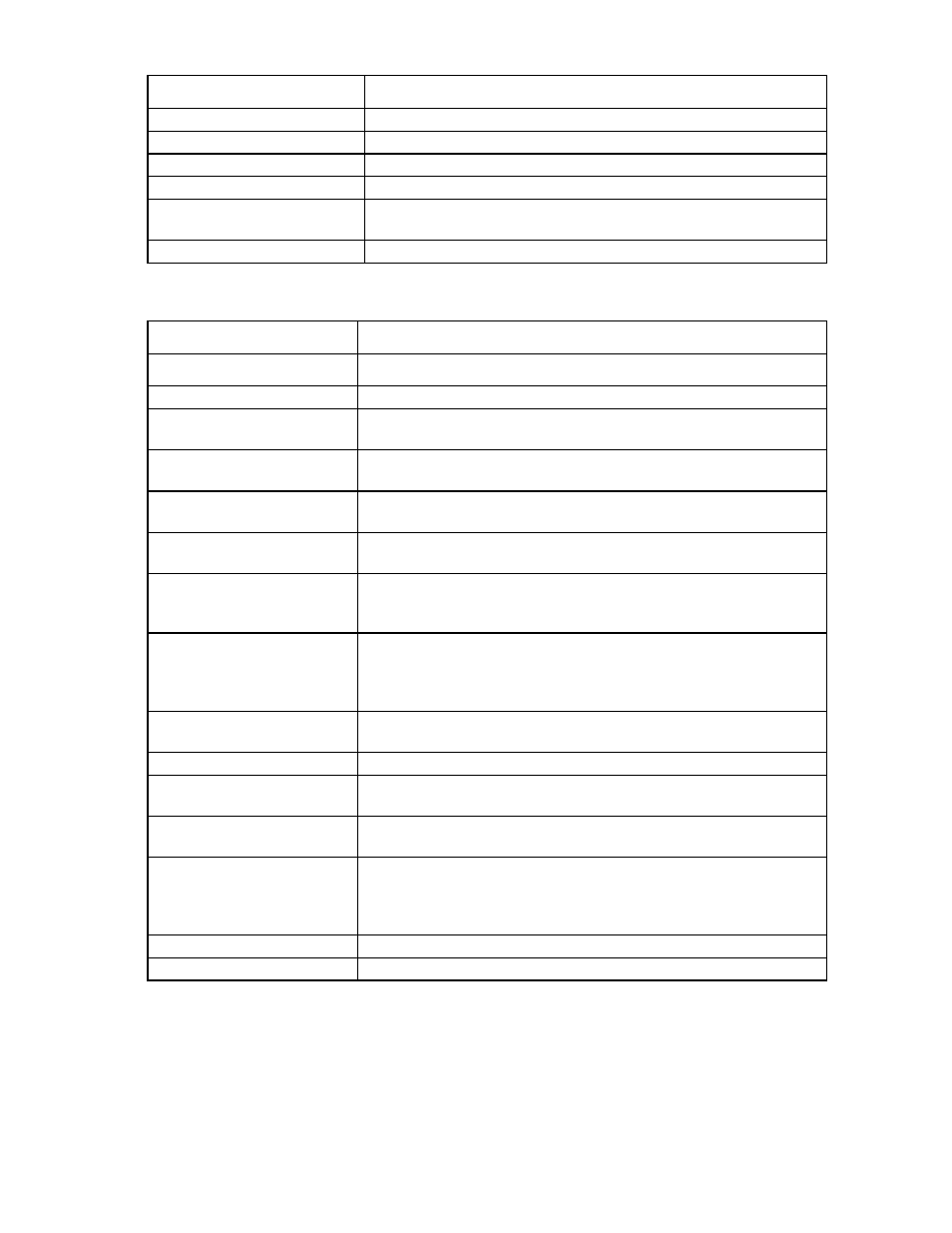
Virtual Connect networks 105
Field name
Description
Network Name
Displays the name of the associated networks
VLAN ID
Displays the VLAN ID number
Native
Select whether native VLAN is enabled (checked) or disabled (unchecked).
Smart Link
Select whether Smart Link is enabled (checked) or disabled (unchecked).
Private Network
Select whether to designate (checked) or not designate (unchecked) the
network as a private network.
Action
Perform edit and delete operations
The following table describes the available actions in the Edit Shared Uplink Set screen. Clicking another link
in the pull-down menu or left navigation tree causes current edits that have not been applied to be lost.
Task
Action
Rename shared uplink set
Click on the uplink set name and edit. Click Apply.
Add an external port
Use the cascading menu to select a port, and then click Add.
Set the Port Role to primary or
secondary
Click the down arrow in the Port Role column and select Primary or
Secondary. Only available if the connection mode is set to Failover.
Change the uplink interface port
speed or disable a port
Click the pull-down box under Speed/Duplex, and then select a setting.
Delete a port
Click the Delete link in the Action column, or left-click to select a port,
right-click to display a menu, and then select Delete Port.
Change connection mode
Click the down arrow in the box next to Connection Mode, and then select
Auto or Failover.
Add a single associated network Click Add above the table, or right-click on the header row to display a menu,
and then select Add. Select the a single Associated Network radio button,
and then enter the network name and VLAN ID in the fields provided.
Add multiple associated networks Click Add above the table, or right-click on the header row to display a menu,
and then select Add. Select the multiple Associated Networks radio button,
and then enter the network name prefix and suffix and the VLAN ID ranges in
the fields provided.
Enabled native VLAN on the
network
Select the box under Native. Only one VLAN can be designated as the native
VLAN.
Enable Smart Link on the Network Select the box under Smart Link.
Designate the network as a
private network
Select the box under Private Network.
Edit associated network
properties
Click the Edit link in the Action column, or left-click to select an associated
network, right-click to display a menu, and then select Edit.
Delete an associated network
Click the Delete link in the Action column; left-click to select an associated
network, right-click to display a menu, and then select Delete; or select the
checkboxes for the associated networks you want to delete, and then click
Delete.
Save changes
Click Apply.
Cancel without saving changes Click Cancel.
Shared Uplink Sets (External Connections) screen
To access this screen, click the Shared Uplink Sets link in the left navigation tree.
- Virtual Connect 4Gb Fibre Channel Module for c-Class BladeSystem Virtual Connect FlexFabric 10Gb24-port Module for c-Class BladeSystem Virtual Connect 8Gb 20-port Fibre Channel Module for c-Class BladeSystem Virtual Connect 8Gb 24-port Fibre Channel Module for c-Class BladeSystem 4GB Virtual Connect Fibre Channel Module for c-Class BladeSystem Virtual Connect Flex-10 10Gb Ethernet Module for c-Class BladeSystem
