HP 1.10GB Virtual Connect Ethernet Module for c-Class BladeSystem User Manual
Page 168
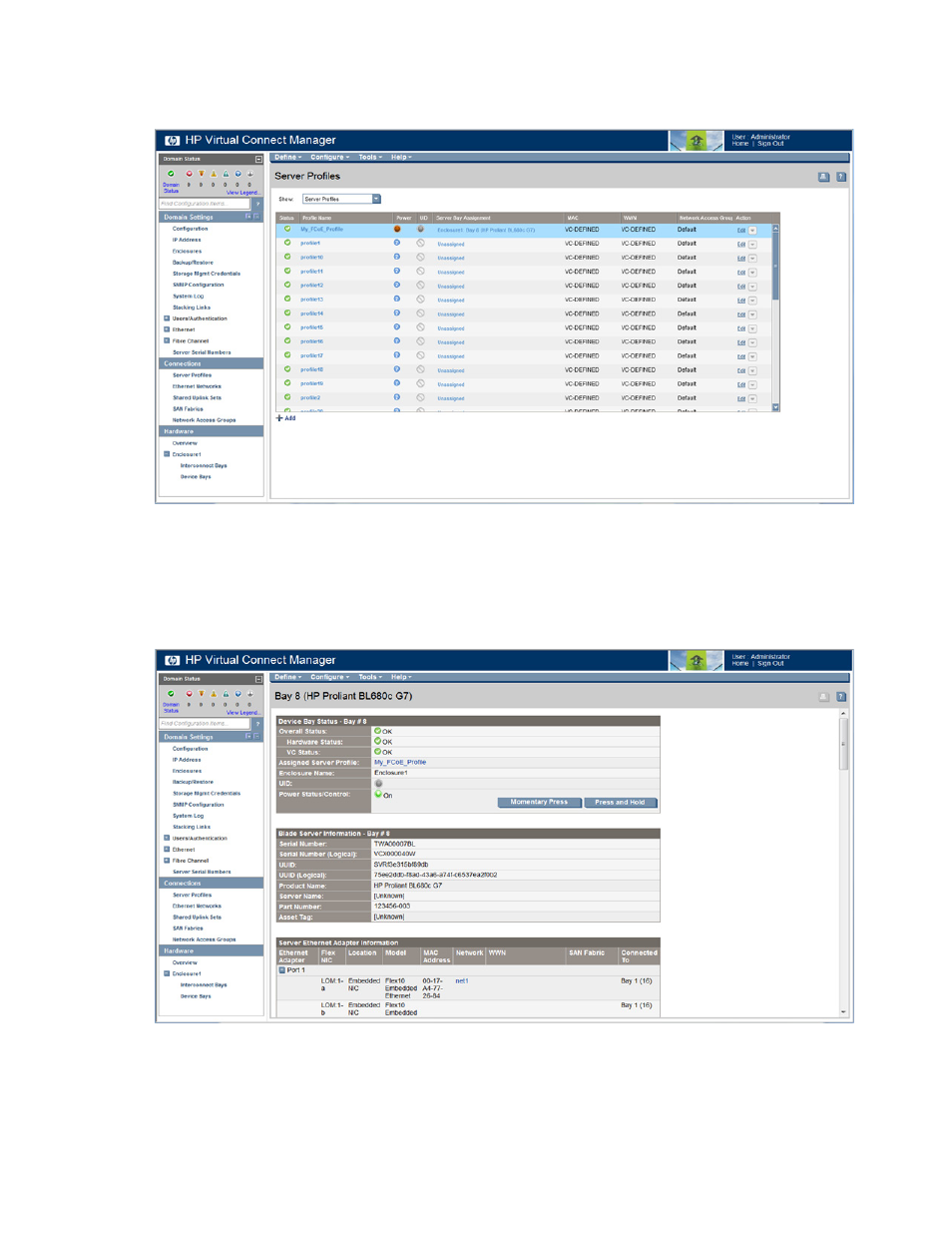
Virtual Connect server profiles 168
g.
On the Server Profiles screen, be sure that the server profile with FCoE connections has been
properly assigned.
4.
Power up the HP ProLiant BL680c G7 Server Blade:
a.
Click the device bay for the HP ProLiant BL680c G7 Server Blade in the Hardware Overview section
in the left navigation tree. The Server Bay Status screen appears.
b.
Click Momentary Press to power up the server blade.
c.
Be sure that the Power Status/Control indicator turns green and the status value is On.
5.
Verify the HP ProLiant BL680c G7 Server Blade FCoE connections:
a.
On the Server Bay Status screen for the HP ProLiant BL680c G7 Server Blade, scroll down to the
correct port in the Server Ethernet Adapter Information section to view the FCoE information.
- Virtual Connect 4Gb Fibre Channel Module for c-Class BladeSystem Virtual Connect FlexFabric 10Gb24-port Module for c-Class BladeSystem Virtual Connect 8Gb 20-port Fibre Channel Module for c-Class BladeSystem Virtual Connect 8Gb 24-port Fibre Channel Module for c-Class BladeSystem 4GB Virtual Connect Fibre Channel Module for c-Class BladeSystem Virtual Connect Flex-10 10Gb Ethernet Module for c-Class BladeSystem
