Edit shared uplink set screen – HP 1.10GB Virtual Connect Ethernet Module for c-Class BladeSystem User Manual
Page 103
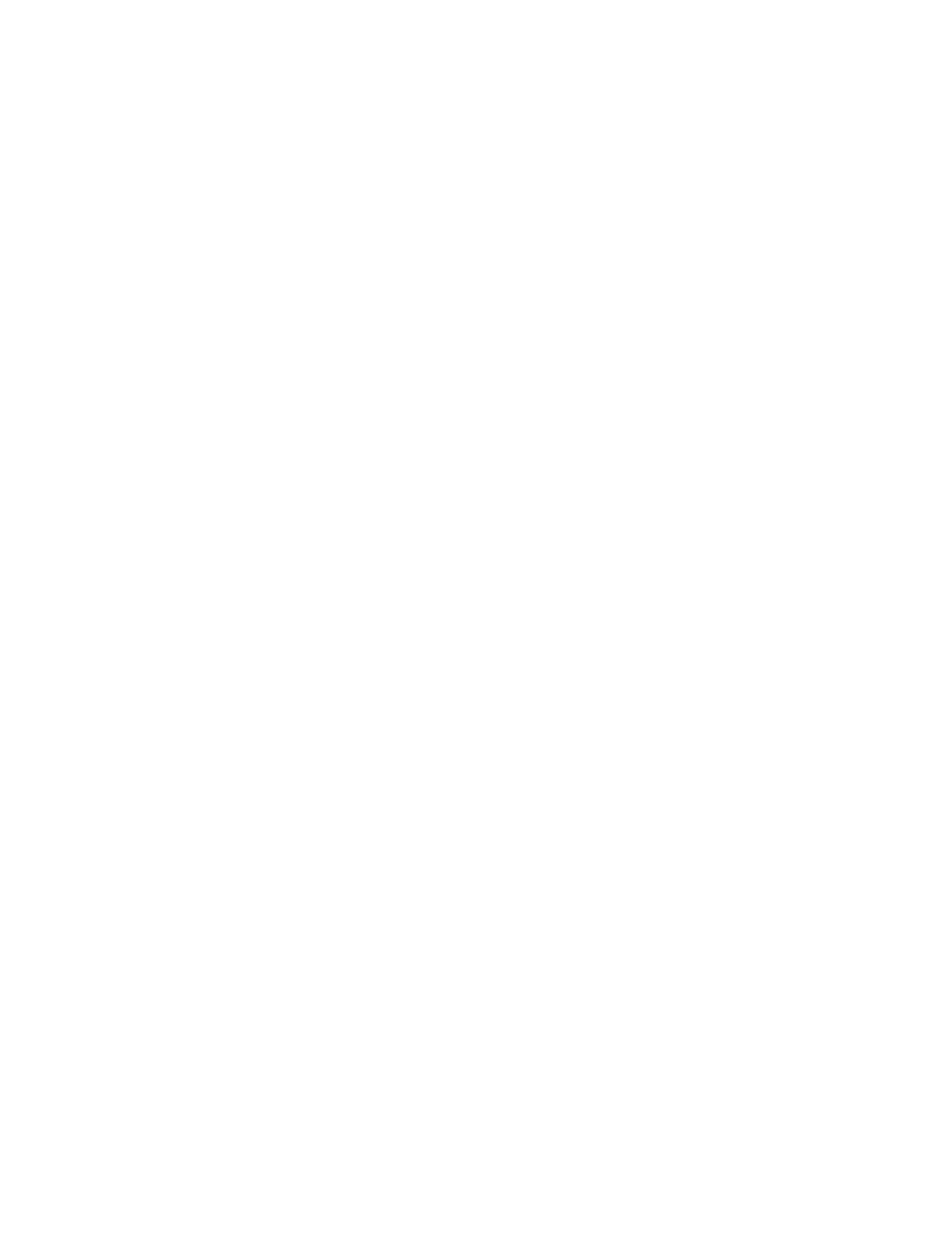
Virtual Connect networks 103
ii.
Enter the name of the networks. The networks that are created together share a common naming
convention of a prefix, the VLAN ID, and a suffix. The prefix and suffix are both optional.
iii.
Enter comma separated VLAN IDs, VLAN ID ranges, or a mixture of both. For example, enter
3,9,15-20 to create eight associated networks with the VLAN IDs 3, 9, 15, 16, 17, 18, 19,
and 20.
d.
To add a color to the network, select a color from the Color pull-down menu. The network color is
used as visual identifier for the network within VCM.
e.
To add labels to the network, type a label in the Labels field, and then press Enter. Labels are used
as text-based identifiers for the network within VCM. Each label can contain up to 24 characters,
excluding spaces. Each network can have up to 16 labels.
f.
Select whether to enable (checked) or disable (unchecked) Smart Link (on page
g.
Select whether to designate (checked) or not designate (unchecked) the network as a private
network ("
" on page
6.
Click Apply. The shared uplink and associated networks are now defined and available for use in
creating server profiles.
Edit Shared Uplink Set screen
To access this screen:
•
Click the Edit link for a shared uplink set on the Shared Uplink Sets (External Connections) screen (on
page
•
Enter a shared uplink set name in the Find Configuration Items search field in the left navigation tree,
and then select the shared uplink set.
- Virtual Connect 4Gb Fibre Channel Module for c-Class BladeSystem Virtual Connect FlexFabric 10Gb24-port Module for c-Class BladeSystem Virtual Connect 8Gb 20-port Fibre Channel Module for c-Class BladeSystem Virtual Connect 8Gb 24-port Fibre Channel Module for c-Class BladeSystem 4GB Virtual Connect Fibre Channel Module for c-Class BladeSystem Virtual Connect Flex-10 10Gb Ethernet Module for c-Class BladeSystem
