HP 1.10GB Virtual Connect Ethernet Module for c-Class BladeSystem User Manual
Page 106
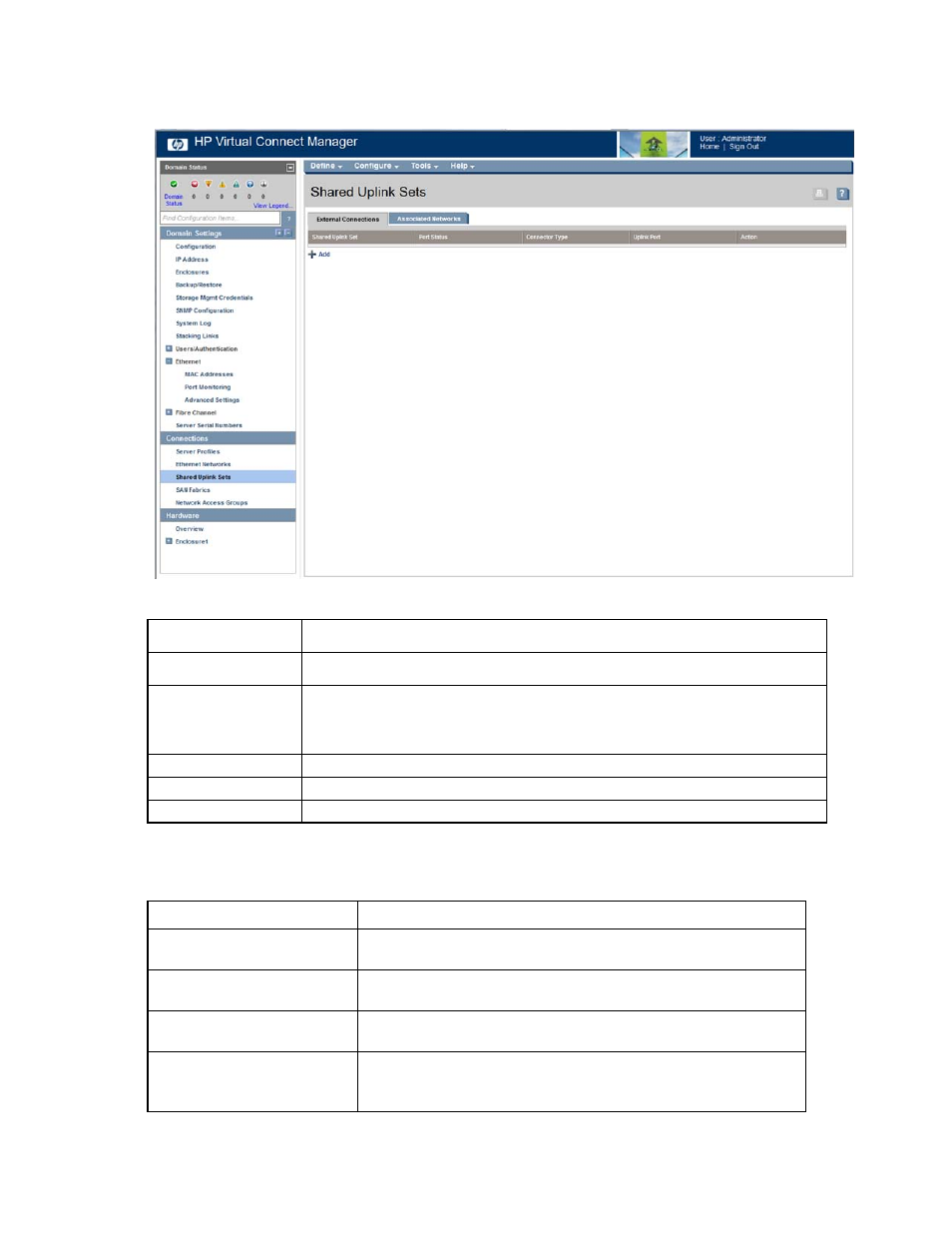
Virtual Connect networks 106
This summary screen provides an overview of external shared uplink connections. This screen is only
applicable if multiple networks identified by VLAN tags are being connected over a single external uplink set.
The following table describes the fields within the Shared Uplink Sets (External Connections) screen.
Field
Description
Shared Uplink Set
Displays the status, UID, and name of the shared uplink set
Port Status
Shows the link status, link speed, and connectivity of the port. If the port is unlinked and
no connectivity exists, the cause is displayed. For more information about possible
causes, see "Port status conditions (on page
)."
Connector Type
The type of connector on the port; for example, SFP-SX
Uplink Port
Enclosure, bay, and port number of the external uplink
Action
Perform edit, delete, and copy operations
The following table describes the available actions in the Shared Uplink Sets (External Connections) screen.
Clicking another link in the pull-down menu or left navigation tree causes current edits that have not been
applied to be lost.
Task
Action
Add a shared uplink set
Click Add below the table, or right-click on the header row to display a
menu, and then select Add.
Edit a shared uplink set
Click the Edit link in the Action column, or left-click to select an uplink set,
right-click to display a menu, and then select Edit.
Delete a shared uplink set
Click the Delete link in the Action column, or left-click to select an uplink
set, right-click to display a menu, and then select Delete.
Copy a shared uplink set
Click the Copy link in the Action column, or left-click to select an uplink set,
right-click to display a menu, and then select Copy. For more information,
see "Copy Shared Uplink Set screen (on page
)."
- Virtual Connect 4Gb Fibre Channel Module for c-Class BladeSystem Virtual Connect FlexFabric 10Gb24-port Module for c-Class BladeSystem Virtual Connect 8Gb 20-port Fibre Channel Module for c-Class BladeSystem Virtual Connect 8Gb 24-port Fibre Channel Module for c-Class BladeSystem 4GB Virtual Connect Fibre Channel Module for c-Class BladeSystem Virtual Connect Flex-10 10Gb Ethernet Module for c-Class BladeSystem
