HP 1.10GB Virtual Connect Ethernet Module for c-Class BladeSystem User Manual
Page 142
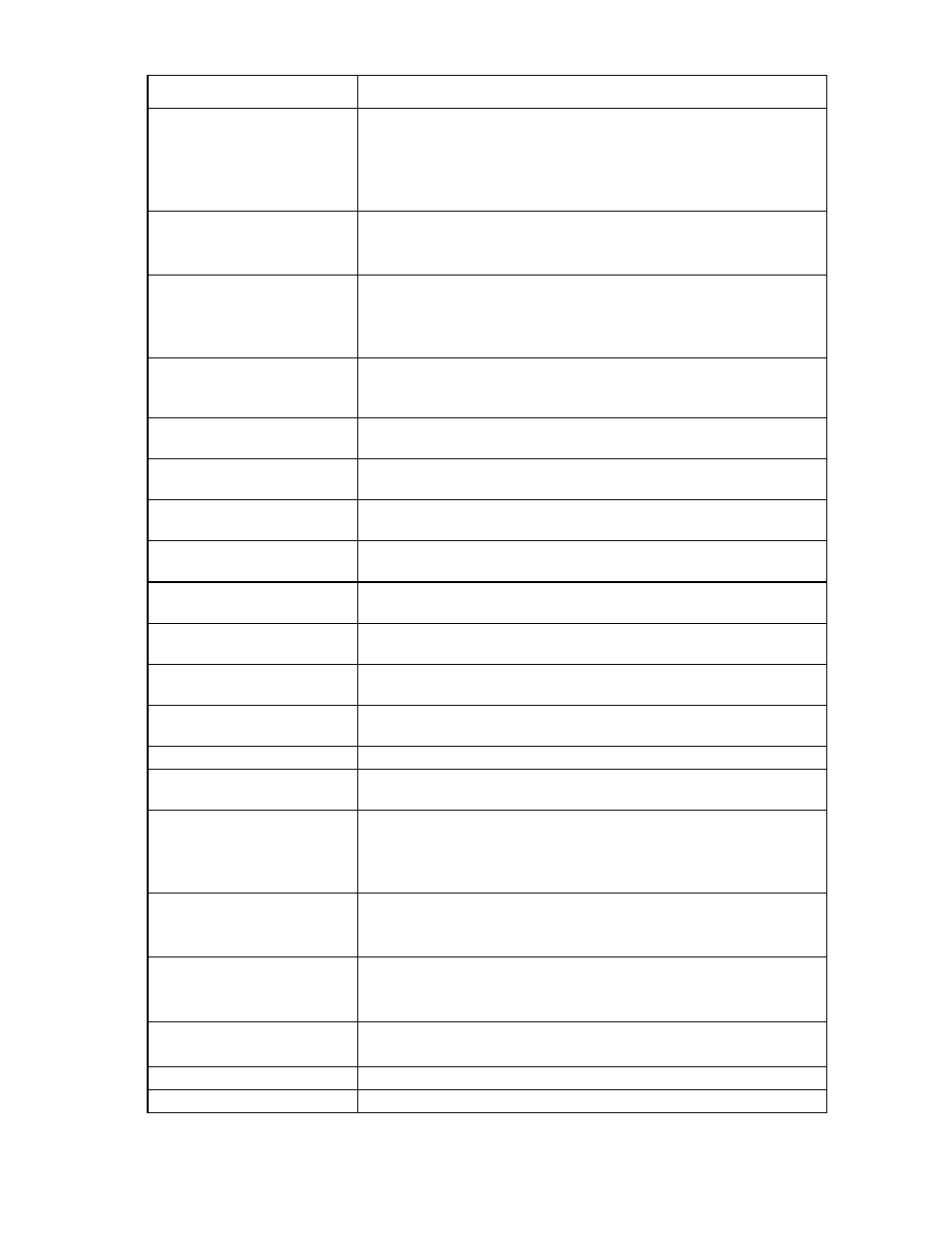
Virtual Connect server profiles 142
Task
Action
Assign a Network Name
1
Click Unassigned in the Network Name field, and then click the pull-down
arrow.
2
Click Select a network.. or Multiple Networks to find and select a network
for this connection.
See "Multiple network connections for a server port (on page
)."
Change the port speed setting
1
Click the pull-down arrow in the Port Speed Setting Column.
2
Select Preferred, Auto, or Custom. If Custom is selected, set the port
speed, and then click OK.
Enable or disable PXE, or Use
BIOS
1
Click the pull-down arrow in the PXE column.
2
Select Enabled or Disabled. If the existing PXE configuration on the server
is correct, the 'Use BIOS' PXE setting should be chosen. This setting is the
default.
Delete an Ethernet connection
Click the Delete link in the Action column, or click the connection to select it,
right-click to display a menu, and then click Delete. The first two connections
cannot be deleted.
Add an Ethernet connection
Click Add at the bottom of the Ethernet Adapter Connections table, or
right-click in the table, and then select Add.
Delete an iSCSI connection
Click the Delete link in the Action column, or click the connection to select it,
right-click to display a menu, and then click Delete.
Add an iSCSI connection
Click Add at the bottom of the iSCSI HBA Connections table, or right-click in
the table, and then select Add.
Delete an FC SAN connection
Click the Delete link in the Action column, or click the connection to select it,
right-click to display a menu, and then click Delete.
Add an FC SAN connection
Click Add at the bottom of the FC HBA Connections table, or right-click in the
table, and then select Add.
Delete an FCoE connection
Click the Delete link in the Action column, or click the connection to select it,
right-click to display a menu, and then click Delete.
Add an FCoE connection
Click Add at the bottom of the FCoE HBA Connections table, or right-click in
the table, and then select Add.
Change the SAN fabric
connection
Click the pull-down arrow in the FC SAN Name box. Multiple fabrics can be
selected.
Change or disable the port speed Click the pull-down arrow in the Port Speed box.
View Fibre Channel Boot
Parameters
Click the Show Fibre Channel Boot Parameters checkbox.
Enable Fibre Channel Boot on a
port
1
Click the Show Fibre Channel Boot Parameters checkbox.
2
Click the pull-down arrow in the SAN Boot box.
3
Select the boot order.
4
Enter a valid Boot Target name and LUN in the edit boxes.
Disable Fibre Channel Boot on a
port
1
Click the Show Fibre Channel Boot Parameters checkbox.
2
Click the pull-down arrow in the SAN Boot box.
3
Select Disabled.
Revert to BIOS settings for Fibre
Channel Boot
1
Click the Show Fibre Channel Boot Parameters checkbox.
2
Click the pull-down arrow in the SAN Boot box.
3
Select Use BIOS.
Change the profile bay
assignment
1
Click the pull-down arrow in the Server column.
2
Select the device bay, or select Unassigned.
Save changes
Click Apply.
Cancel without saving changes Click Cancel.
- Virtual Connect 4Gb Fibre Channel Module for c-Class BladeSystem Virtual Connect FlexFabric 10Gb24-port Module for c-Class BladeSystem Virtual Connect 8Gb 20-port Fibre Channel Module for c-Class BladeSystem Virtual Connect 8Gb 24-port Fibre Channel Module for c-Class BladeSystem 4GB Virtual Connect Fibre Channel Module for c-Class BladeSystem Virtual Connect Flex-10 10Gb Ethernet Module for c-Class BladeSystem
